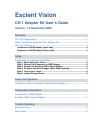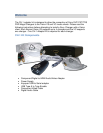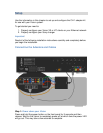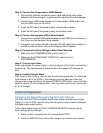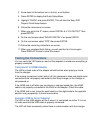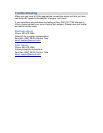3. Arrow down to the bottom icon in the list, a red toolbox.
4. Press ENTER to display the Quick Setup Menu.
5. Highlight “QUICK” and press ENTER. This will start the Sony DVD
Player’s Quick Setup feature.
6. Follow the instructions on-screen.
7. When you get to the 4
th
screen, select DIGITAL & 5.1CH OUTPUT” then
press ENTER.
8. On the next screen select “DOLBY DIGITAL” then press ENTER.
9. On the next screen select “DTS” then press ENTER.
10. Follow the remaining instructions on-screen.
11. When you complete Quick Setup, you will see the list of icons again.
Press DISPLAY 2 times to clear the screen.
Testing the Connections
You can verify the LED states on each of the adapters to make sure everything is
properly connected.
Component to HDMI Adapter
The LEDs on both sides of the adapter should be blue when playing a movie
from the changer.
If the analog (component video) side is off, the component video and digital audio
connections are not properly connected to the Sony changer or the changer is
not powered on.
If the HDMI side is off while you are playing a changer based disc, the HDMI
cable is not properly connected to the Vision or the adapter. Check the cable.
If the HDMI side is red, move the small switch on the digital side to the opposite
position using a paperclip. It should now be blue.
Keyspan USB to Serial Adapter
The LED on the USB adapter will be lit when it is connected an active. If it is not
lit, make sure that the USB cable is properly connected.
The LED will flash occasionally when there is communication with the changer.