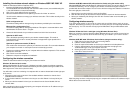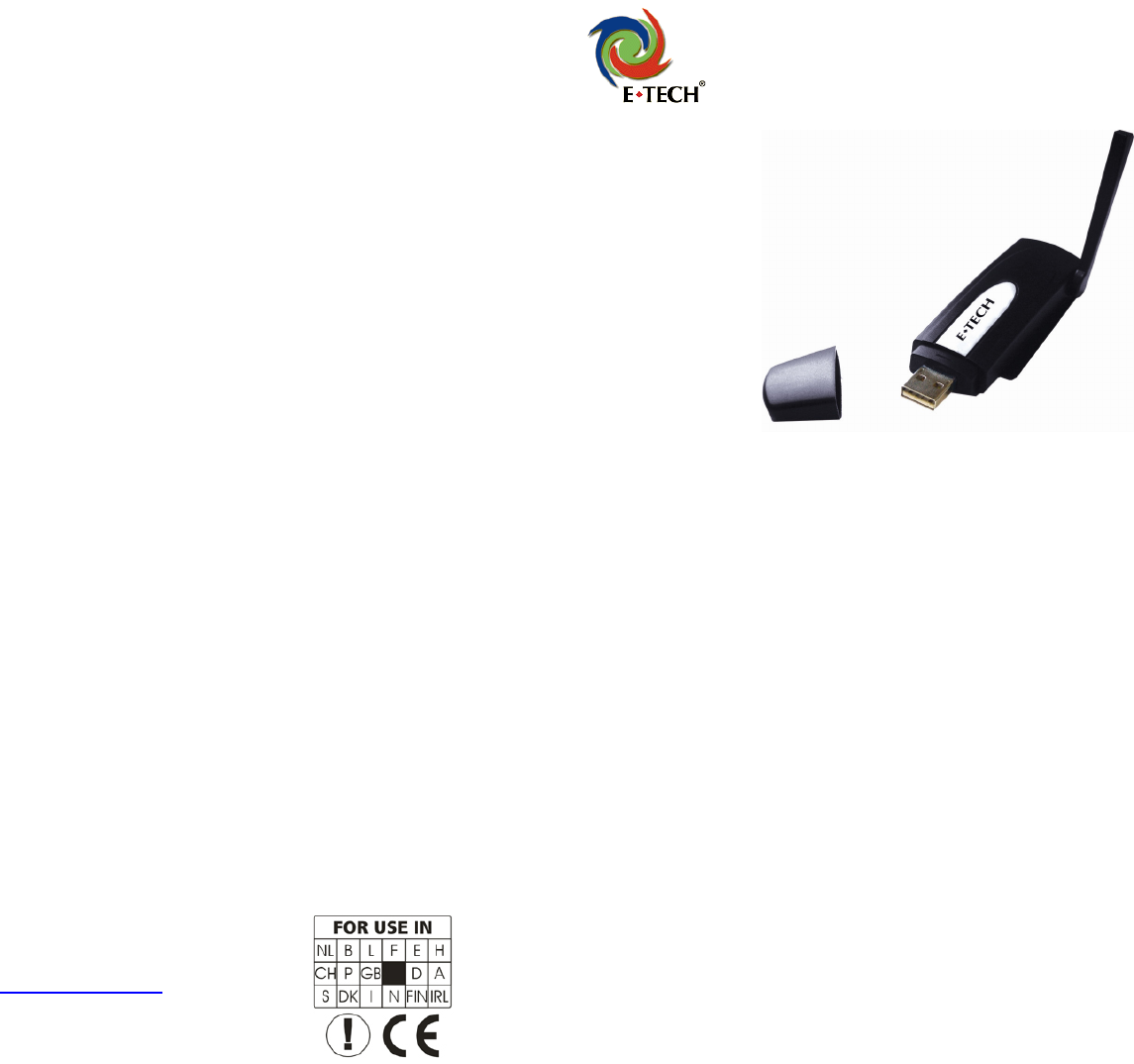
Troubleshooting
1. The CD-ROM does not start automatically?
You can start the wizard on the CD-ROM manually. Go to Start, Run and enter
‘X:\driver\windows\setup.exe’. If your CD or DVD-ROM player has a different drive letter, use
this drive letter instead of X in this example.
2. My computer can not connect to other wireless devices?
a. Check if the wireless signal is strong enough. You can try moving your laptop or
computer to check if the signal improves.
b. Check if the SSID on the computer is the same as that of your wireless network.
c. Check if the correct network type has been set. If you connect to a router or access point
the network type should be set to ‘Infrastructure’. If you are connecting directly to another
wireless network adapter it should be set to ‘Ad-Hoc’.
d. Check if your wireless network card has received a valid IP address.
Windows 98SE/ ME: Click ‘Start’, ‘run’ and type ‘command’.
Windows 2000/ XP: Click ‘Start’, ‘run’ and type ‘cmd’.
Enter the command ‘ipconfig’ and press enter. Verify that the shown address is within
range of your router or access point (the first 6 digits should be the same).
2. I do have a connection with my secured wireless network but no data is being transmitted.
a. Verify that you have entered the correct security key. The security key you enter has to
be identical to the key you entered in your router or access point.
Every kind of key has to meet certain specific requirements:
WEP 64 /128 bit encryption keys consist of 10 or 26 hexadecimal characters, you can
use all digits but only the letters A through F.
Example 64 bit key: AAB1C231AF
Example 128 bit key: AAB1C231AFAAB1C231AFDD11EE
WPA-PSK encryption keys can contain 8 to 63 characters and are case-sensitive. WPA-
PSK keys can not contain punctuation marks.
Example WPA-PSK key: JDoe2006
b. Verify you have chosen the correct type of security. The security type should be the
same as on your router or access point.
c. Temporarily remove firewalls and virus scanners; they can block your network
connection.
3. My wireless network adapter is not recognized by Windows?
a. Try connecting the USB adapter to a different USB port.
b. Update your system drivers for example by using Windows Update
(http://www.windowsupdate.com).
Support
You can find a lot of information including FAQ’s and drivers for all
E-Tech products on our website:
http://www.e-tech.nu
AM20070122A
E-Tech 54MBit wireless USB adapter
WGUS03 – Quick install guide
Congratulations with the purchase of your 54MBit wireless adapter!
This wireless adapter allows for a fast connection to your network without using cables.
This quick install guide covers the following topics:
- Package contents.
- System requirements.
- Before you begin.
- Installing the wireless network adapter on Windows 98SE/ ME/ 2000/ XP.
- Configuring the wireless connection.
- Configuring wireless security.
- Troubleshooting.
Package contents
- One WGUS03 54MBit wireless network adapter.
- One English quick install guide.
- One Dutch quick install guide.
- One driver CD-ROM.
- One USB cable.
System requirements
- Your computer must be running at least Windows 98SE as an operating system.
- Your computer needs to have one free USB port.
- In order to be able to use the CD-ROM your computer needs to be equipped with a
CD-ROM or DVD drive.
Before you begin
- You will need to install the driver before connecting the wireless adapter. Connect the
wireless adapter when the installer software requests you to do so.