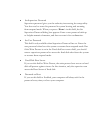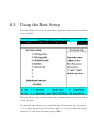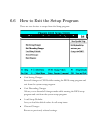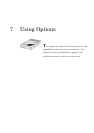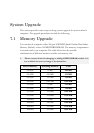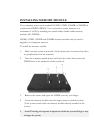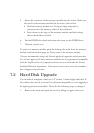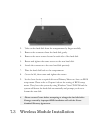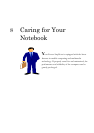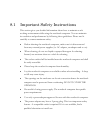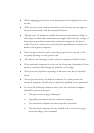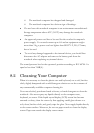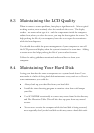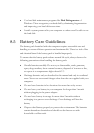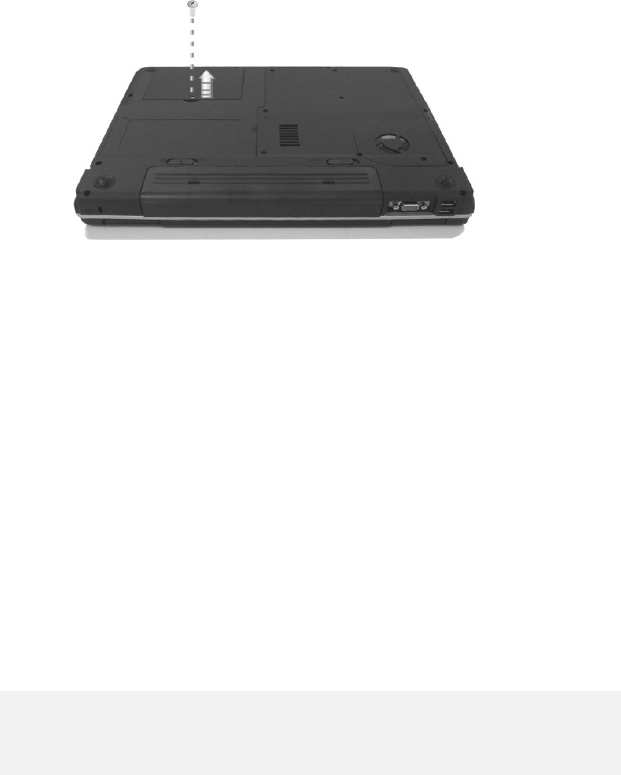
2.
Take out the hard disk from the compartment by finger carefully
3. Remove the connector from the hard disk gently.
4. Remove the crane screws located at each side of the hard disk.
5.
Rotate and tighten the crane screws to the new hard disk.
6. Attach the connector to the new hard disk precisely.
7. Place the hard disk back to the compartment.
8.
Cover the lid, then rotate and tighten the screws.
9. Set the boot device as optical drive and Primary Master as Auto on BIOS
setup menu. Please refer to Chapter 6 about the setting of BIOS setup
menu. Then, boot the system by using Windows Vista CD-ROM and the
system will detect the hard disk automatically and prompt you how to
format the new disk.
+
Please contact Everex before attempting to change the hard disk drive.
Damage caused by improper HDD installation will void the Everex
Standard Warranty Agreement.
7.3 Wireless Module Installation