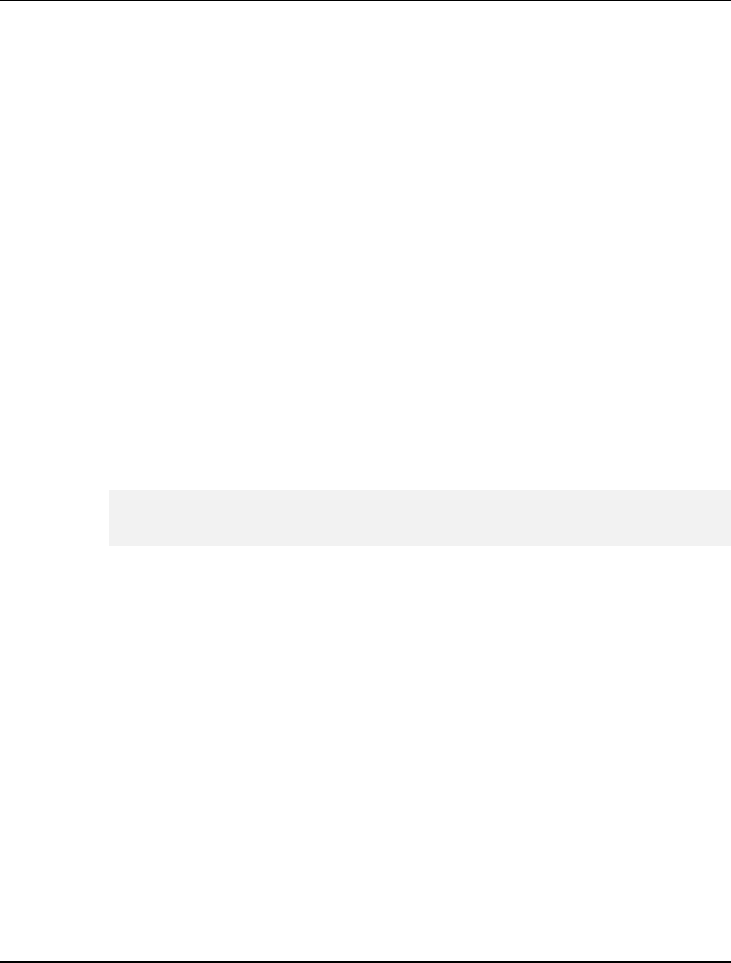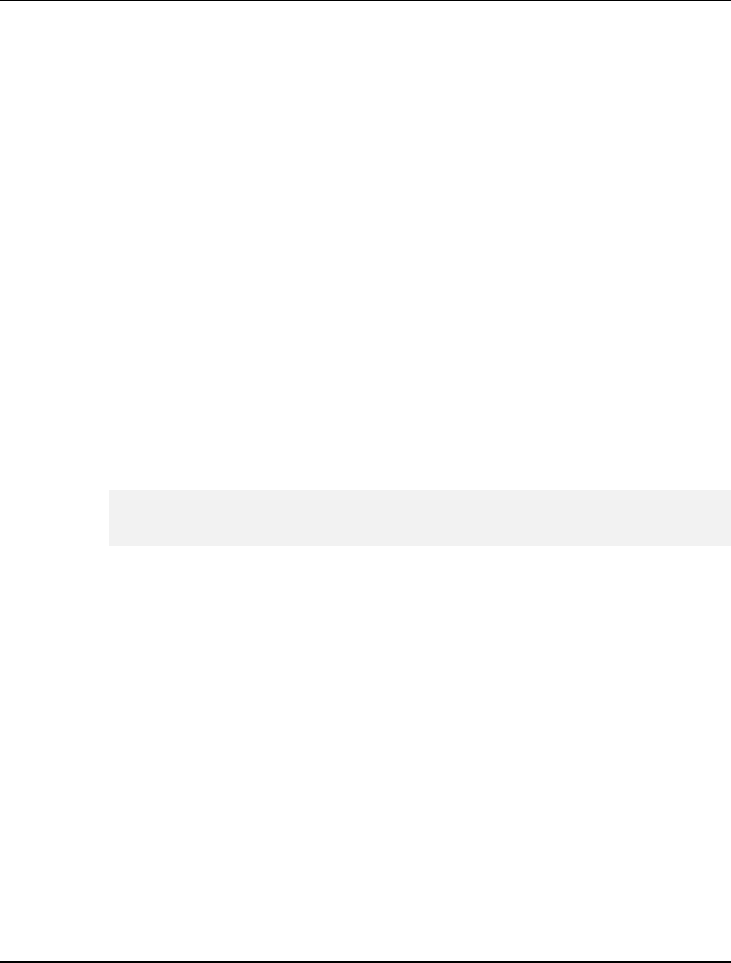
Using Your Notebook 3
51
power button again, system will bring your notebook out of hibernation. You'll
find your applications and documents open on your desktop exactly as you left
them.
Shutdown
All power has been turned off from the notebook. This means that no power
including external AC power source and battery power source will be consume
by the notebook.
3.6 Working with the Built-in HDD
Your notebook computer is equipped with a built-in large capacity 2.5 inch
hard disk drive where you store and run your computer’s operating system and
application software programs.
If you wish to replace your hard disk, contact Everex (see page 135) for
more information about upgrading your computer.
3.7 How to Access the Optical Drive
Your system ships with an optical disk drive installed on the left side of your
computer. You would normally use the drive for installing operating system
and software application programs.
To insert and remove a disc on the drive:
1. Make sure the computer is turned on. Press the eject button found on the
door cover of the Optical drive. The DVD/CD tray mechanism will pop-
out slightly and slowly pull out the whole length of the tray.
2. Place the disc on top of the DVD/CD tray with the label side facing up.
Gently press the compact disc onto the center spindle to secure the disc.