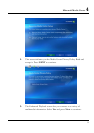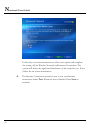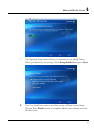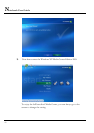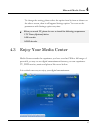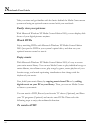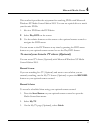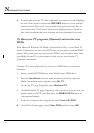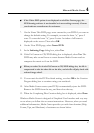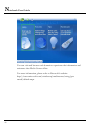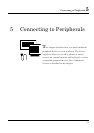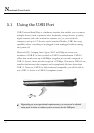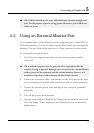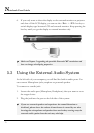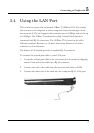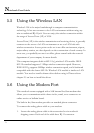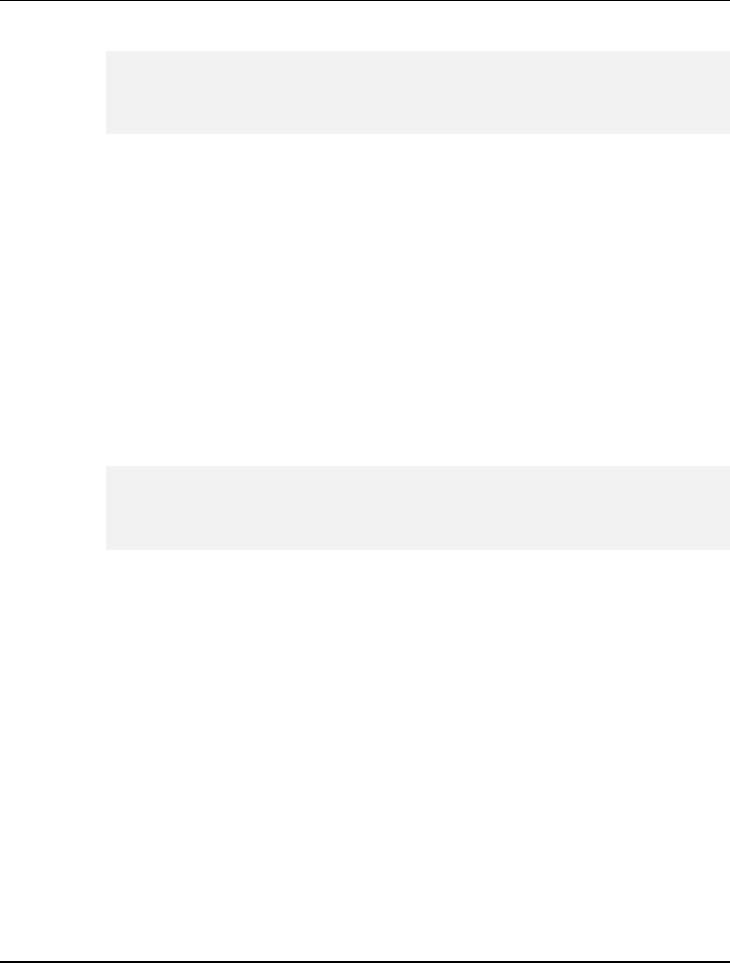
Microsoft Media Center 4
67
+
If the Video DVD option is not displayed on the Disc Format page, the
DVD burning software is not installed or is not working correctly. Contact
your hardware manufacturer for assistance.
7. On the Name This DVD page, enter a name for your DVD if you want to
change the default setting. For example, to enter the letter “a,” press 2
once. To enter the letter “b,” press 2 twice. An index of all letters is
displayed on the screen. Then select OK.
8. On the View DVD page, select Create DVD.
9. In the Initiating Copy dialog box, select Yes.
10. If the Fit Content to CD/DVD dialog box is displayed, select Yes. The
DVD may take several hours to create because Media Center needs to
compress the movie to fit on the DVD.
+
When you select Yes in the Fit Content to CD/DVD dialog box, the file is
compressed so that the show fits on the disc, and the file will play back with
reduced image detail.
11. You can wait for the DVD to finish writing, or select OK in the Creation
Progress dialog box to continue using your notebook.
12. After Media Center creates your DVD, it automatically ejects the DVD.
Remove the DVD from the tray, and then close the tray.
13. When the Completing Disc Creation dialog box is displayed, select Done.
Windows Media Center is designed of Graphical User Interface and very easy
to use when you follow the on-screen instructions. However, when you need
additional information, Media Center provides you with four domains (Help,
Forum, Tips, and Hardware) of assistance as shown below.