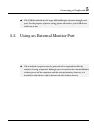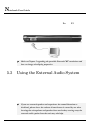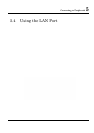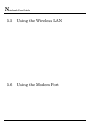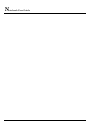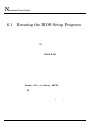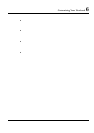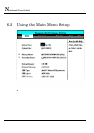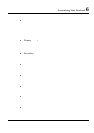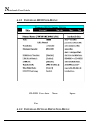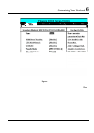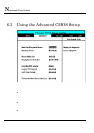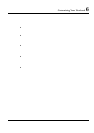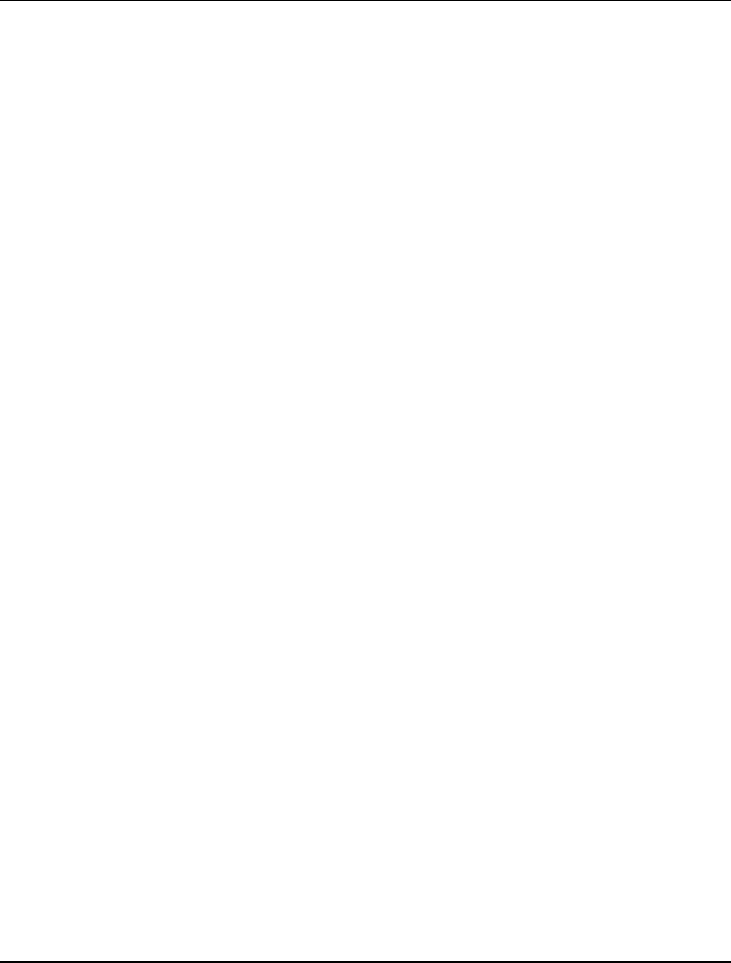
Notebook User Guide
84
6.1 Running the BIOS Setup Program
Your computer is setup and pre-configured. The computer’s BIOS (Basic
Input-Output System) Setup program may be used to change system
configuration information such as the current date and time, or your hard disk
drive type. The Setup program can be accessed when you power on the
system and pressing the <F2> function key before the Microsoft® Windows®
operating system begins.
The settings that you specify within the Setup program are recorded in a
special area memory called the CMOS RAM. This memory is backed up by a
battery so that is will not be erased when you turn off or reset the system.
Whenever you turn on the computer, the system will read the settings stored in
the CMOS RAM and compare them to the equipment check conducted during
the Power On Self Test (POST). If an error occurs, an error message will be
displayed on the screen, and you will then be prompted to run the Setup
Program.
As the POST (Power-On Self Test) executes during the boot up process, the
screen will display the following message:
Press <F2> to Enter SETUP
Press the <F2> key to run the BIOS Setup program. The BIOS Setup
program is organized into five menus which you can select using the <-- and --
> keys. To move from one option to another, you use the up and down arrow
keys while using the <F5> and <F6>, or <+>and <-> keys to change the
settings. On the right hand side of the screen are some brief help descriptions
of each item you want to change.
On the BIOS Setup program, you will find the following parts on the screen: