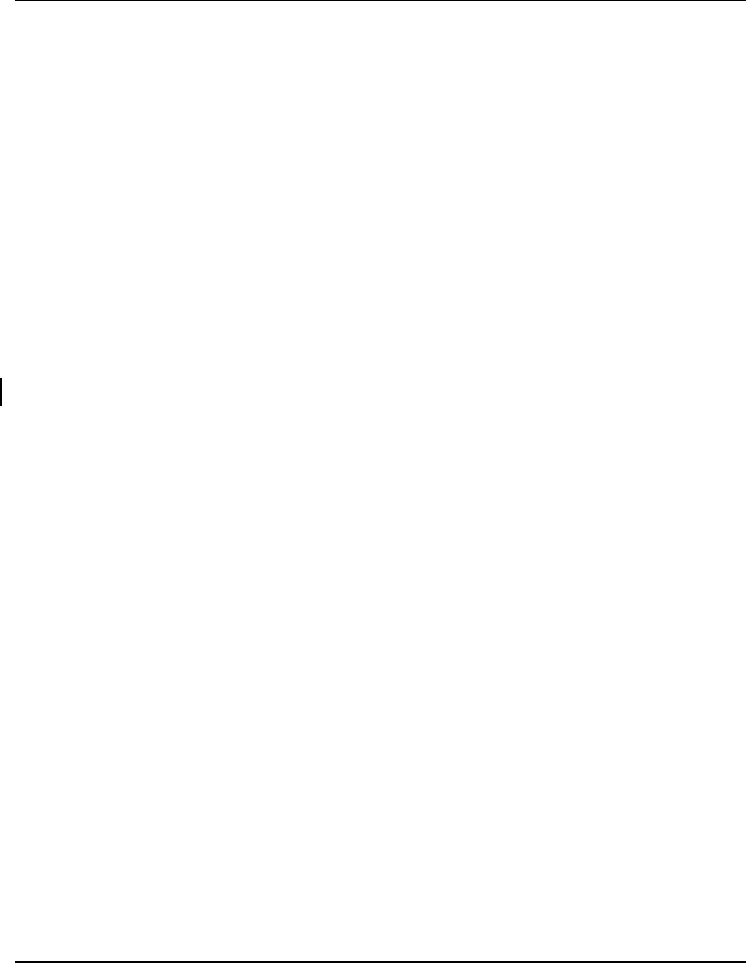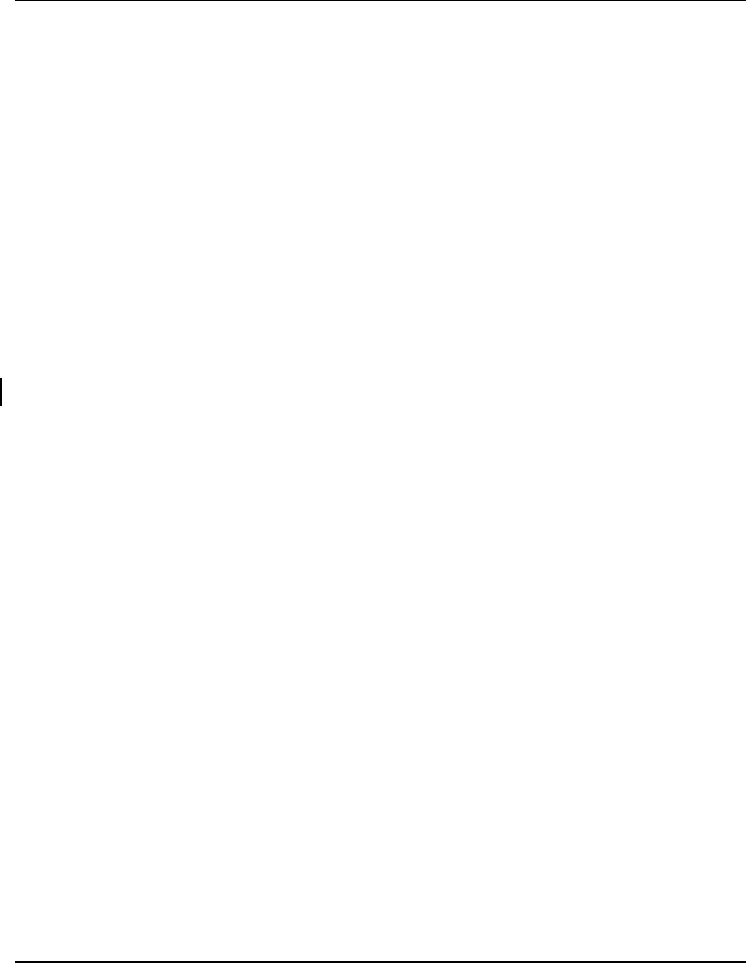
Notebook User Guide
66
4. In the Guide, find the TV show (Optional) you want to record. Highlight
the title of the show, and press the RECORD button on your optional
remote control. Press once to record the show; press a second time to
record the series. You'll notice the red icon displayed next to the show
title, which confirms that your selection has been scheduled to record.
To Burn your TV programs (Optional) and movies onto
DVDs
With Microsoft Windows XP Media Center Edition 2005, you can burn TV
shows (Optional) or movies onto DVDs that you can play in standard DVD
players. After your burn your movies onto DVDs, you can delete them from
your Media Center PC to create space so that you can record more TV
(Optional) and movies.
To burn a TV show (Optional) or a movie to a DVD that you can watch
elsewhere:
1. Insert a writable DVD disk into your Media Center DVD drive.
2. Press the Start Button on your optional remote control to open the
Media Center Start menu, and then select My TV.
3. On the My TV page (Optional), select Recorded TV.
4. On the Recorded TV page (Optional), select the show or movie that you
want to burn to a DVD, and then press the MORE INFO button on
your optional remote.
5. In the list of options that is displayed, select Create CD/DVD.
6. On the Disc Format page, select Video DVD, and then select OK.