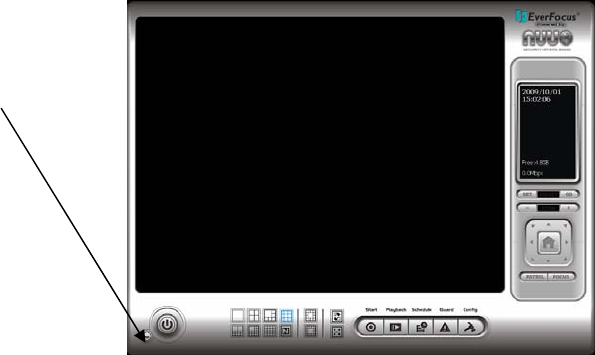
Connect an appropriate LAN cable from the Gb Ethernet jack on the rear of the ENVS to the local network. Note:
Activation of the IP license(s) will be simplified if the ENVS has access to the Internet during setup. Please see
the Installation and Operation Manual (provided on the desktop) Appendix 9 Online License Procedures for
more information.
Turn on the attached monitor(s); connect the power cord to the power input jack and to a (recommended) surge
protected, UPS supplied voltage source matching your voltage selection setting above.
With factory default user settings the NVR will boot automatically and start the NVR software application without
requiring Windows Login and Application login. The NVR should start immediately after power is applied. If
necessary, push the front power switch to start the NVR. By default, the NVR application starts with administrator
user rights level. With these settings the NVR will also enter the record mode in case of a restart after power loss.
For setup of user accounts including passwords please refer to Installation and Operation Manual Chapter 5.4.6
"User Account Settings". The default login is admin with no password.
For access to the desktop, it is not necessary to exit the
NVR application. Click on the “minimize” button on the
lower left corner of the Main Console to access the
desktop or other windows and applications.
To return to the NVR Application, click on the
Main Console application in the Task Bar or
use CTL+TAB to switch.
Please see the Installation and Operation Manual
Section 5 to enable camera licenses, and cameras
to the system, and configure live views and recording.




