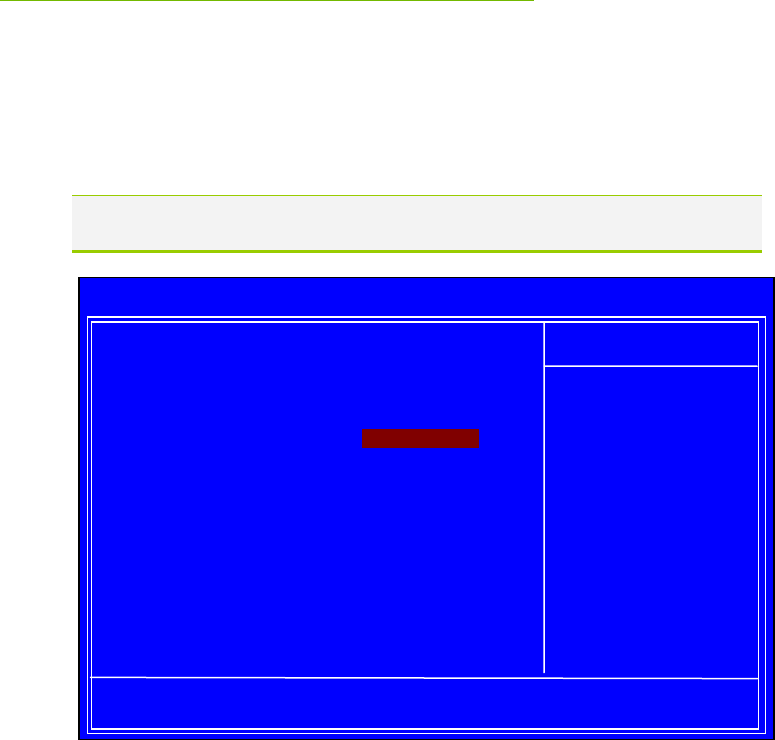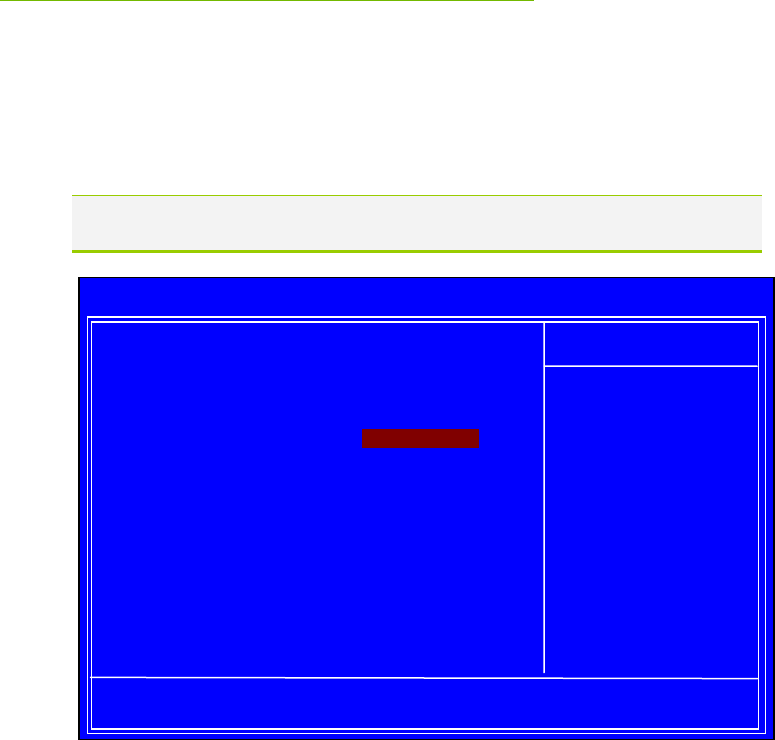
Advanced BIOS Features
Access the Advanced BIOS Features menu from the CMOS Setup Utility
screen. Use the + and - keys to scroll through the options or press Enter to
display the sub-menu. Use the arrow keys to position the selector in the
option you choose. To go back to the previous menu, press Esc.
The options that have associated sub-menus are designated by a , which precedes
the option. Press Enter to display the sub-menus.
Figure 4. Advanced BIOS Features
IDE Configuration
Use this to configure your storage drivers and to switch between IDE and
AHCI mode. Please note for Windows Vista / Windows 7, it is recommended
to use AHCI mode for new system installations.
:Move Enter:Select +/-/:Value F10:Save ESC:Exit F1:General Help
F7:Previous Values F9:Optimized Defaults
Advanced Settings
______________________________________________
WARNING: Setting wrong values in below sections
may cause system to malfunction.
IDE Configuration [Press Enter]
Boot Settings Configuration[Press Enter]
USB Configuration [Press Enter]
Main Level
Select Removable Boot
Device Priority
CMOS Setup Utility – Copyright (C) 1985-2005, American Megatrends
Advanced BIOS Features