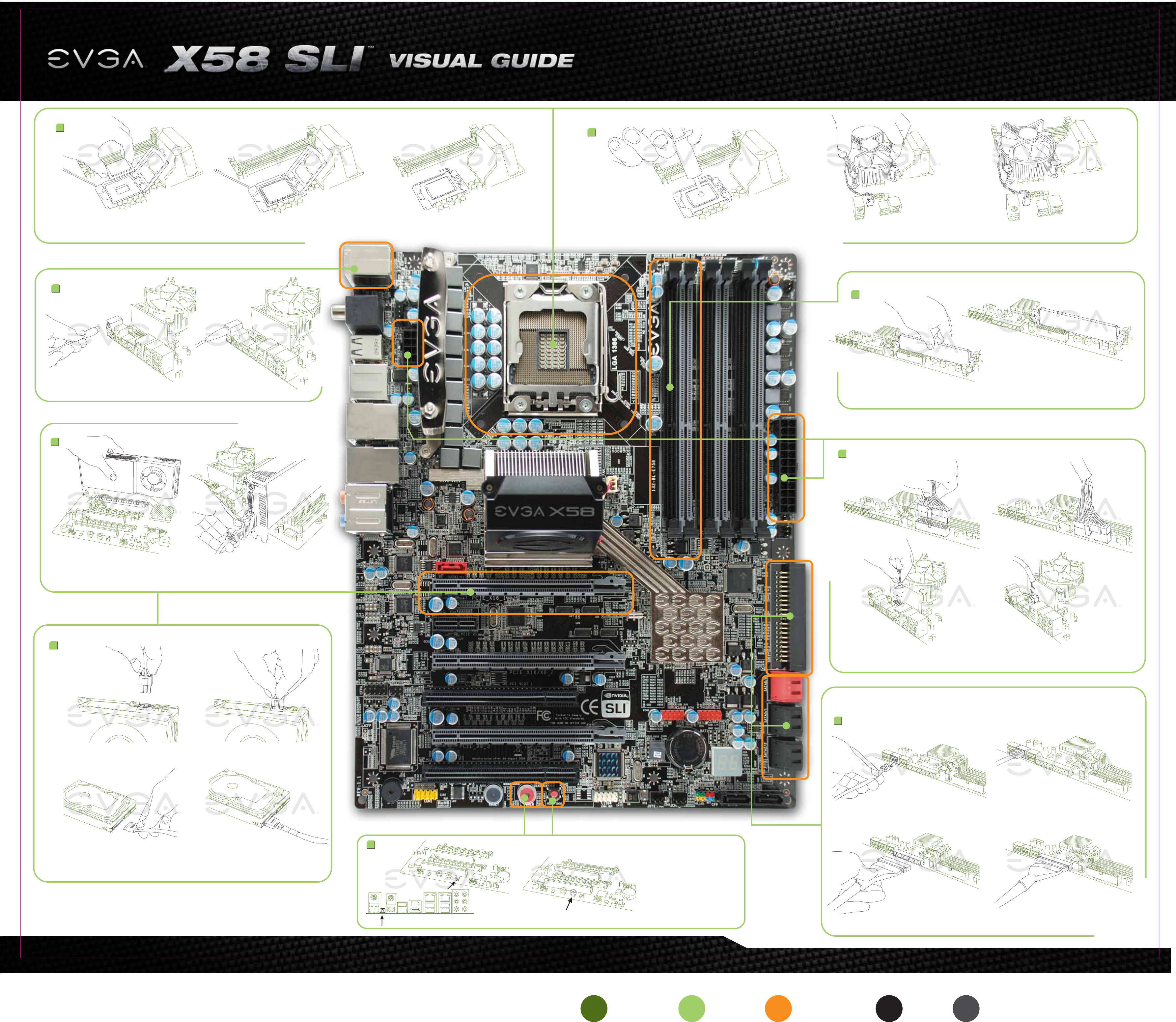
The following quick steps will guide you through testing the absolute bare minimum essentials of your motherboard
before installing it into a system chassis. Visual aids are provided to assist you during the following procedures.
To reduce the risk of fire, electric shock, and injury always follow basic safety precautions. It is recommended that you use
electrostatic discharge (ESD) countermeasures such as an ESD wrist strap or anti-static mat when handling computer components.
After removing the EVGA X58 SLI
TM
from its packaging, place it on to a nonconductive surface. For example: wood, cardboard box,
or an anti-static mat.
Unhook the socket lever and lift up the load plate. Remove the 1366 protective cover and carefully install your Intel processor making sure to properly align the notches.
Close the load plate and with light pressure, lower the socket lever back in to its original position.
1
2
a. b.
a. b.
a.
b.
c.
a. b. c.
a.
b.
a. b.
c. d.
a. b.
c. d.
Apply a small, pea-sized drop of thermal paste on to the middle of the processor. Install your processor heatsink and fan.
Install one stick of system memory (DIMM) into the appropriate DIMM slot (see other side).
4
Plug in one keyboard into a USB port or PS/2 port.
3
Make sure your power supply’s power switch is in the OFF position then connect your 24-Pin ATX Power Connector
and 8-Pin CPU Power Connector to the motherboard.
6
On the power supply, flip the power
switch to the ON position. LEDs will
now be lit on the motherboard. Press
the onboard Clear CMOS button once
then press the green Power Button to
begin powering up the system.
Press the onboard Clear CMOS button Press the green Power Button
At this final stage, you should now be
greeted with the POST screen on
your monitor.
9
Connect one hard drive disk to either one of the SATA Connectors or to the IDE Connector
depending on the hard disk drive connection type.
SATA Connection
IDE Connection
8
a. b.
a. b.
c. d.
Insert your graphics card into either the PCI-E 2.0 slot or the PCI slot. The type of slot depends on the graphic card
bus type. Connect a monitor to the output connector of the graphics card.
5
Plug in power connectors to both the graphics card and the hard disk drive. Power connector types will vary
depending on the hard disk drive and graphic card’s power requirements.
7
Color info : CMYK Please match colors to:
PMS © 371 PMS © 375 PMS © Orange 021 K 100% K 85%




