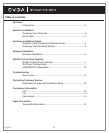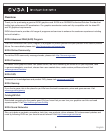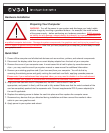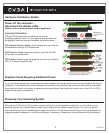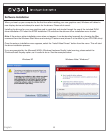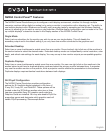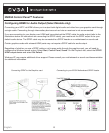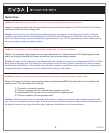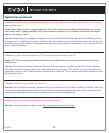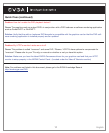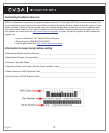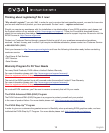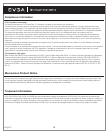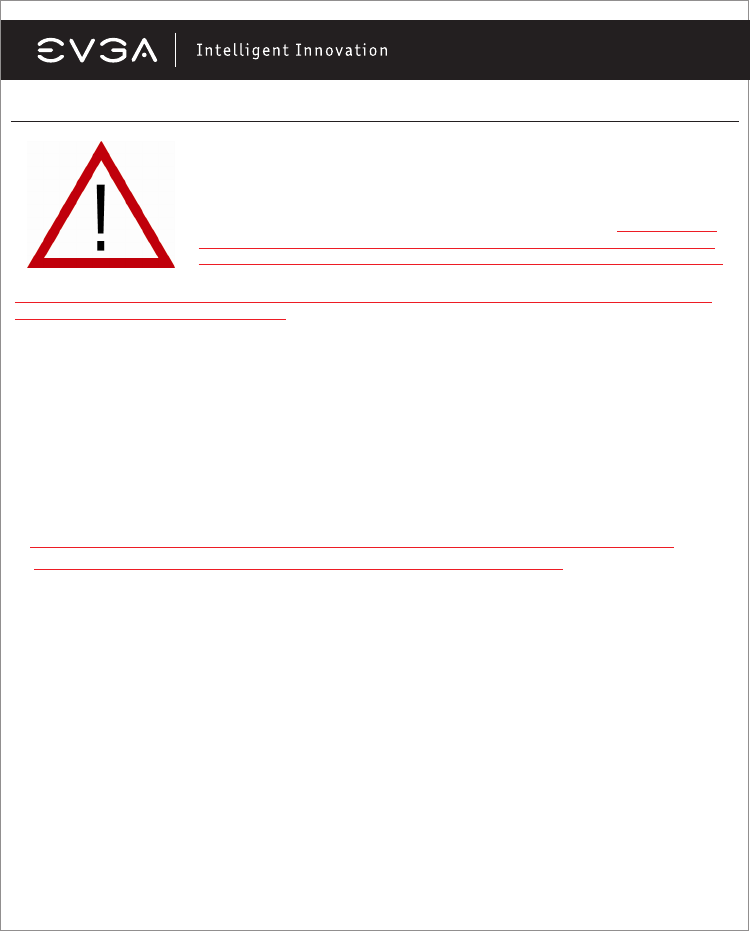
4
Hardware Installation
a qualified computer technician. Damage to system components, the graphics card, and injury to yourself may
result if power is applied during installation. Now that you have prepared your computer, you are ready to install
your graphics card.
Quick Start
1. Power off the computer and all attached devices such as monitors, printers, and external components.
2. Disconnect the display cable from your current display adapter from the back of your computer.
3. Remove the cover of your computer case. In most cases this is held in place by several screws or
clips – you may need to consult your system manual or case manual for additional information.
4. Remove your existing graphics card (if you have one) from your computer. You will do this by
removing the retaining screw and gently rocking the card back and forth, applying upwards pressure.
(Please note: if your motherboard has integrated video, you may need to disable it on the motherboard.
Please contact your system or motherboard manufacturer for additional information).
5. Align your new card with the PCI-Express slot, the AGP™ slot or the PCI slot, as
appropriate, and press it in firmly until the card is fully seated. Make sure that the metal contacts of the
card are completely pushed into the expansion slot. Connect supplemental PCI-E power adapter(s) to
the card if applicable.
6. Replace the retaining screw to fasten the card into place and then replace the computer cover.
7. Reconnect any devices that you detached during installation and then connect the monitor’s video
cable to your new graphics card.
8. Apply power to your system and reboot.
Preparing Your Computer
WARNING: Turn off the power to your system and discharge your body’s static
electric charge by touching a grounded surface – for example, the metal surface
of the power supply – before performing any hardware procedure. EVGA assumes
no liability for any damage, caused directly or indirectly, by improper installation of
any components. If you do not feel comfortable performing the installation, consult
English