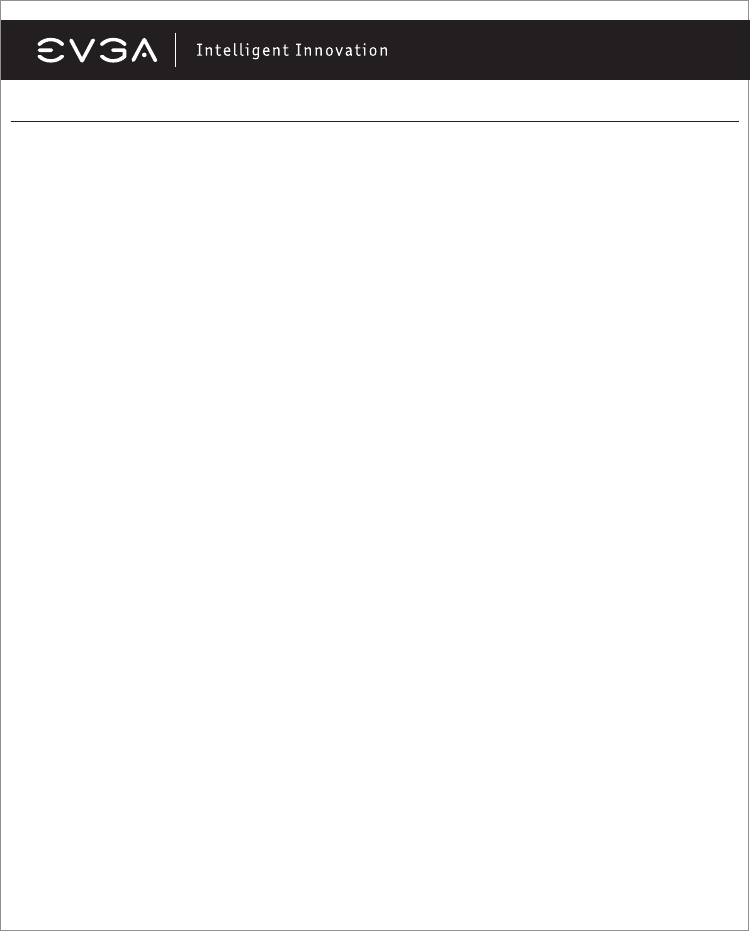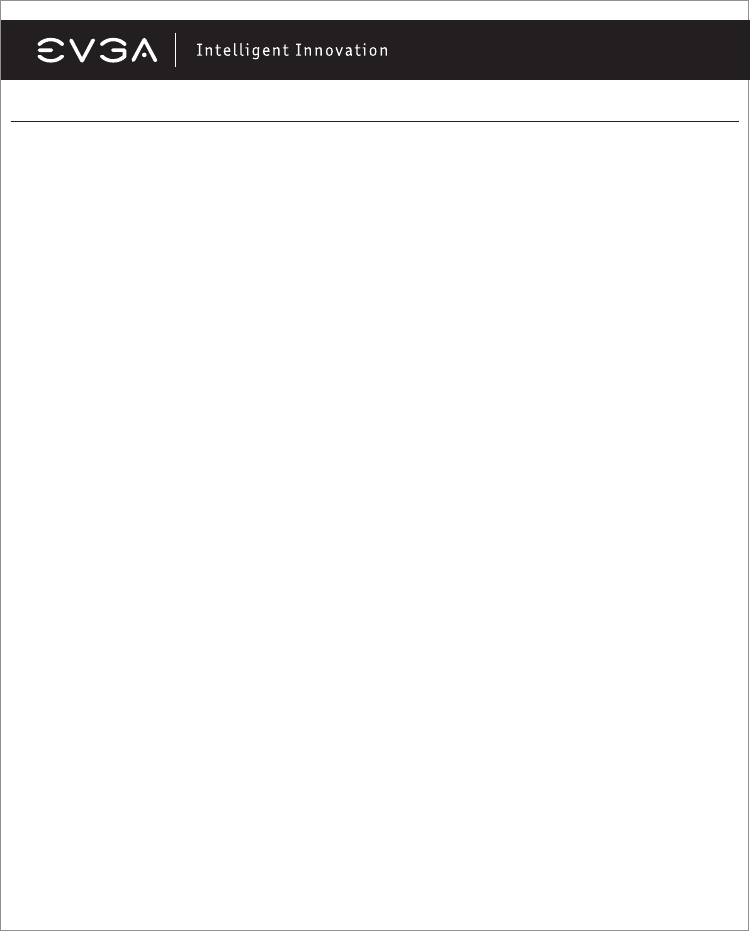
2
Table of contents
Overview
Introduction...................................................................................3
Hardware Installation
Preparing Your Computer..............................................................4
Quick Start....................................................................................4
Hardware Installation Details
Graphics Cards Requiring Additional Power.................................5
Preparing Your Operating System.................................................5
Software Installation
Software Installation......................................................................6
NVIDIA Control Panel Features
NVIDIA Control Panel Features.....................................................7
SLI/PhysX Configuration...............................................................7
HDMI/SPDIF Configuration...........................................................8
Troubleshooting
Quick Fixes....................................................................................9
Contacting Customer Service
Information to Keep Handy Before Calling..................................12
Compliance Information
FCC..............................................................................................14
CE.................................................................................................14
Macrovision..................................................................................14
Legal Information
Trademark Information.................................................................14
English