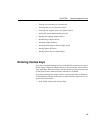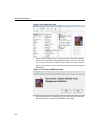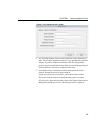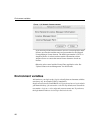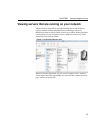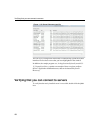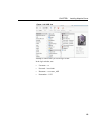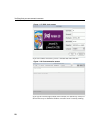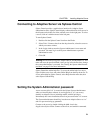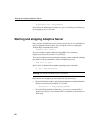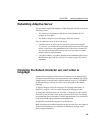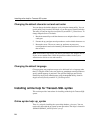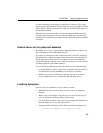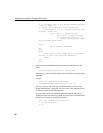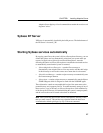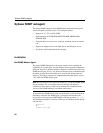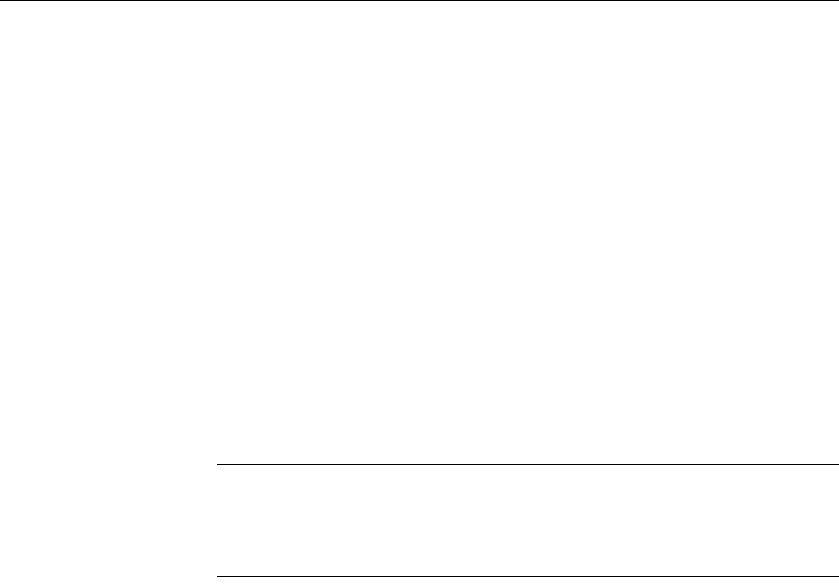
CHAPTER 1 Installing Adaptive Server
21
Connecting to Adaptive Server via Sybase Central
Sybase Central provides a graphical user interface for Adaptive Server
administrative tasks. Sybase Central displays a hierarchical list of all servers in
the left pane and a details list of the selected server in the right pane. To select
a server, click on it with the mouse in the left pane.
To start Sybase Central:
1 Double-click the Sybase Central icon from the Finder.
2 Select Tools | Connect, then, from the drop-down list, select the server to
which you want to connect.
3 In the Login window, enter the System Administrator’s user name and
password. You must log in as the System Administrator to perform
administrative tasks.
4 Click OK.
Warning! The first time you log in to Adaptive Server, use the default “sa” user
name and leave the password blank. After you log in for the first time, change
the system administrator’s password. See “Setting the System Administrator
password” on page 21 for more information.
Sybase Central has online help files. To access the online help for a server,
right-click the server icon, and select Online Help from the drop-down list. To
access online help for Sybase Central, select Help from the menu bar, then
select Sybase Central Help.
Setting the System Administrator password
A user account called “sa” is created for the Sybase System Administrator
when you install Sybase software. A user logged in as “sa” can use any
database on Adaptive Server, including
master, with full privileges.
Immediately after a new installation, there is no password on the “sa” account.
The System Administrator should log in to the new Adaptive Server as “sa”
and set a password using
sp_password.
Connect to the server by double-clicking the
jISQL icon in the
/Applications/Sybase folder. Connect to the server, and send this command: