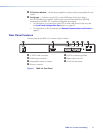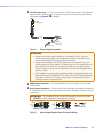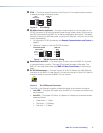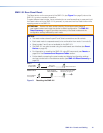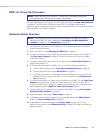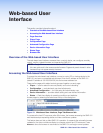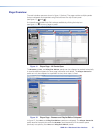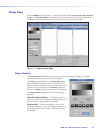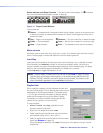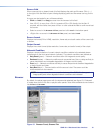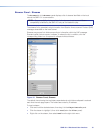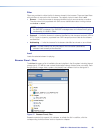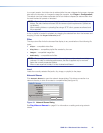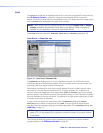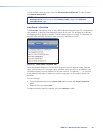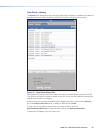Status indicator and Player Controls — Text above the controls (figure 14,
1
) indicates
the current decode state (stopped, paused, or playing).
Playing Stopped
11 11
2
2 33 44 55 66 77 88
Figure 14. Player Control Buttons
The controls are:
2
Return — If pressed within five seconds after the clip begins, returns to the previous clip
or stream and plays. If pressed after five seconds, returns to the beginning of the clip or
stream and plays.
3
Play — Begin normal playback.
6
Advance — Go to the next clip or stream and play.
4
Pause — Pause playback.
7
Loop — Set the clip or stream to continuous play.
5
Stop — Stop playback.
8
Error — The selected source cannot be played.
Mute controls
Allows the user to mute video only, audio only, or both. The indicator lights red when mute is
active. Pressing again unmutes the selection and the indicator goes out.
Load Play
Load play sets the response of the player when a source (stream, clip, or playlist) is loaded.
When enabled, the Load Play indicator is blue (shown enabled, below). As soon as a
source is loaded, the player immediately begins playback. When disabled (gray), the player
waits for user input before beginning playback of a loaded clip or stream.
Press Load Play to toggle the feature on or off.
NOTE: When a stream is loaded from the channel list (see Lists on page22) using
drag and drop in the player controls panel, or via remote access features such as
Ethernet, RS-232, wired IR, and the IR remote control handset, the stream or clip
plays immediately regardless of the Load Play configuration.
Playlist field
When a playlist is loaded, this field displays the path and
file name of the playlist. The full file and path name may be
abbreviated to fit the space available. The ellipsis button
(...) to the right of the text field opens a dialog to display
paths and file names too long for the field to display
completely or to edit the names. Playlist path and file
names can be copied to or from this field.
To load a playlist:
• Click and hold, then drag a playlist from the
browser window to this field.
• Right-click the playlist and select Load.
• Paste a playlist path and filename into this field from
the clipboard using <Ctl+C> and <Ctl+V>.
• Select a playlist file from the file tab of the file browser
panel (see Browser on page18).
When the playlist is selected, click Load at the bottom of the panel to bring it into the
playlist field.
SMD101 • Web-based User Interface 17