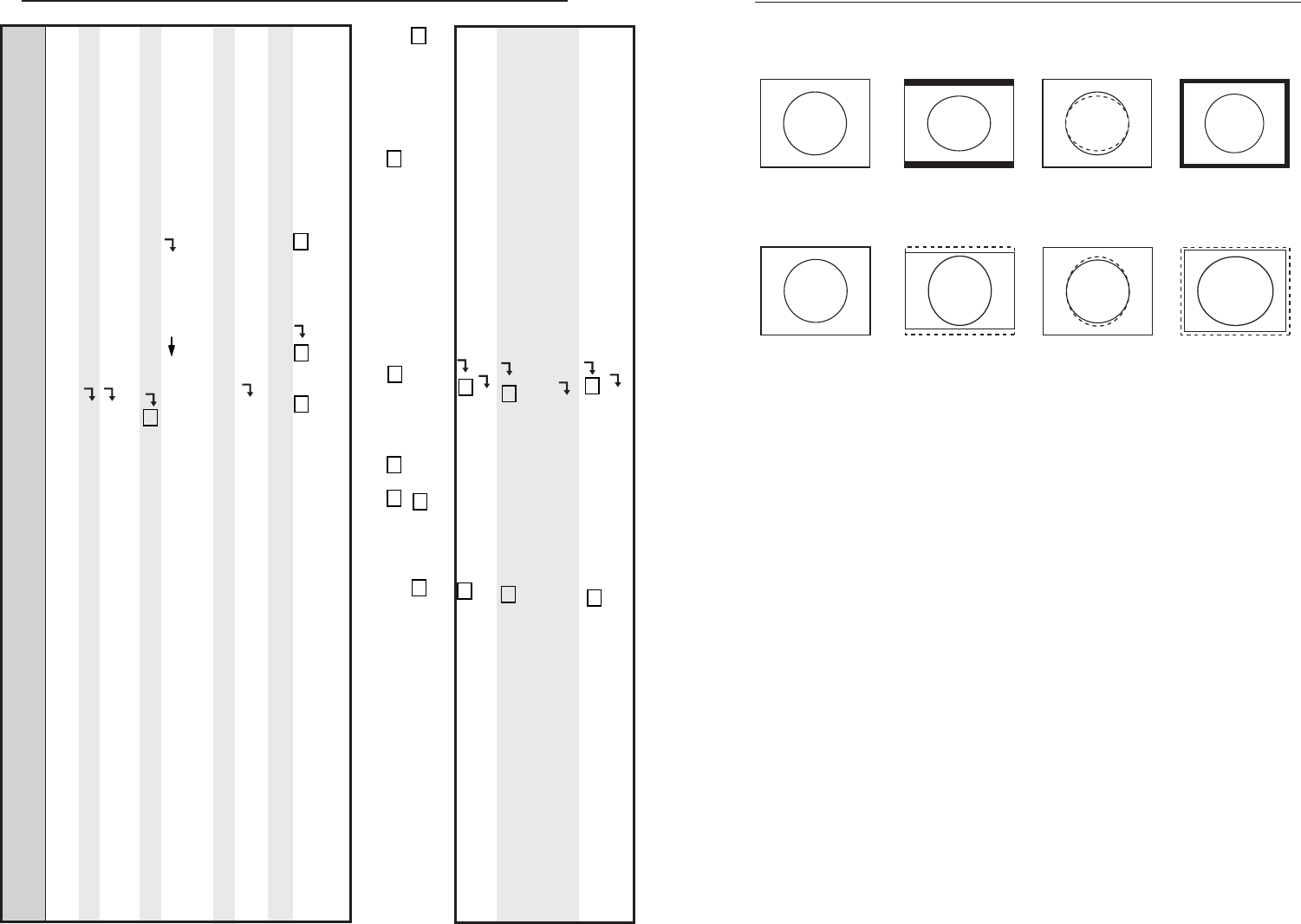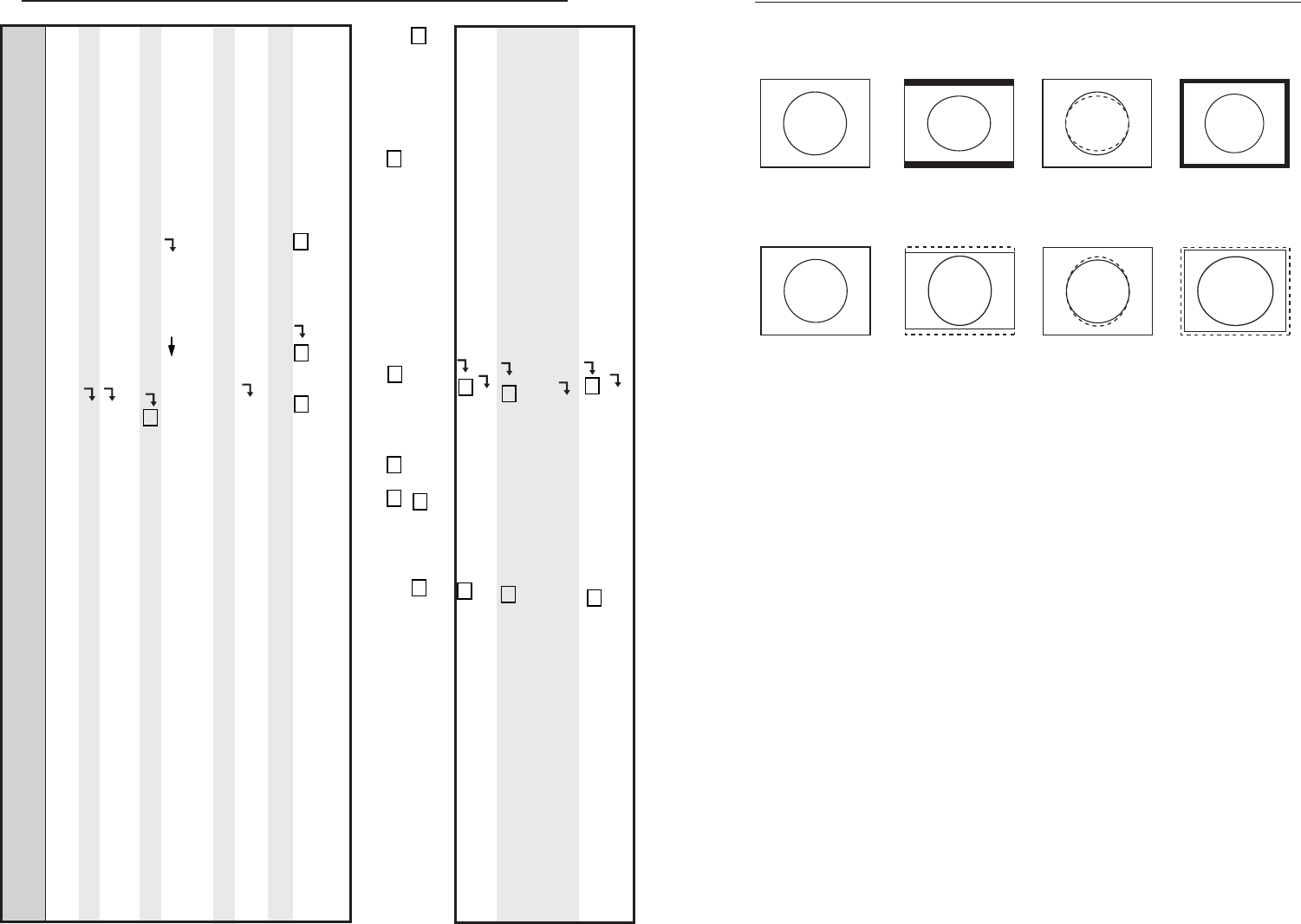
TSC 100 • Serial Control
TSC 100 • Serial Control
Serial Control, cont’d
3-9
3-8
Figure 7 — Aspect Ratio Presets
Control Software for Windows
The included graphical control software for Windows offers
another way to control the TSC 100 via RS-232/422 in addition
to the Simple Instruction Set commands listed on the previous
pages. The TSC 100 uses Extron’s Signal Enhancement Products
Control Program, which is included with these interfaces. The
control software is compatible with Windows 3.1x, Windows 95/
98, and Windows NT.
Installing the software
To install the software onto the hard drive, run SETUP.EXE from
the floppy disk, and follow the instructions that appear on the
screen. The program requires approximately 2 MB (megabytes)
of hard disk space.
By default the installation creates a C:\TSC 100 directory, and it
places two icons (TSC 100 Control Pgm and TSC 100 Help) into
a group or folder named “Extron Electronics”.
Using the software
To run the control program, follow these steps:
1. Double-click on the TSC 100 Control Pgm icon in the
Extron Electronics group. The Comm menu will appear
on the screen.
NTSC PAL PAL PAL
NTSC Converted
to PAL
Preset #1
Center Horizontally
Preset #2
Scale Up Vertically
Preset #3
Scale Down
Horizontally
PAL
PAL Converted
to NTSC
Preset #1
Center Horizontally
Preset #2
Scale Down Vertically
Preset #3
Scale Up
Horizontally
NTSC
NTSC
NTSC
Command ASCII Command Response Additional description
(host to TSC 100) (TSC 100 to host)
Miscellaneous commands
Test Pattern: Enable color bars 1J Tst1 Show Color Bars test pattern.
Disable color bars 0J Tst0
Remove Color Bars test
pattern.
View status J
X4
Reset: ZAP (reset to default settings) Esc zXXX Zpx Reset everything: all settings
and adjustments revert to factory
default.
Information Requests:
Query software version q/Q x.xx
Shows the controller firmware
version.
Request part number n/N XX-XXX-XX Displays the Extron part number.
Request information i/I C
•Typ
X5
Typ
X5
displays the type of input
signal that is automatically sensed by
the decoder. This cannot be changed.
Command/Response Table for Special Function SIS Commands
The syntax for setting a special function is
X?
*
X!
# , where
X?
is the function number and
X!
is the value. To
view a function’s setting, use
X?
#, where
X?
is the function number. In the following table, the values of the
X?
variable are different for each command/function. These values are given in the rightmost column.
Autoswitch 10*
X4
# Aut
X4
0 = Off (default), 1 = On.
Example 10*1# Aut 1
Enable autoswitch mode.
Color bars 2 *
X!
# Blk
X!
# 0 = Off (black screen with no input
signal).
1 = On (Color Bars Display on output)
Example 2*1# Blk 1
Enable Color Bars Display on output.
Aspect Ratio 5*
X!
# Asp
X!
x! = 1, 2, or 3 (see Figure 7).
Example 5*1# Asp 1
Enable aspect ratio #1.