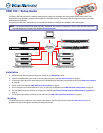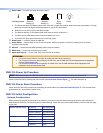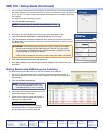4
68-2237-50 Rev. A
05 13
Extron Headquarters
+1.800.633.9876 (Inside USA/Canada Only)
Extron USA - West Extron USA - East
+1.714.491.1500 +1.919.850.1000
+1.714.491.1517 FAX +1.919.850.1001 FAX
Extron Europe
+800.3987.6673
(Inside Europe Only)
+31.33.453.4040
+31.33.453.4050 FAX
Extron Asia
+65.6383.4400
+65.6383.4664 FAX
Extron Japan
+81.3.3511.7655
+81.3.3511.7656 FAX
Extron China
+86.21.3760.1568
+86.21.3760.1566 FAX
Extron Middle East
+971.4.299.1800
+971.4.299.1880 FAX
Extron Korea
+82.2.3444.1571
+82.2.3444.1575 FAX
Extron India
1800.3070.3777
Inside India Only
+91.80.3055.3777
+91.80.3055.3737 FAX
© 2013 Extron Electronics All rights reserved. www.extron.com
VNR 100 • Setup Guide (Continued)
1. Use a computer connected to the same network as the VNR 100. In the browser address bar,
enter the IP address of the recorder, followed by a colon (:) and the port number. By default, this
is 192.168.254.254:8080. Contact your network administrator to be sure these values have
not changed.
The login screen opens (see gure at right).
2. Enter the Username and Password.
NOTE: By default, both the Username and Password are config.
3. Click Login. The VNR 100 Recorder Settings page opens (see gure at right).
4. Enter the IP Address, Subnet Mask, and Gateway Address of the recorder.
5. Enter the Controller IP address, Controller port number and maximum transmission
unit (MTU) setting for the controller. Contact your network administrator to ensure you have
the correct values.
ATTENTION: The VNM Enterprise Controller port number is used by all VN‑Matrix
devices to communicate with the VNM Enterprise Controller. The value should
only be changed if the VNM Enterprise Controller has been congured to accept
communications on a different port number.
Under normal circumstances, the setting should remain at the default value (5432).
6. Enter a New password and Confirm New password.
7. Click Apply Changes to save the settings (or Cancel Changes to exit without saving the
information).
Getting Started with VNM Enterprise Controller
The VNM Enterprise Controller must be on the same network as the VNR 100.
1. Use a PC on the same network as the controller to access the controller website. In
the browser address bar, enter the controller IP address. The Login screen opens (see
gure at right).
2. Enter the Username and Password.
NOTE: By default, for the VNM Enterprise
Controller, the Username is admin. Leave
the Password blank (no entry is required).
3. Click Login. The Enterprise Controller device list
opens (see the gure to the right).
4. Check the box next to the VNR 100 recorder. A
series of action buttons appear at the bottom of
the screen (see gure below).
See the Enterprise Controller User Guide (at
www.extron.com) for complete information
about conguring and using the VNR 100.
Network settings [eth0]
Recorder settings
User settings
Data disk
IP Address
Subnet Mask
Gateway
Serial
Controller IP
Controller port
MTU
New password
Confirm New password
192.168.254.254
255.255.255.0
192.168.254.253
192.168.254.254
5432
1500
1111999
mounted to /home/matrix_rec/Recording_Files
Disk free space: 19GB->98% used
formated to ext3
status:
Umount
Format
Apply Changes
Cancel Changes
Logout
VNMatrix recorder settings