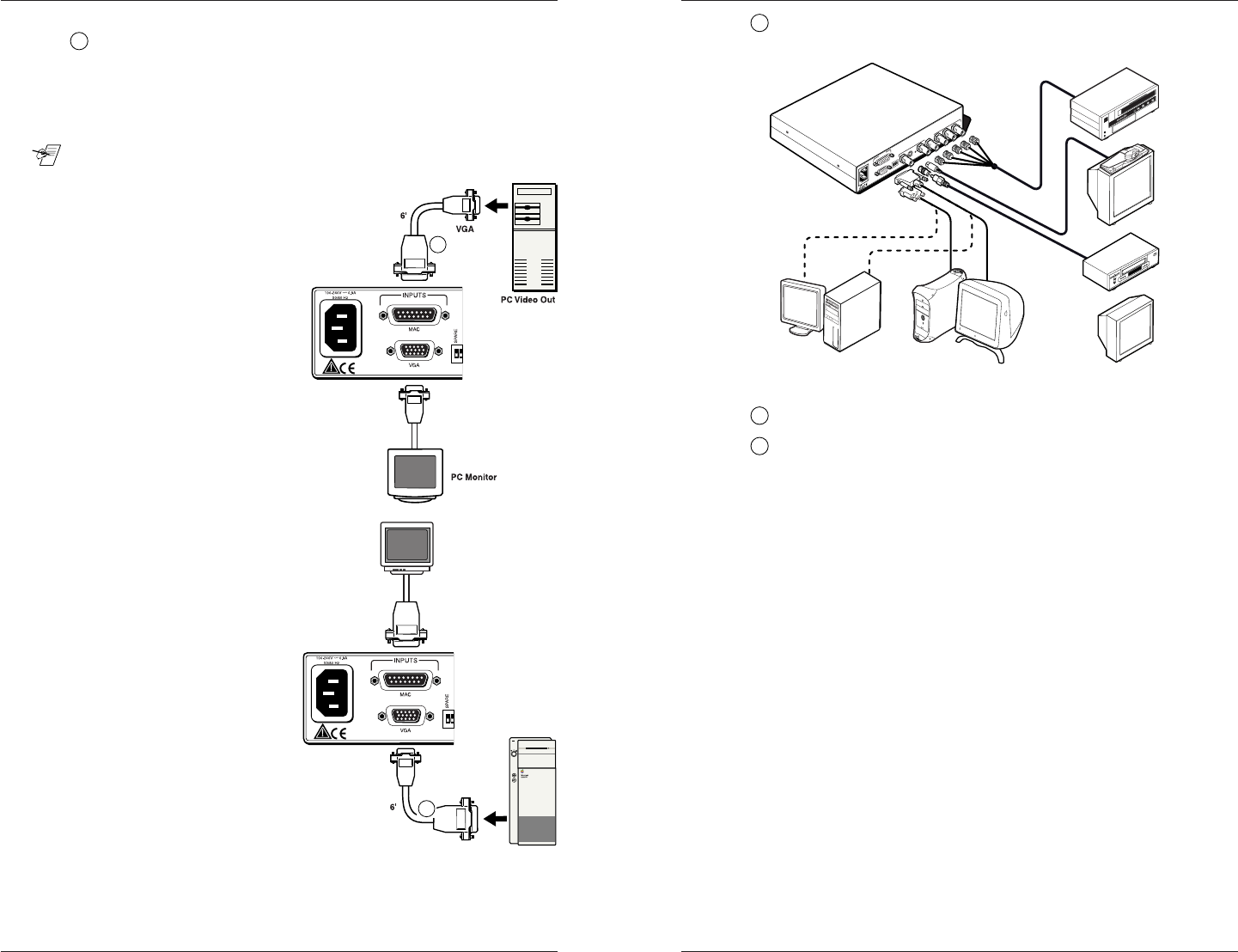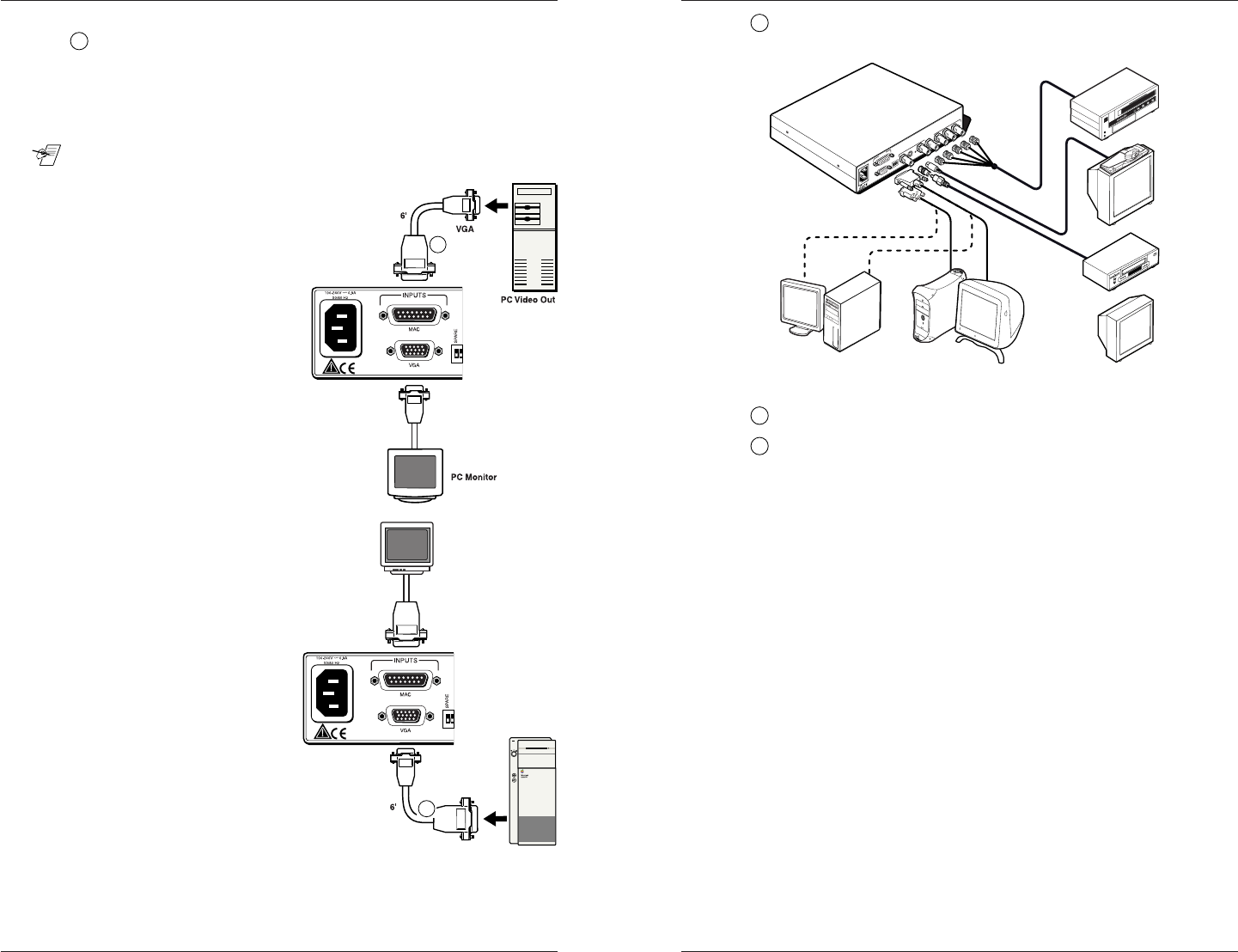
Chapter 2 • Making Connections toand Operating the VSC 100
Extron • User’s Manual • VSC 100
Making Connections to and Operating the VSC 100 • Chapter 2
VSC 100 • User’s Manual • Extron
5
Connect the IEC power cable from the VSC 100 rear panel to an
active AC power source.
Figure 2-5. Make final connections to the VSC 100
6
Turn computer monitor power On.
7
Turn computer (PC/Mac) power On.
2-4
Mac Monitor
Mac Video Out
Mac
Input Connections
4
Use the 6-foot VGA/Mac adapter cable (26-462-01) provided for
connecting either a PC or a Mac.
75 Ohm termination DIP switch – Set this rear panel switch down
if your application is using a local monitor, or up (75 Ohm) if not
using a local monitor.
__ Connector size and gender prevent making improper connections.
a. PC connections –
If necessary, disconnect
the PC monitor’s video
cable from the PC. Plug
the monitor video cable
into the VGA connector on
the rear panel of the
VSC 100.
Using the 6’ Mac/VGA
cable (26-462-01), plug
the Mac end into the Mac
connector on the
VSC 100 and the VGA
end into the PC’s video
output connector
(graphics card).
Figure 2-3a. Cabling a PC and monitor
b. Mac connections –
If necessary, disconnect the
Mac monitor’s video cable
from the Mac video output, and
plug it into the Mac connector
on the rear panel of the
VSC 100.
Using the 6’ Mac/VGA
cable (26-462-01), plug
the VGA end into the VGA
connector on the
VSC 100 and the Mac
end into the Mac’s video
output connector (graphics
card).
Figure 2-3b. Cabling a Mac and monitor
2-3
4
4
Videoconferencing
System
VCR
Monitor
or
Betacam
Tape Deck
VSC 100
Composite
Video
S-video
VGA Input
or
Mac Input
VGA
MAC
I
N
P
U
T
S
O
UT
P
U
T
S
COMPO
SITE
S-VIDEO
R
/R-Y
G/Y B/B
-Y
H/HV
V
100
-24
0V
0.9
A
5
0/6
0 H
z
R-Y/Y/B-Y OUT
H/HV OUT
NTSC
75 OHM