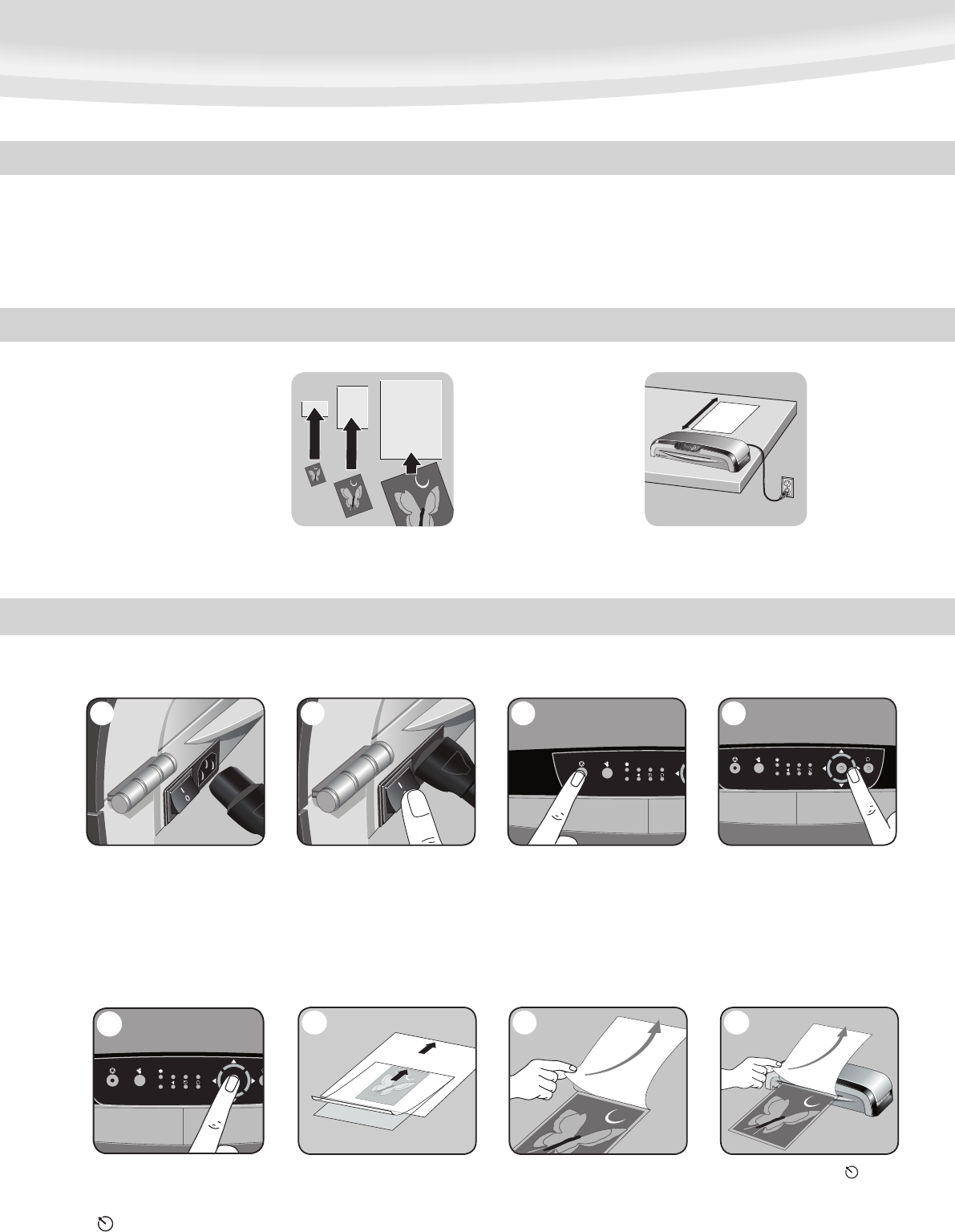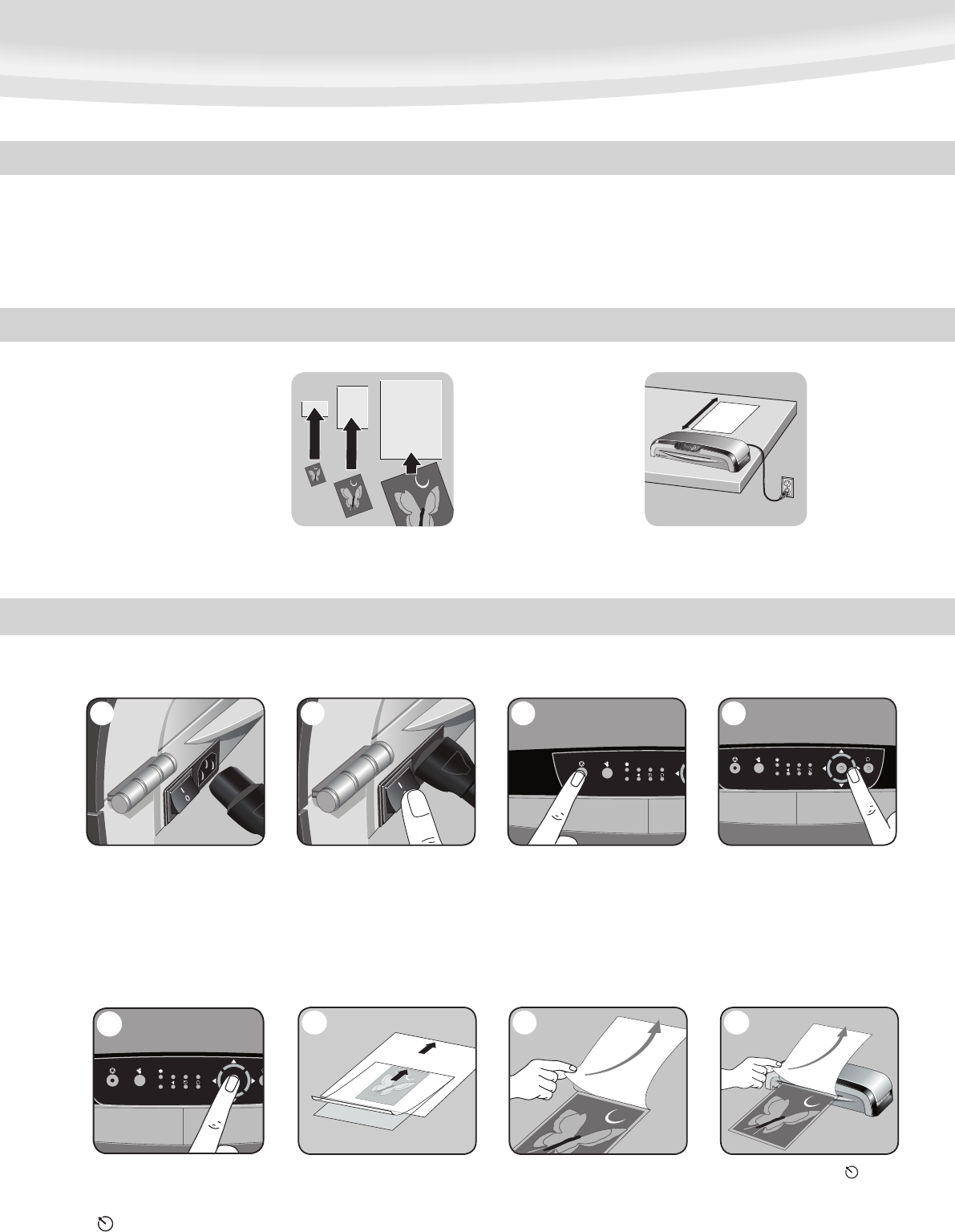
876
21
3
4
•Alwaysputiteminapouch.Neverlaminateanemptypouch.
•Trimexcesspouchmaterialfromaroundyouritemafterlaminating
andcooling.
•CleanlaminatorrollerswithFellowesrollerwipes(item#5703701)after
15-20applicationstoguaranteeoptimumlaminatingresults.Forfurther
details,pleasesee“maintenance”section.
•Beforelaminatingvaluableitems,doatestrunwithanitemsimilar
insizeandthickness.
•Donotlaminateheat-sensitivedocuments(i.e.,tickets,ultrasounds,etc.).
•Useadry-erasemarkerforwritingonlaminatedpouches.
TIPS
COLD LAMINATION STEPS
Position laminator
so you have enough
space to allow
items to pass freely
throughthemachine.
Use Fellowes® brand pouches
(Enhance80 – Protect175) for
bestresults.Selectcorrectpouch
sizeforlaminateditem.
3
BEFORE YOU LAMINATE
CAUTION:Onlyuseself-adhesivepoucheswhenlaminatingwithacoldsetting.
1.Pleaseconnectthelaminatorto
the socket using the separate power
cablesupplied.
2.Switchlaminatoronwith
Power On / Off button at back
ofmachine.
3.PressStand-bybuttonatleft
of front operating panel to switch
laminatoron.
4.Usenavigationkeystoselect
settingforcoldlamination.
6.Centreitemonclearsideagainst
sealed edge; documents cannot be
repositionedoncelaminated.
7.Peelasmallpartoftheprotective
sheetawayfromdocument.
8.Whenthe“wait”LED()stops
flashing, place pouch, sealed edge
rst,intolaminatorentry.Keep
pouch straight and use the edge
guidetocentreit.Continuepeeling
theprotectivesheetaway.
5
5.Conrmyourselectionby
pressing “Enter” button in the middle
ofnavigationkeys.“Wait”LED
( ) will stop flashing and beep will
sound when laminator has finished
temperatureadjustment.