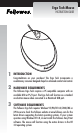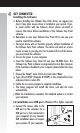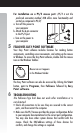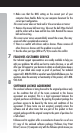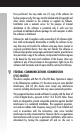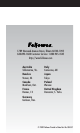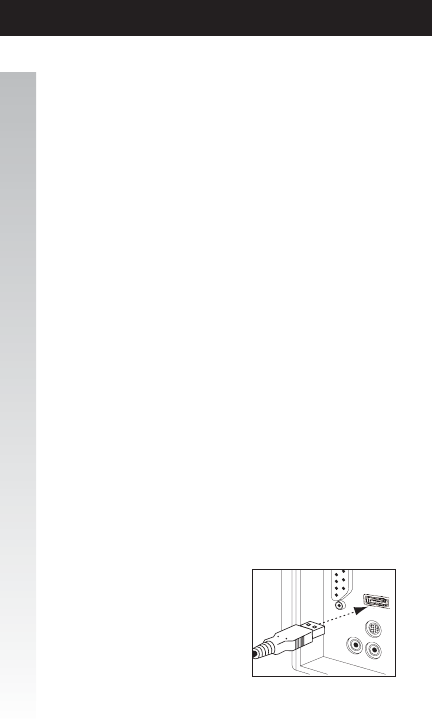
GET CONNECTED
Installing the Software
a. Before installing the Fellowes Easy Point driver, we suggest you
check if any other mouse driver is installed in your system. If yes,
to avoid conflict with the Fellowes driver, please un-install or
remove that driver before installation of the Fellowes Easy Point
software.
b. Remember to save your Fellowes Easy Point CD in case you ever
need to reinstall the software.
c. The input device will not function properly without installation of
the Fellowes Easy Point software. The device will work as a basic
mouse as soon as you plug it in, but to make full use of the device,
you must install the software.
d. Turn on the power to your computer.
e. Insert the Fellowes Easy Point CD into your CD-ROM drive. The
Fellowes Easy Point software is programmed to Auto Run, however
if this function is disabled in your computer please follow the steps
below:
f. Choose the "Start" menu (Ctrl & Esc) and select "Run"
g. Type [drive]:SETUP (Example D:SETUP) in the command line box
and press Enter to select OK.
h. Follow the on screen prompts to complete installation.
i. The Setup program will install the driver and add the icons
automatically.
j. When the installation is complete, the standard option is to restart
your computer.
For installation on a USB port: (Windows 98 or higher required)
a. Connect the mouse cable to the
USB port on the computer (or a
USB port on a hub connected to
your computer) at any moment.
USB installation does not require
you to power off your computer.
4