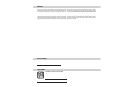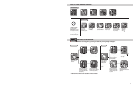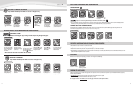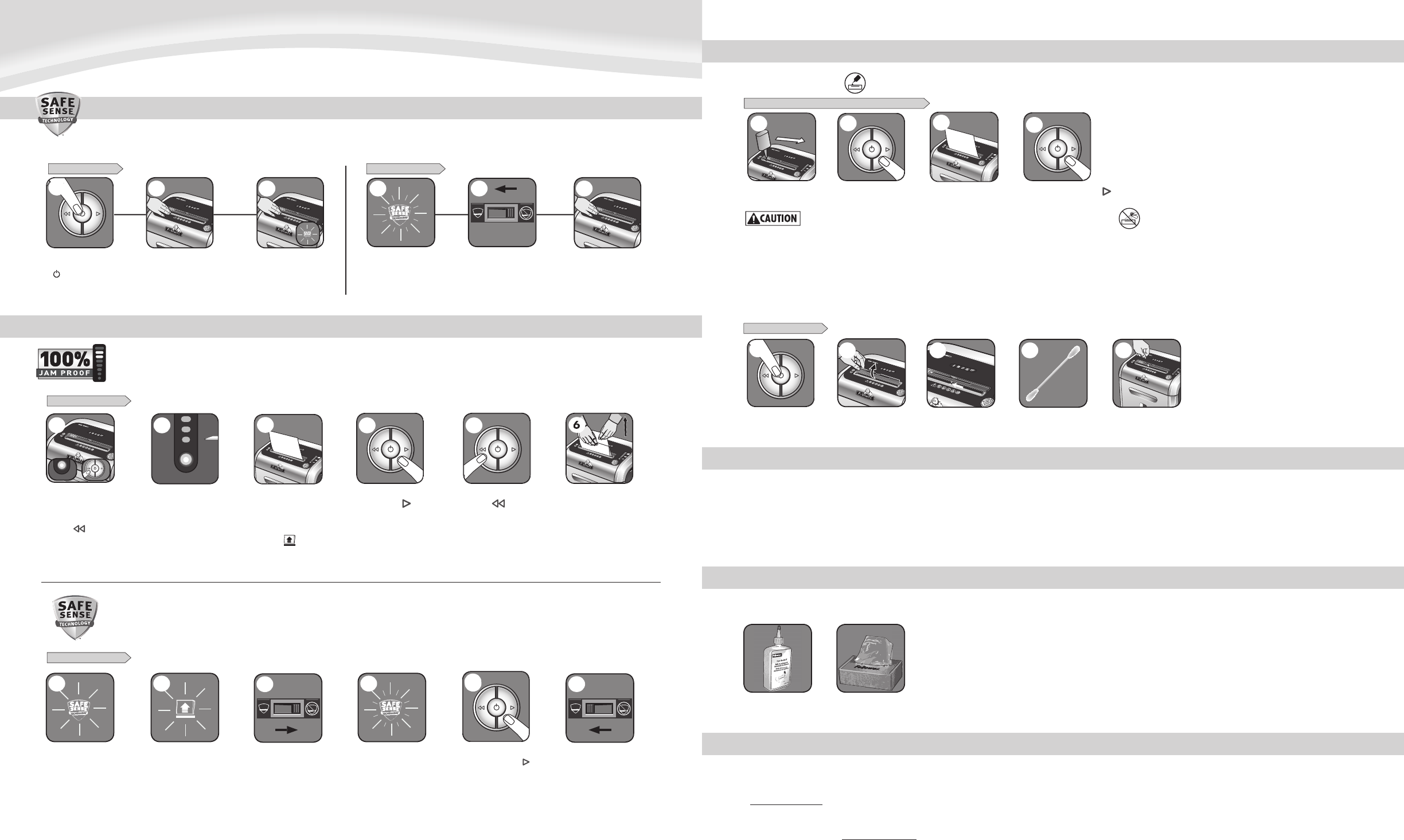
A
UT
O
A
U
T
O
1
5
A
U
T
O
A
U
T
O
1
5
3
ENGLISH
ENGLISH
H
SH
ISH
LISH
GLISH
GLISH
NGLISH
NGLISH
ENGLISH
ENGLISH
ENGLISH
ENGLISH
ENGLISH
ENGLISH
ENGLISH
ENGLISH
Model SB-89Ci
Model SB 89Ci
4
Should you choose to disable
the system, press and hold
the auto button (blue) and
reverse ( ) key at the
same time
DISABLING THE FEATURE
Once disabled, the blue
Auto light is no longer
illuminated (To re-engage,
repeat step 1)
DISABLING THE FEATURE
Should the SafeSense
®
indicator stay lit without
touching the opening
The shredder will stop and
SafeSense
®
will need to be
deactivated
To deactivate, shift override
switch to the “not active“
position
Once deactivated, the
indicator will flash and
the SafeSense
®
feature
will not function
To clear paper, press
and hold forward ( )
key until paper is
shredded
Once the paper is cleared,
reactivate the SafeSense
®
feature (To re-engage,
see Operations)
If steps 4 and 5 do not clear
jam, reverse paper all the
way out, remove several
sheets and refeed
1
3
2
4
5
6
ADVANCED PRODUCT FEATURE MAINTENANCE AND TROUBLESHOOTING
SAFESENSE
®
TECHNOLOGY
Stops shredder immediately when hands are too close to the paper entry.
A
U
T
O
1
5
1
AUTOAUTO
AUTO
2
If jam occurs, press and
hold forward ( ) key until
the document is completely
through the shredder
3
If not cleared, press
reverse ( ) briefly
(repeat steps 4 and 5
until shredded)
AUTOAUTO
3
5
3
4
A
U
T
O
A
U
T
O
1
5
A
U
TO
A
U
TO
1
5
SafeSense
®
is active and
®
working properly
SAFESENSE
®
TECHNOLOGY OPERATION
Stops shredder immediately when hands are too close to the paper entry.
Touch test area and
look for the SafeSense
®
indicator to illuminate
Turn the shredder ON
( ) to activate SafeSense
®
SafeSense
®
is deactivated when
®
indicator is flashing
Shift override switch to
the “active” position,
reactivating SafeSense
®
Confirm the indicator is no longer
flashing and retest by putting
your hand on the test area
SET-UP AND TESTING
2
3
1
2
FLASHING INDICATOR
1
A
U
T
O
A
U
TO
1
5
3
Eliminates frustrating jams by preventing overloads and powering through misfed paper.
JAM PROOF SYSTEM*
Shredding can continue with
the system disabled, however a
paper jam may occur with too
many sheets and remove
paper icon
( )
will illuminate
*100% Jam Proof when used in accordance with user manual
BASIC PRODUCT MAINTENANCE AND TROUBLESHOOTING
5
TO CLEAN THE SENSORS
CLEANING AUTO-START INFRARED SENSORS
Paper detection sensors are designed for maintenance free operation. However, on rare occasions the sensors may become blocked by paper dust causing the motor to run
even if there is no paper present
(Note: two paper detection sensors are located in the center of the paper entry)
.
ACCESSORIES
Maintenance is an important part of protecting your investment. Don’t forget oil and shredder bags.
PREVENTIVE MAINTENANCE AND MISCELLANEOUS TROUBLESHOOTING
• Run shredder once a day in reverse for 15 seconds to clear cutters
• Empty wastebasket when bin full indicator light is illuminated using bag # 36052
• Shredder will not function if the pull-out bin is not pushed all the way in, or if bin needs to be emptied.
• When shredding for a prolonged period of time, the motor can become warm and require a cool down period. When this occurs the overheat indicator will alert you to the
problem, this model will require 40 minutes to cool down.
PROBLEM STILL NOT SOLVED?
Fellowes is committed to giving our customers the support and service they deserve. That is why we offer several options for you to find technical information, step-by-step
assistance and personal attention.
•
www.fellowes.com
features an extensive on-line support section with a number of self-service options
• Our customer service professionals are dedicated to resolve any of your issues
Go to Support Section at
www.fellowes.com
or see back page of manual for useful telephone numbers.
®
Shredder oil – #35250
SB-89Ci Shredder
plastic bag – #36052
1
Turn off and unplug
shredder
Lift CD flap
Locate Auto-start
infared sensor
A
U
T
O
A
U
T
O
1
5
2
Dip cotton swab in
rubbing alcohol
Using cotton swab, wipe
away any contamination
from the paper sensors
A
U
T
O
A
U
T
O
1
5
5
4
A
UT
O
A
UT
O
3
OILING SHREDDER
*Only use a non-aerosol vegetable oil in long nozzle container such as Fellowes 35250
FOLLOW OILING PROCEDURE BELOW AND REPEAT TWICE
*Apply oil across entry
Press forward
Shred one sheet
2
Press and hold forward ( )
2-3 seconds
3
4
A
U
T
O
A
U
T
O
1
5
1
• All cross-cut shredders require oil for peak performance. If not oiled, a machine may experience diminished sheet capacity, intrusive noise when shredding and could
ultimately stop running. To avoid these problems, we recommend you oil your shredder each time you empty your waste bin.
A
UT
O
A
UT
O
1
5
3