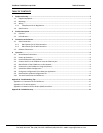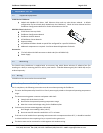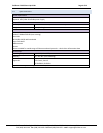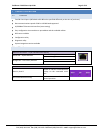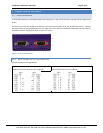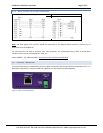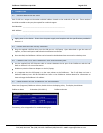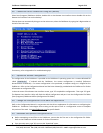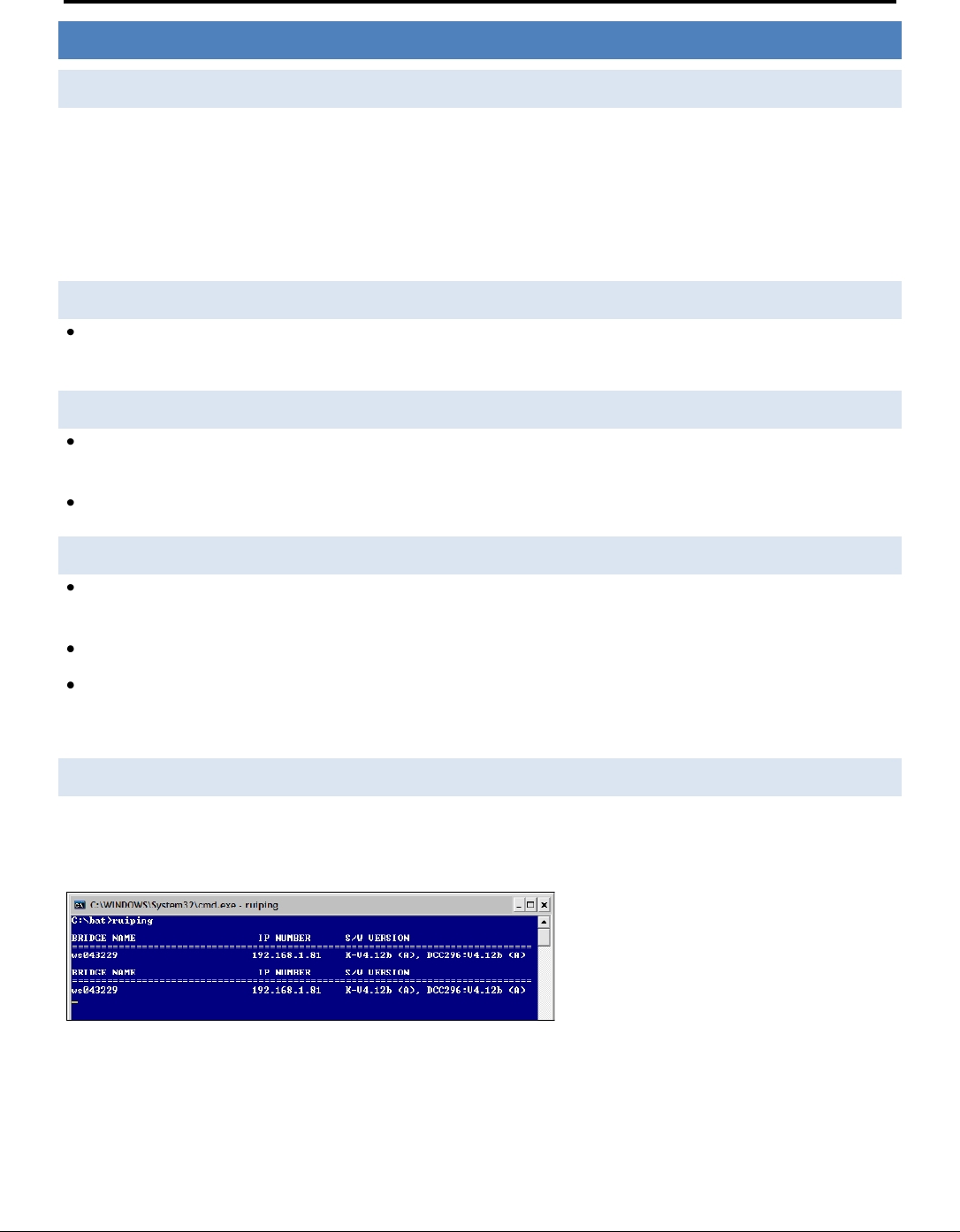
FieldServer FS-X25 Start-Up Guide Page 8 of 12
FieldServer Technologies 1991 Tarob Court Milpitas, California 95035 USA Web: www.fieldserver.com
Tel: (408) 262 2299 Fax: (408) 262 2269 Toll Free: (888) 509 1970 email: support@fieldserver.com
4 OPERATION
4.1 Record Identification Data
Each FS-x25 has a unique serial number and MAC address located on the underside of the unit. These numbers
should be recorded as they may be required for technical support.
Serial Number: __________________________________________________
MAC Address: __________________________________________________
4.2 Power up the device
Apply power to the device. Ensure that the power supply used complies with the specifications provided in
Section 1.3
4.3 Install and Run the Utility Software
Plug the supplied USB flash drive into the USB port on a PC/laptop. Open Index.html to get the menu of
options, run the Install option and follow the installation instructions.
Once installed, the FieldServer Utilities can be located in the Windows Start menu and as a desktop icon.
4.4 Connect the PC to the FieldServer over the Ethernet port.
Use the supplied Cat5 UTP Ethernet cable to connect between the N1 port of the FieldServer and the hub.
Refer to Section 3.2 for more information.
Disable any wireless Ethernet adapters on the PC/Laptop,
It is important that the PC/Laptop is on the same subnet as the FieldServer. The FS-x25 does not have a
default IP address, but it will be 192.168.2.xxx. Refer to the FieldServer Utilities Manual for information on
how to change the FieldServer’s IP address.
4.5 Identification of the FieldServer on the Network
Select Start|Programs|FieldServer Utilities; double click on the Ruiping Utility. The display should show
FieldServer Name IP Number (192.168.2.X) FieldServerVersion
If necessary, refer to Appendix A for troubleshooting tips.