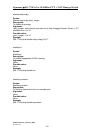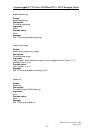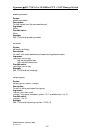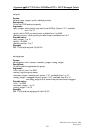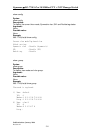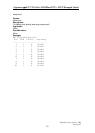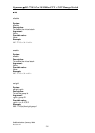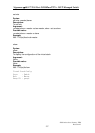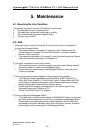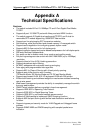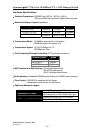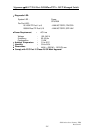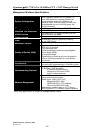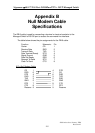Signamax
™
065-7710 8-Port 10/100BaseT/TX + 2SFP Managed Switch
Publication date: January, 2006
Revision A1
238
5. Maintenance
5-1. Resolving No Link Condition
The possible causes for a no link LED status are as follows:
z The attached device is not powered on
z The cable may not be the correct type or is faulty
z The installed building premise cable is faulty
z The port may be faulty
5-2. Q&A
1. Computer A can connect to Computer B, but cannot connect to Computer C
through the Managed Switch.
9 The network device of Computer C may fail to work. Please check the
link/act status of Computer C on the LED indicator. Try another network
device on this connection.
9 The network configuration of Computer C may be something wrong. Please
verify the network configuration on Computer C.
2. The uplink connection function fails to work.
9 The connection ports on another must be connection ports. Please check if
connection ports are used on that Managed Switch.
9 Please check the uplink setup of the Managed Switch to verify the uplink
function is enabled.
3. The console interface cannot appear on the console port connection.
9 The COM port default parameters are [Baud Rate: 57600, Data Bits: 8,
Parity Bits: None, Stop Bit: A, Flow Control: None]. Please check the COM
port property in the terminal program. And if the parameters are changed,
please set the COM configuration to the new setting.
9 Check the RS-232 cable is connected well on the console port of the
Managed Switch and COM port of PC.
9 Check if the COM of the PC is enabled.
4. How to configure the Managed Switch?
9 The “Hyperterm” is the terminal program in Win95/98/NT. Users can also use
any other terminal programs in Linux/Unix to configure the Managed Switch.
Please refer to the user guide of that terminal program. But the COM port
parameters (baud rate/ data bits/ parity bits/ flow control) must be the same
as the setting of the console port of the Managed Switch.