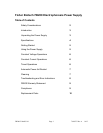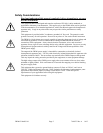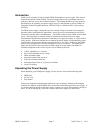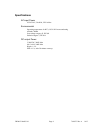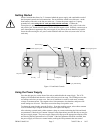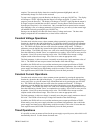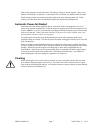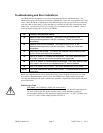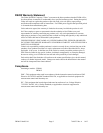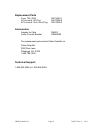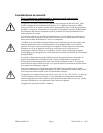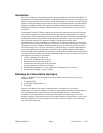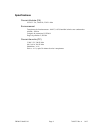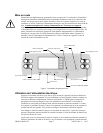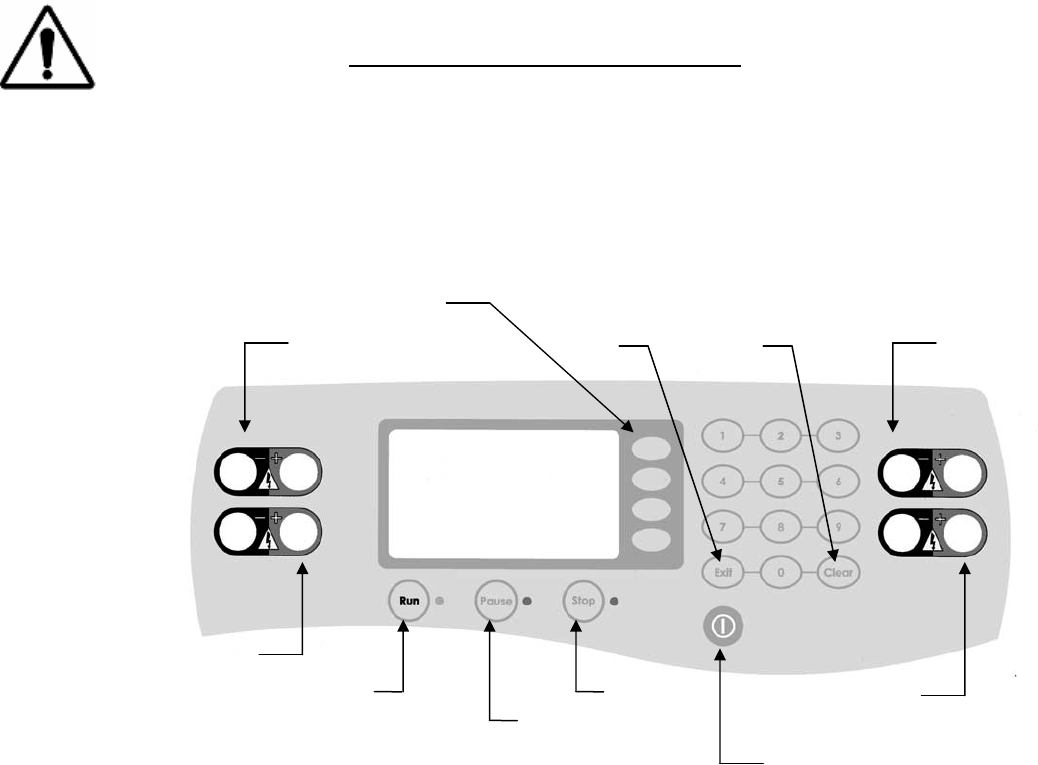
FB200-2 MANUAL Page 5 7608175 Rev A 8/02
Getting Started
Select a location that allows for 3" clearance behind the power supply, and comfortable reach of
the front panel controls and cell connections. Do not block the vented area of the case - on the
front bottom of the unit, or the fan area at the rear. Connect the power supply to a 3-prong
grounded AC outlet, using the AC cord provided with the unit only
. Connect the
electrophoresis apparatus to the power supply, making sure to match the red positive lead to the
red positive jack, and the black negative lead to the black negative jack. Similarly, connect one or
more electrophoresis apparatus to the power supply if you plan to run more than one in parallel.
Power the unit on using the AC power switch located at the rear of the unit, next to the AC line
cord entry.
Figure 1. Front Panel Controls
Using the Power Supply
Press the dark gray key on the front of the unit to enable/disable the control logic. The LCD
display will illuminate and show the values of the last saved run setup. The FB200 preserves the
run settings each time you start a run. One set of conditions is saved for each mode, constant
voltage or constant current. The setpoint value, limit parameter, time duration, and power-fail
restart settings are all saved. This allows convenient setup for repetitive runs.
To change the control mode, press the Exit key. From the resulting screen, select either constant
volts or constant amps using the function keys to the right of the display.
After selecting a control mode, either constant voltage or current, and setting the limit and timed
run parameters if desired (see Constant Voltage/Current Operations) press the Run key to energize
the power supply output. The power supply output will ramp up to the appropriate setpoint, while
not allowing the limit parameter to be exceeded. If the limit parameter should be exceeded, then
the power supply will crossover control modes, making the limit parameter the new control
black negative jacks black negative jacks
red positive jacks
red positive jacks
gray ON/OFF key
Stop key Run key
Pause key
Function keys
Exit key Clear key