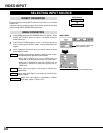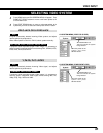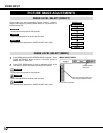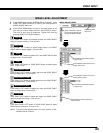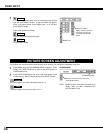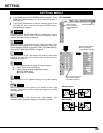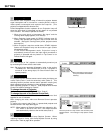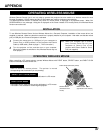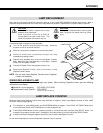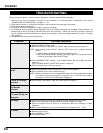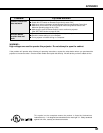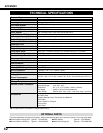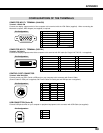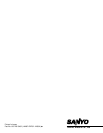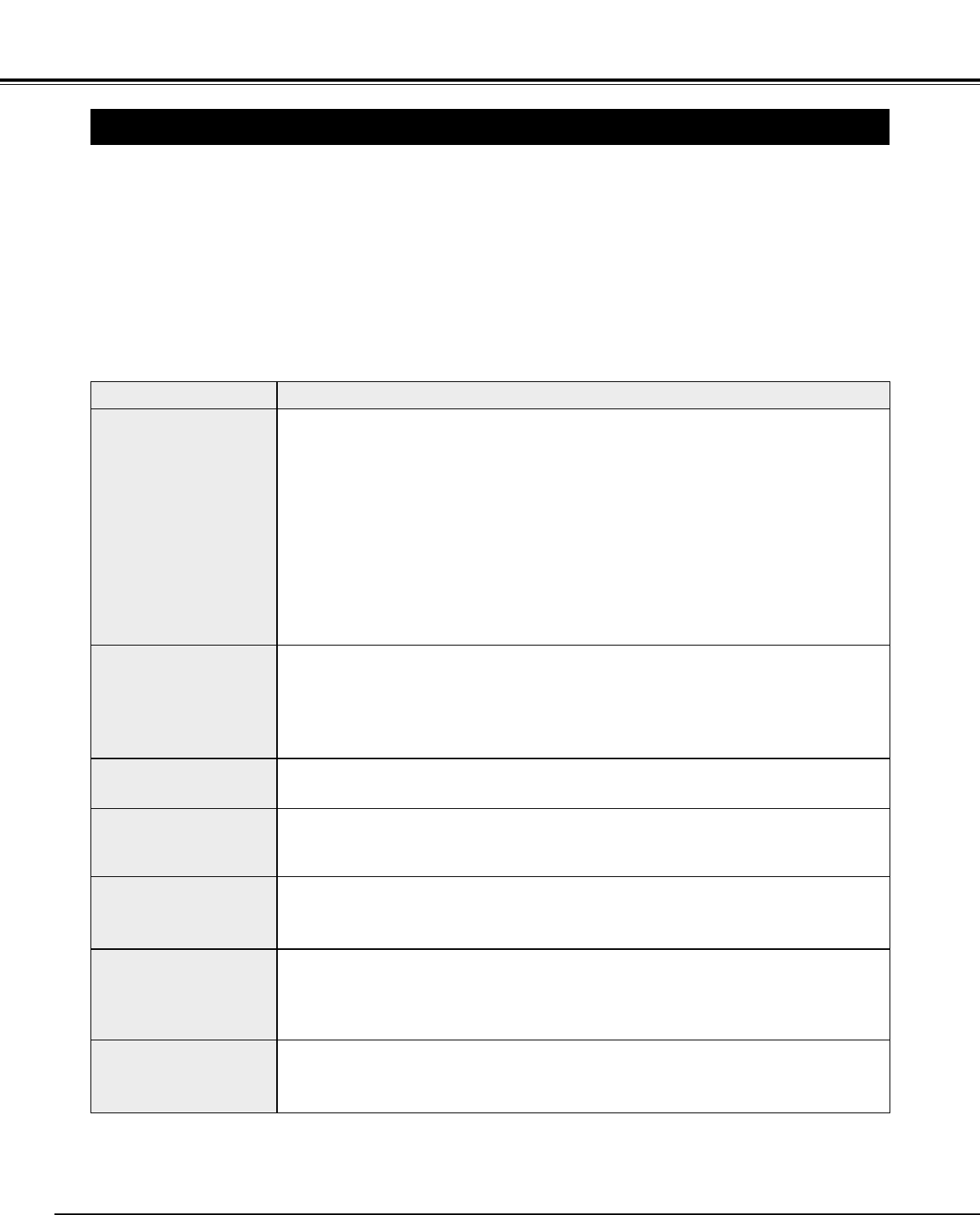
40
APPENDIX
TROUBLESHOOTING
Before calling your dealer or service center for assistance, check the matters below once again.
1. Make sure you have connected a projector to your computer or video equipment as described in the section
"CONNECTING THE PROJECTOR" on pages 11 ~ 13.
2. Check cable connection. Verify that all computer, video and power cord are properly connected.
3. Verify that all power is switched on.
4. If a projector still does not produce an image, re-start your computer.
5. If an image still does not appear, unplug a projector from your computer and check your computer monitor's display. The
problem may be with your graphics controller rather than with a projector. (When you reconnect a projector, be sure to
turn the computer and monitor off before you power up the projector. Power the equipment back on in order of : Projector
and computer.)
6. If the problem still exists, check following chart.
No power.
● Plug a projector into your AC outlet.
● Make sure READY Indicator lights.
● Wait 90 seconds after a projector is turned OFF when turning the projector back on.
NOTE : After pressing Power ON-OFF button to OFF, make sure a projector works as
follows:
1. LAMP indicator lights bright and READY indicator turns off.
2. After 90 seconds, READY indicator lights green again and a projector may be
turned on by pressing Power ON-OFF button.
● Check WARNING TEMP. indicator. If the indicator flashes red, the projector cannot be
turned on.
(See "TURNING ON/OFF PROJECTOR" section on page 19.)
● Check Projection Lamp. (Refer to page 39.)
Image is out of
focus.
● Adjust focus of a projector.
● Make sure a projection screen is at least 5.3’ (1.6m) from the projector.
● Check Projection Lens to see if it needs cleaning.
NOTE : Moving a projector from a cool temperature location to a warm temperature location
may result in moisture condensation on Projection Lens. In such an event, leave a
projector OFF and wait until condensation disappears.
Picture is Left/Right
reversed.
● Check Ceiling / Rear feature. (See “SETTING” section on page 35.)
Problem: Try these Solutions
Picture is
Top/Bottom
reversed.
● Check Ceiling feature. (See “SETTING” section on page 35.)
Some displays are
not seen during the
Operation.
● Check Display feature.(See “SETTING” section on page 35.)
No image.
● Check the connection between your computer or video equipment and a projector.
● When turning a projector on, it takes about 30 seconds to display an image.
● Check the system that you select is corresponding with your computer or video
equipment.
● Make sure the temperature is not out of the Operating Temperature (5°C ~ 35°C).
No sound.
● Check audio cable connection from audio input source.
● Adjust the audio source.
● Press VOLUME (+) button.
● Press MUTE button.