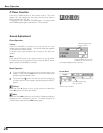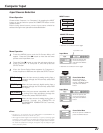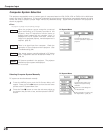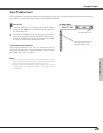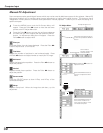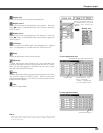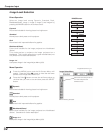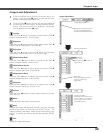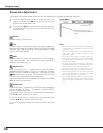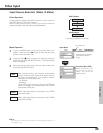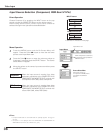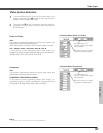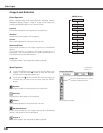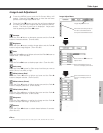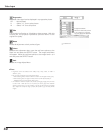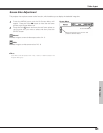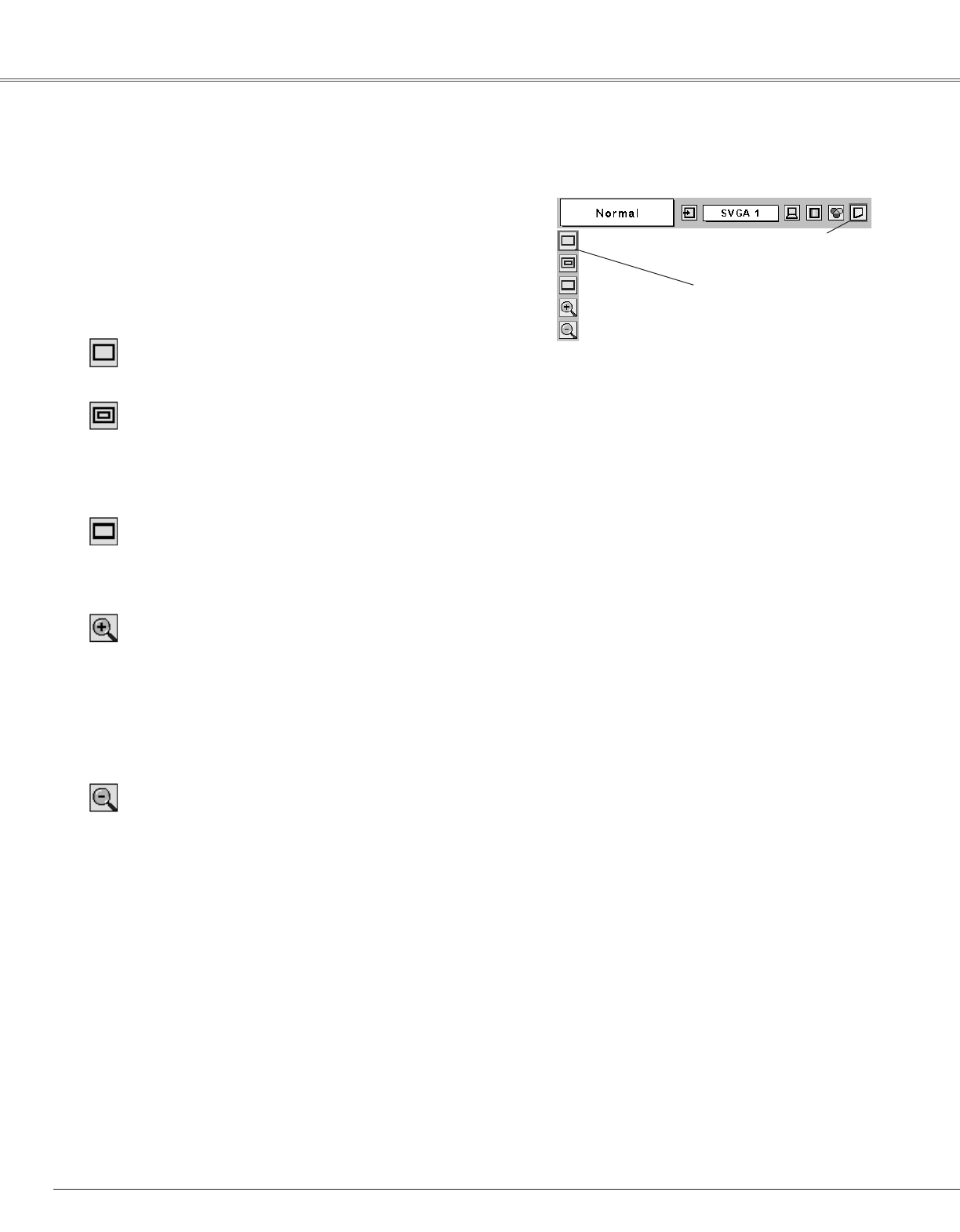
34
Computer Input
This projector has a picture screen resize function, which enables you to display the desirable image size.
Press the MENU button and the On-Screen Menu will
appear. Press the Point
7 8 button to move the red frame
pointer to the Screen Menu icon.
1
Move the red frame to the
function and press the SELECT
button.
Press the Point
dd
button and move the red frame pointer to
the function that you want to select and then press the
SELECT button.
2
✔Note:
• This Screen Menu cannot be operated when “720p(HDTV)”,
“1035i (HDTV)”, or “1080i (HDTV)” is selected in the PC
System Menu (p28).
• The True and Digital zoom +/– cannot be selected when
“480i”, “575i”, “480p”, or “575p” is selected in the PC
System Menu (p28).
• This projector cannot display any resolution higher than
1280 X 1024. If your computer’s screen resolution is higher
than 1280 X 1024, reset the resolution to the lower before
connecting to the projector.
• The image data in other than XGA (1024 x 768 for PLC-
XU58/ PLC-XU56/PLC-XU51) or SVGA (800 x 600 for PLC-
SU51) is modified to fit the screen size in initial mode.
• The panning function may not operate properly if the
computer system prepared in the PC Adjust Menu is used.
• When Auto setup function is "On" and used any of the Auto
setup function, Dizital zoom +/- function will be canceled
then the screen will go back to the normal size.
• When selecting VGA, SVGA or SXGA in the Computer System
Selection (p28) with adjusting Keystone function uppermost
in the upward direction, the Digital zoom - function may not
work.
Screen Menu
Screen Menu icon
Screen Size Adjustment
When the Digital zoom + is selected, the On-Screen Menu
disappears and the message “D. Zoom +” is displayed. Press the
SELECT button to expand the image size. And press the Point
eedd
7 8 button to pan the image. The Panning function can work
only when the image is larger than the screen size.
A projected image can be also expanded by pressing the D.ZOOM
▲ button on the remote control.
To exit the Digital zoom +/– mode, press any button except the
D.ZOOM ▲/▼ button, SELECT, and Point button.
Wide
Digital zoom +
Provides image to fit screen size.
Normal
True
When Digital zoom – is selected, the On-Screen Menu disappears
and the message “D. Zoom –” is displayed. Press the SELECT
button to compress image size.
A projected image can be also compressed by pressing the
D.ZOOM ▼ button on the remote control.
Digital zoom –
Provides image in its original size. When the original image size is
larger than the screen size (1024 x 768 for PLC-XU58/ PLC-XU56/
PLC-XU51, 800 x 600 for PLC-SU51), this projector enters “Digital
zoom +” mode automatically.
Provides image to fit wide video aspect ratio (16 : 9) by expanding
image width uniformly. This function can be used for providing a
squeezed video signal at 16 : 9.
To return to the normal screen select Normal from the Screen
menu.