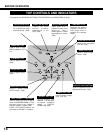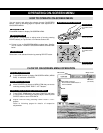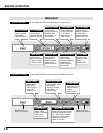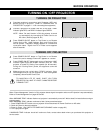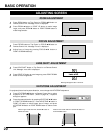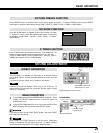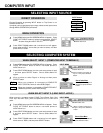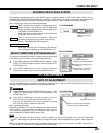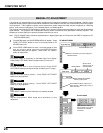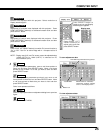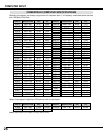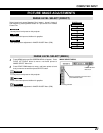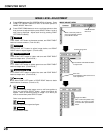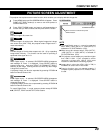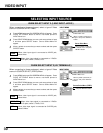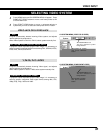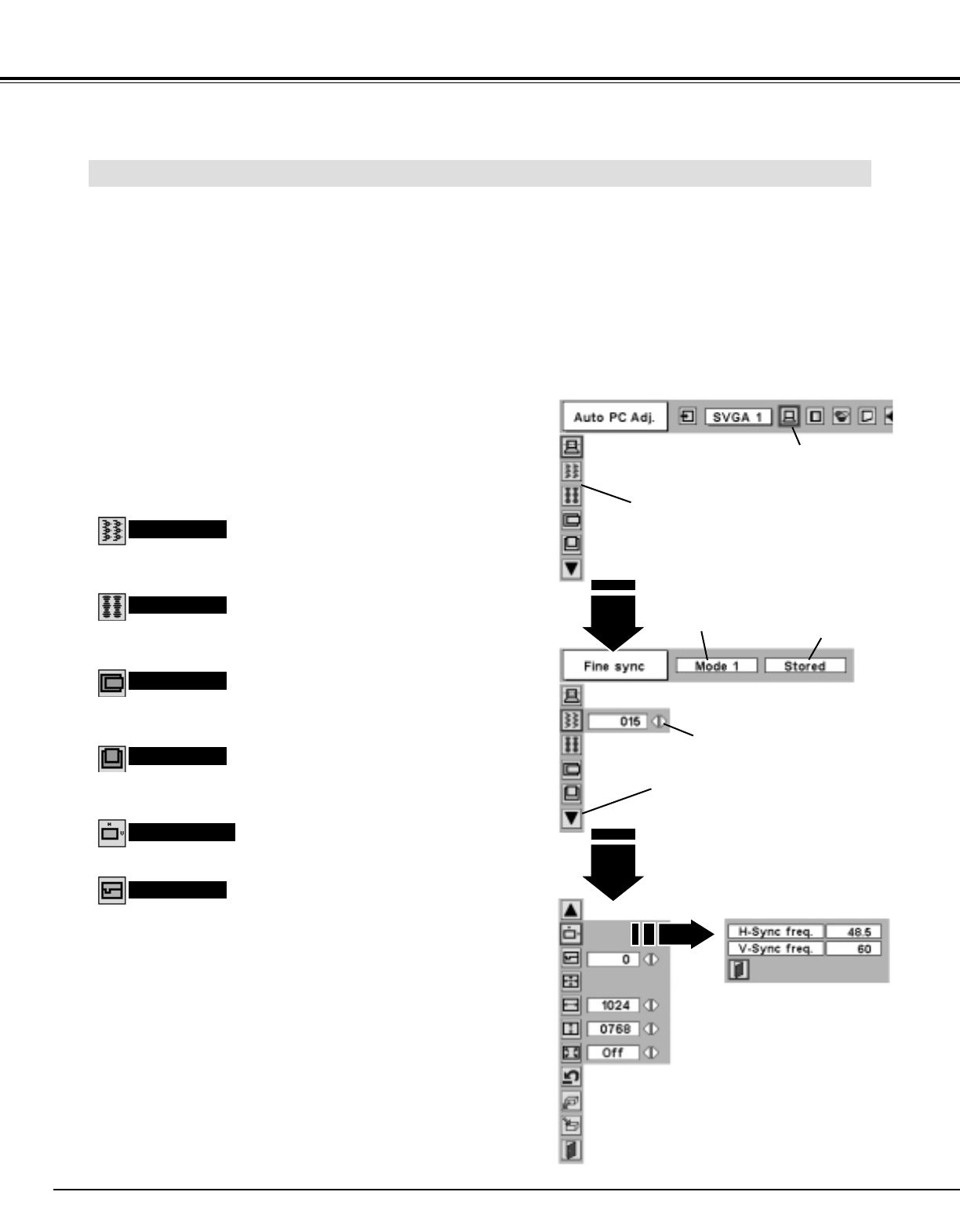
24
COMPUTER INPUT
MANUAL PC ADJUSTMENT
This projector can automatically tune to display signals from most personal computers currently distributed. However, some
computers employ special signal formats which are different from standard ones and may not be tuned by Multi-Scan system
of this projector. If this happens, projector cannot reproduce a proper image and image may be recognized as a flickering
picture, a non-synchronized picture, a non-centered picture or a skewed picture.
This projector has a Manual PC Adjustment to enable you to precisely adjust several parameters to match with those special
signal formats. This projector has 5 independent memory areas to memorize those parameters manually adjusted. This
enables you to recall setting for a specific computer whenever you use it.
Note : This PC ADJUST Menu cannot be operated when in digital signal input on DVI terminal and “RGB” is selected on PC
SYSTEM MENU (P23).
Press MENU button and ON-SCREEN MENU will appear. Press
POINT LEFT/RIGHT button to move a red frame pointer to PC
ADJUST Menu icon.
1
2
Press POINT DOWN button to move a red frame pointer to item
that you want to adjust and then press SELECT button.
Adjustment dialog box will appear. Press POINT LEFT/RIGHT
button to adjust value.
Move a red frame icon to item and press
SELECT button.
PC ADJUST MENU
PC ADJUST Menu icon
Adjusts an image as necessary to eliminate flicker from display.
Press POINT LEFT/RIGHT button to adjust value.(From 0 to 31.)
Fine sync
Number of total dots in one horizontal period. Press POINT
LEFT/RIGHT button(s) and adjust number to match your PC image.
Total dots
Adjusts horizontal picture position. Press POINT LEFT/RIGHT
button(s) to adjust position.
Horizontal
Adjusts vertical picture position. Press POINT LEFT/RIGHT
button(s) to adjust position.
Vertical
Press SELECT button to show information of computer selected.
Current mode
Adjusts clamp position. When image has a dark bar(s), try this
adjustment.
Clamp
Press SELECT button at this icon to
adjust “Clamp,” “Display area (H/V)” or
set “Full screen.”
Press POINT LEFT/RIGHT
button to adjust value.
Shows status
(Stored / Free) of
selected Mode.
Selected Mode
Press SELECT button at
Current mode icon to show
information of computer
connected.
Current mode