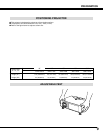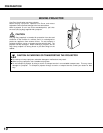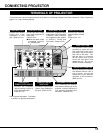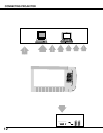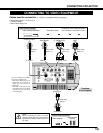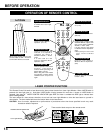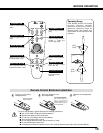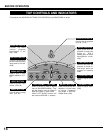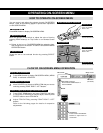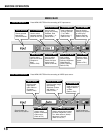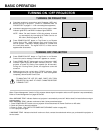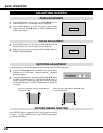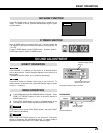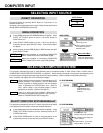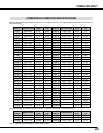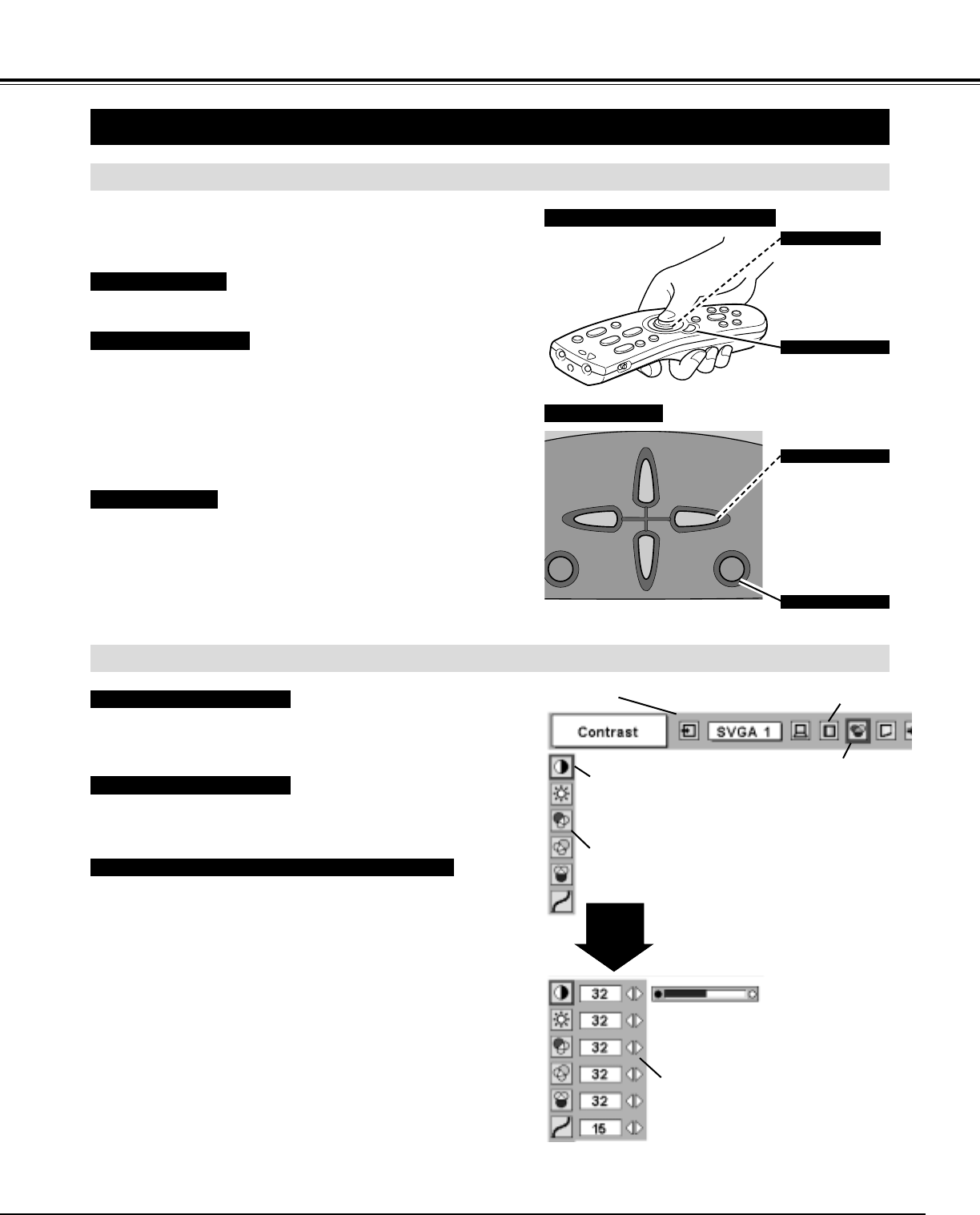
17
HOW TO OPERATE ON-SCREEN MENU
FLOW OF ON-SCREEN MENU OPERATION
Display ON-SCREEN MENU
Press MENU button to display ON-SCREEN MENU (MENU
BAR). A red frame is POINTER.
Move POINTER (red frame) to MENU ICON that you want to
select by pressing POINT RIGHT / LEFT buttons.
Adjust ITEM DATA by pressing POINT RIGHT / LEFT
buttons.
Refer to the following pages for details of respective
adjustments.
Press POINT DOWN button and move POINTER (red frame
or red arrow) to ITEM that you want to adjust, and then press
SELECT button to show ITEM DATA.
Select Menu to be adjusted
Control or adjust item through ON-SCREEN MENU
1
2
4
3
You can control and adjust this projector through ON-SCREEN
MENU. Refer to the following pages to operate each adjustment
on ON-SCREEN MENU.
2 MOVING POINTER
3 SELECT ITEM
Move the pointer (✽ see below) or adjust the value of item by
pressing POINT button(s) on Top Control or on Remote Control
Unit.
Select the item or set selected function by pressing SELECT
button.
OPERATING ON-SCREEN MENU
✽ Pointer is the icon on ON-SCREEN MENU to select the item.
See the figures on the section "FLOW OF ON-SCREEN MENU
OPERATION" below.
ON -- OFF
W
A
R
N
I
N
G
T
E
M
P
.
R
E
A
D
Y
MENU
VOLUME – VOLUME +
SELECT
Used to select the item.
SELECT BUTTON
Used to move the
Pointer UP/ DOWN/
RIGHT/ LEFT.
POINT BUTTONS
TOP CONTROL
MENU BAR
POINTER
(red frame)
MENU ICON
ITEM DATA
Press POINT LEFT/RIGHT
buttons to adjust value or
set function.
SELECT
BUTTON
POINTER (red frame)
Press POINT DOWN button to
move POINTER.
1 DISPLAY MENU
Press MENU button to display ON-SCREEN MENU.
ITEM
Used to select the item.
SELECT BUTTON
Used to move the
Pointer UP/ DOWN/
RIGHT/ LEFT.
POINT BUTTON
WIRELESS REMOTE CONTROL