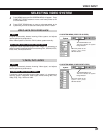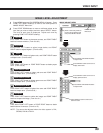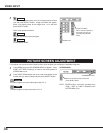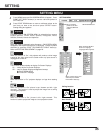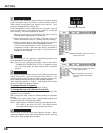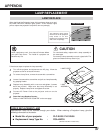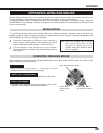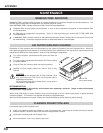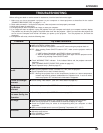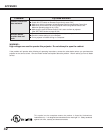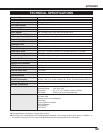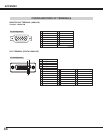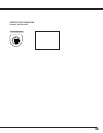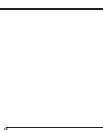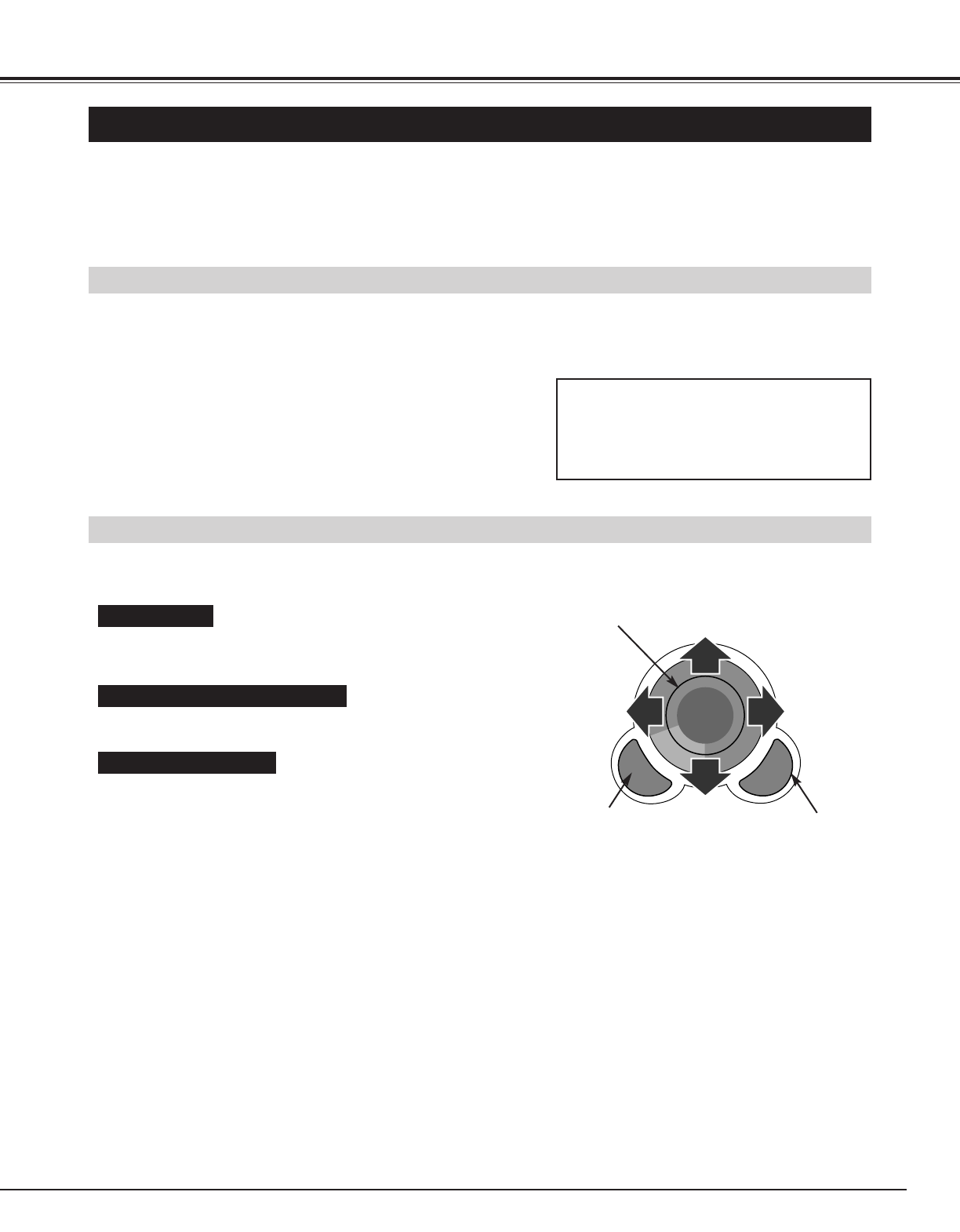
39
APPENDIX
OPERATING WIRELESS MOUSE
INSTALLATION
Wireless Remote Control Unit is not only able to operate this projector but also usable as a wireless mouse for most
Personal Computers. POINT buttons and two CLICK buttons are used for wireless mouse operation.
This Wireless Mouse function is available only when PC mouse pointer is displayed on a projected screen. When ON-
SCREEN MENU or any message / dialog box is displayed on the screen instead of PC mouse pointer, this Wireless Mouse
function cannot be used.
Connect the mouse port (or USB port) of your computer to
Control Port (or USB connector) of this projector with Control
Cable (or USB cable). (Refer to page 11, 12 for connection.)
Turn the projector on first, and then turn on your computer.
When the computer is switched on first, Wireless Mouse may not
work properly.
1
2
To use Wireless Remote Control Unit as Wireless Mouse for a Personal Computer, installation of the mouse driver (not
supplied) is required. Make sure that the mouse driver is properly installed in your computer. And make sure that the mouse
port (or USB port) of a Personal Computer is activated.
OPERATING WIRELESS MOUSE
When controlling a PC mouse pointer, operate Wireless Mouse with POINT button, SELECT button, and RIGHT CLICK
button on Wireless Remote Control Unit.
Used to move PC mouse pointer. The pointer is moved
corresponding with the direction you are pressing.
POINT button
This button has the same function as the left button in a PC mouse.
SELECT (LEFT CLICK) button
This button has the same function as the right button in a PC mouse.
This button is not available for controlling this projector.
RIGHT CLICK button
Note : When your computer has no mouse
port, connect Serial Port of your
computer to Control Port of the
projector with Control Cable for Serial
Port (not supplied).
POINT button (Move the pointer)
SELECT button
(left button of the
mouse)
RIGHT CLICK button
(right button of the mouse)