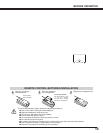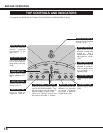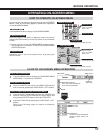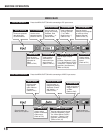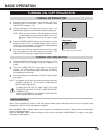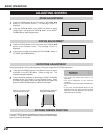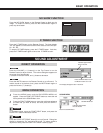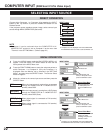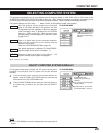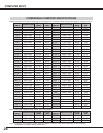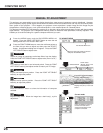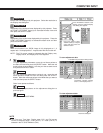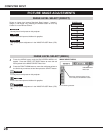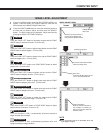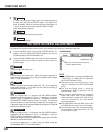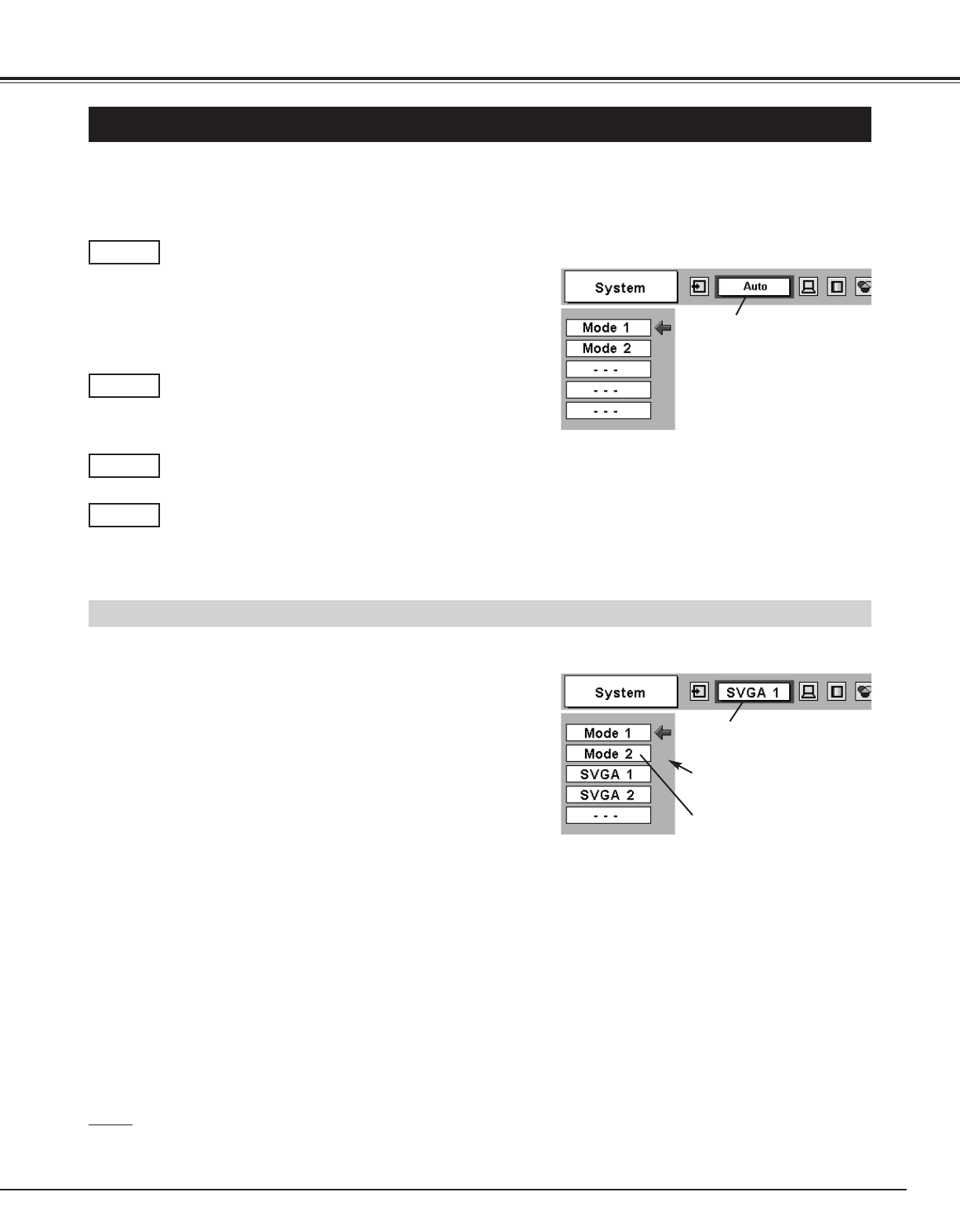
23
COMPUTER INPUT
SELECTING COMPUTER SYSTEM
This projector automatically tunes to most different types of computers based on VGA, SVGA, XGA, or SXGA (refer to the
“COMPATIBLE COMPUTER SPECIFICATIONS” on page 24). When selecting Computer, this projector automatically tunes
to incoming signal and projects proper image without any special setting. (Some computers need setting manually.)
The projector displays one of the Auto, - - - -, Mode 1/2/3/4/5, or the system provided in the projector.
When the projector cannot recognize the connected
signal as PC system provided in this projector, the Auto
PC Adjustment function operates to adjust the projector
and the message “Auto” is displayed on the SYSTEM
Menu icon. (Refer to page 25.) When the image is not
provided properly, manual adjustment is required. (Refer
to page 26, 27.)
There is no signal input from the connected computer.
Make sure the connection of the computer and the
projector is set correctly.
(Refer to the TROUBLESHOOTING on page 42.)
Auto
– – – –
The SYSTEM Menu icon
displays the system being
selected.
PC SYSTEM MENU
SELECT COMPUTER SYSTEM MANUALLY
SYSTEM Menu icon
Displays the system being
selected.
The systems on this dialog box
can be selected.
Press the MENU button and the ON-SCREEN MENU will
appear. Press the POINT LEFT/RIGHT buttons to move the red
frame pointer to the PC SYSTEM Menu icon.
Press the POINT DOWN button to move the red arrow pointer to
the system that you want to set, and then press the
SELECT
button.
1
2
PC SYSTEM MENU
Custom Mode (1~5) set in the
PC ADJUST Menu. (P26, 27)
This projector automatically selects the PC system among those
provided in this projector and PC system can also be selected
manually.
User preset adjustment in MANUAL PC ADJUSTMENT.
Adjustment data can be stored in the Mode 1 - 5.
Mode 1
Computer systems provided in the projector. The
projector chooses proper system and displays it.
SVGA 1
*Mode 1 and SVGA 1 are examples.
NOTE
● The PC SYSTEM Menu cannot be selected when the input signal is
digital.