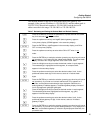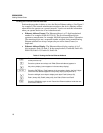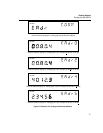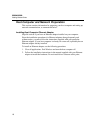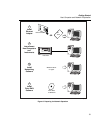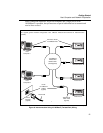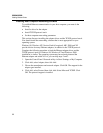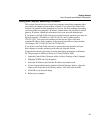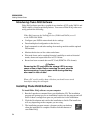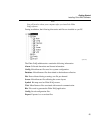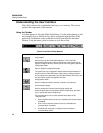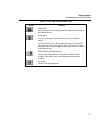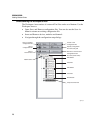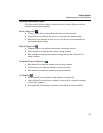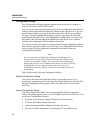Getting Started
Host Computer and Network Preparation
23
Setting Host Computer Networking Parameters
This section discusses how to set your host computer networking parameters after
you install your adapter and networking software. If you plan to use Fluke DAQ
software for general network operation, and you are just now enabling networking,
you must set the host computer’s IP address, subnet mask, and possibly its default
gateway IP address. Obtain this information from your network administrator.
If you plan to use Fluke DAQ software for isolated network operation you must set
the host computer’s IP address to 198.178.246.1xx, and its subnet mask to
255.255.255.0. You can use any numbers for the last two digits of the host
computer IP address. Each computer on the network must have a unique number
(for example, 198.178.246.101 and 198.178.246.102).
If you plan to use Fluke DAQ software for general network operation and your
host computer is already operating on the network, skip this section.
Complete the following procedure to set the networking parameters on Windows
98. The procedure is similar on Windows NT and Windows 2000,
1. Open the Control Panel | Network utility via Start | Settings or My Computer.
2. Highlight TCP/IP and click Properties.
3. Select the IP Address tab. Enter the IP address and subnet mask.
4. If your network administrator supplied a Default Gateway address, select the
Gateway tab. Enter the New Gateway address, click Add, and click OK.
5. Click OK to exit Network Setup.
6. Reboot your computer.