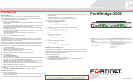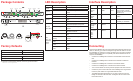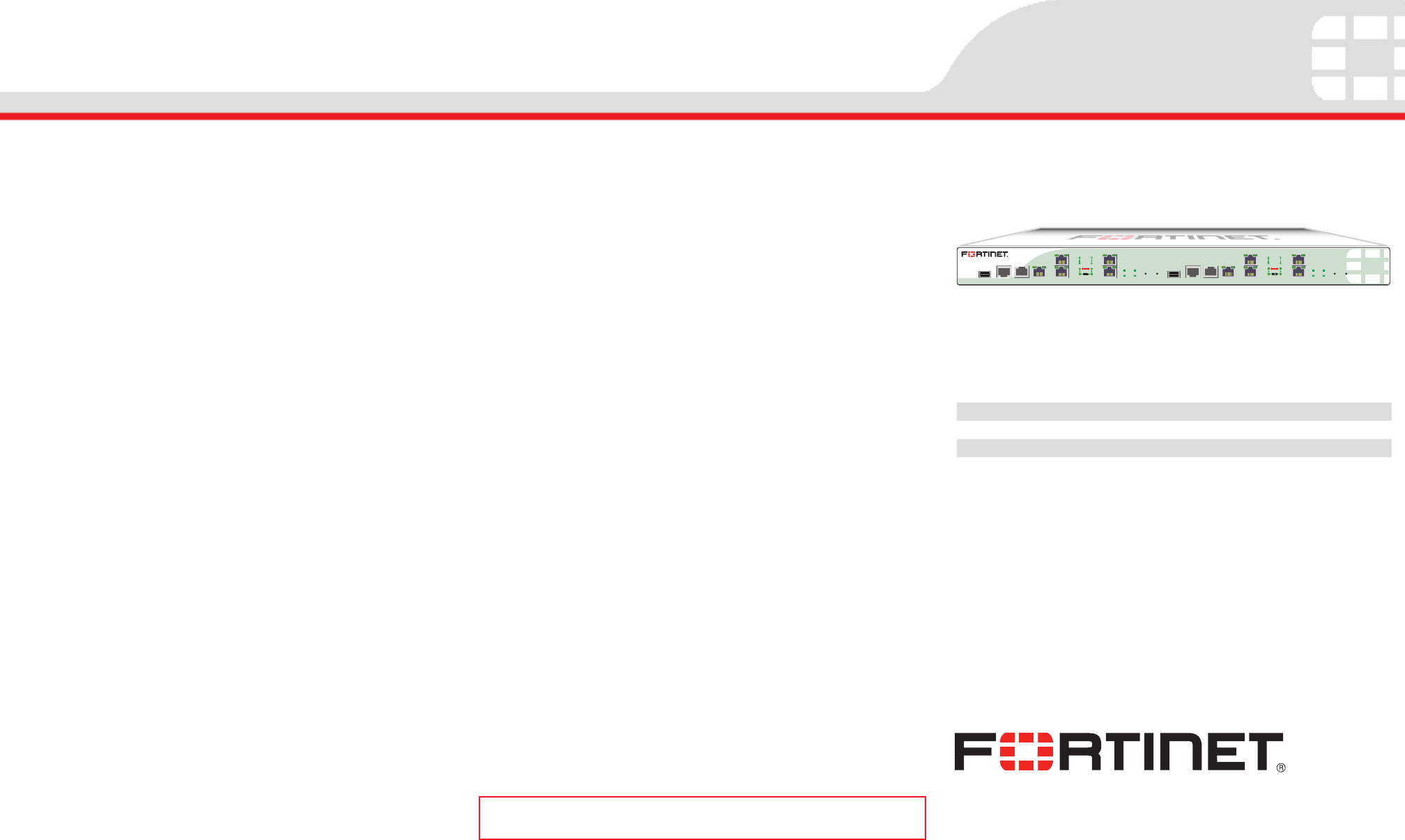
QuickStart Guide
© Copyright 2010 Fortinet Incorporated. All rights reserved.
Products mentioned in this document are trademarks or registered trademarks
of their respective holders.
Regulatory Compliance
FCC Class A Part 15, UL/CB/CUL, C Tick, VCCI
28 May 2010
FortiBridge-2002
FortiBridge 2002
USB2
CONSOLE2
MODEM2
MGMT2
INT3
INT4
INT3
INT4
EXT3
EXT4
EXT3
EXT4
HA2
PWR2
NORMAL2
BYPASS2
MODE2 RESET2
FortiGate
USB1
CONSOLE1
FortiGate
MODEM1
MGMT1
INT1
INT2
INT1
INT2
EXT1
EXT2
EXT1
EXT2
HA1
PWR1
NORMAL1
BYPASS1
MODE1 RESET1
01-410-124725-20100510
Visit these links for more information and documentation for your Fortinet product:
Technical Documentation - http://docs.fortinet.com Fortinet Knowledge Center - http://kb.fortinet.com
Technical Support - http://support.fortinet.com Training Services - http://campus.training.fortinet.com
Conguring
AC Power 50 W, 100 - 240 VAC, 50 - 60Hz
Chassis 1U
Dimensions 44.0 cm x 30.1 cm x 4.44 cm
Network Interfaces
8 10/100/1000 Ingress/Egress ports
2 10/100/1000 Management ports
2 USB connections
2 Console
Web-based Manager
Use the following procedure to connect to the web-based manager for the rst time.
Conguration changes made with the web-based manager are effective immediately with-
out resetting the FortiBridge unit or interrupting service.
To connect to the web-based manager
1. Connect the management port of the FortiBridge unit to Ethernet port of the manage-
ment computer.
Use a cross-over Ethernet cable to connect the devices directly. Use straight-through
Ethernet cables to connect the devices through a hub or switch.
2. Congure the management computer to be on the same subnet as the FortiBridge
management port interface.
To do this, change the IP address of the management computer to 192.168.1.2 and
the netmask to 255.255.255.0.
3. To access the FortiBridge web-based manager, in your browser, go to
http://192.168.1.99.
4. Type admin in the Name eld and click Login.
To congure Probes
Probes monitor the FortiGate unit by sending packets from the INT 2 interface through
the FortiGate unit to the EXT 2 interface. If probe packets are not received at the EXT 2
interface the FortiBridge unit detects a failure.
Congure probe settings to set actions on failure, add a dynamic IP pattern used by the
probe packets, and enter the serial number of the FortiGate unit. Actions on failure can
include failing open and sending an alert email, a syslog message, and an SNMP trap.
1. Go to Probe > Settings.
2. Enter the Probe IP address pattern (#.#.#.*).
3. Enable ping, HTTP, FTP, POP3, SMTP, and/or IMAP probes.
4. Set the Port Number for each protocol.
5. Change the Failure Threshold and probe Interval for each probe.
To set up Notications
1. Go to Probe > Notications.
2. Enter a Notication Message Tag.
3. Optionally, select the Syslog check box and enter the IP address, port and facility of
the Syslog server that receives FortiBridge syslog messages.
4. Optionally, select the Email check box and enter the SMTP server, email addresses,
SMTP user name, and password of the users to send the alert email.
5. Optionally, select the SNMP check box and enter the name, hosts, and traps of the
SNMP manager to send alerts to a community.
To congure the Management, Default Gateway, and Primary and Secondary DNS server
IP addresses
1. Go to System > Status > Management Port area and click Change.
Command Line Interface
To connect to the FortiBridge unit
1. Use a RJ-45 to DB-9 cable to connect the FortiBridge management port to the man-
agement computer serial port.
2. Start a terminal emulation program (such as HyperTerminal) on the management
computer. Use these settings: Baud Rate 9600, Data bits 8, Parity None, Stop bits 1,
Flow Control None.
3. At the login: prompt, type admin and press Enter twice.
(The login prompt is preceded by the server default host name.)
To congure the FortiBridge unit using the CLI
1. Change the management IP address.
cong system manageip
set ip <intf_ip>/<netmask_ip>
end
2. Congure the primary and secondary DNS server IP addresses.
cong system dns
set primary <dns-server_ip>
set secondary <dns-server_ip>
end
3. Congure the default gateway.
cong system route
edit 1
set gateway <gateway_ip>
end
4. Change the administrator password.
cong system admin
edit admin
set password <password>
end
Shutting down the FortiBridge unit
When powering off the FortiBridge unit, always shut down the unit using the following pro-
cedures before disconnecting the power supply. Not following this procedure can increase
the risk of damaging the FortiBridge ash disk.
To power off the FortiBridge unit
1. Go to System > Status.
2. In the Unit Operation area, click Shut Down.
3. Once the indicates the shut down procedure has completed, disconnect the
FortiBridge unit from the power source.