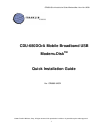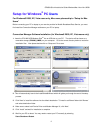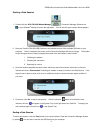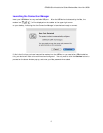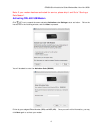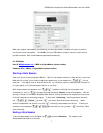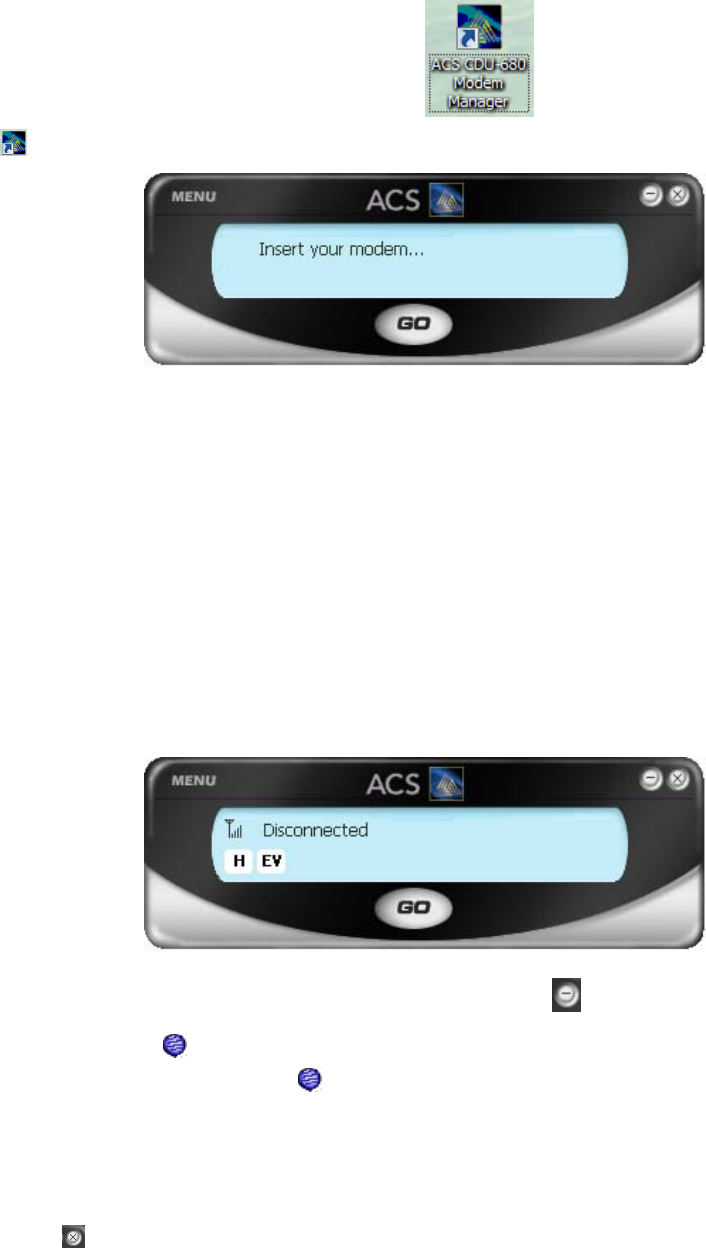
CDU680 Quick Installation Guide Windows Mac Linux Ver-UAC01
3
Starting a Data Session
1. Double-click the “ACS CDU-680 Modem Manager
” Connection Manager Software icon
on your Windows
®
desktop to launch the application. You will see this user interface below appears:
2. Now your Franklin CDU-680 USB Card has to be inserted into one of the available USB slots on your
computer. Once it is detected, the screen on the Connection Manager will start to change. The modem
will go through a series of tasks to prepare the modem for a data session, these include:
i. Initializing the modem
ii. Checking the connection
iii. Searching for service
3. Once the modem completes the above tasks, which may take a few minutes, the window in the user
interface will show: “Disconnected” indicating the modem is ready to connect to the Data Service. If the
signal is low or does not exist at all, move to a different location to achieve the best signal condition in
your area.
4. From here, click “Go” to start a data session. Click the minimize
button to minimize the user
interface, the icon:
will appear in the System Tray on the right side of the Task Bar. To display the
user interface again, click the icon:
in the System Tray.
Ending a Data Session
To end a data session, click the “Stop” button on the user interface. Close the Connection Manager window
by clicking
. It is now safe to remove the USB Card from your computer.