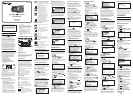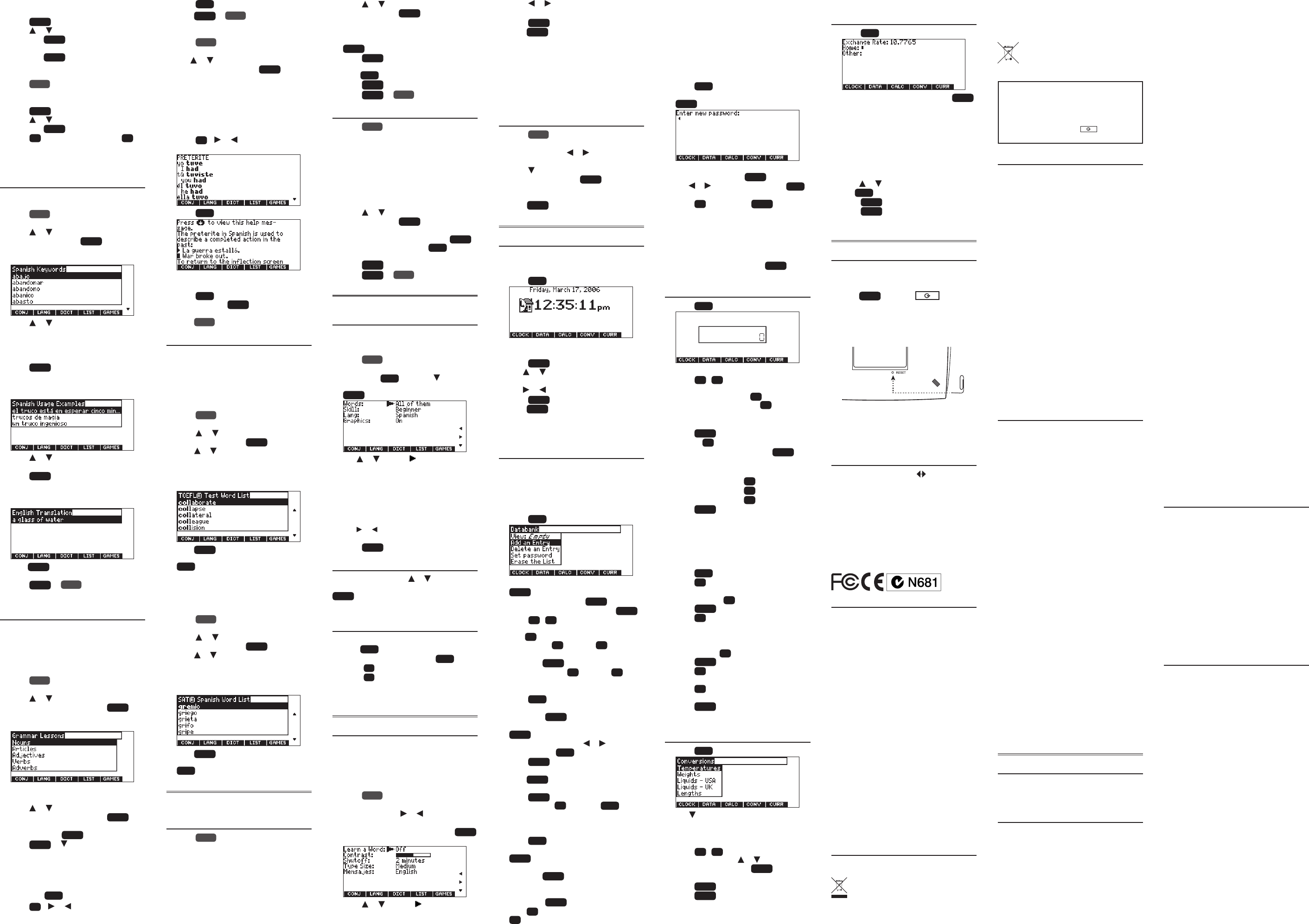
2. Press LEARN.
3. My Vocabulary List will be highlighted.
Press
enter
to select it.
4. Press or to highlight Delete a Word
and press
enter
.
5. Highlight the word you want to delete
and press
enter
to delete that word.
Erasing My Vocabulary List
1. Press
menu
.
2. Press LEARN.
3. My Vocabulary List will be highlighted.
Press
enter
to select it.
4. Press or to highlight Erase the List
and press
enter
.
5. Press
Y
to erase the list or press
N
to
cancel.
Note: When you erase one list, the other list
is not erased.
3.2 Finding Usage Examples
Your device includes a helpful feature that
locates usage examples and their translation.
1. Press
menu
.
2. Press LEARN.
3. Press or to highlight Spanish Usage
Examples, then press
enter
.
To locate English usage examples select
English Usage Examples.
4. Press or to scroll through the list of
Spanish keywords.
You can also type a letter to go to the
rst word beginning with that letter. For
example, type tru to highlight truco.
5. Press
enter
to select the highlighted
keyword.
A list of all usage examples using that
keyword is displayed.
6. Press or to scroll through the list of
usage examples.
7. Press
enter
to select the highlighted
example.
The translation of the usage example is
displayed.
Press
enter
to view the entry that refers to
the selected usage example.
8. Press
clear
or
menu
when done.
3.3 Reading Grammar
Lessons
Your device includes an outline of English
and Spanish grammar lessons such as parts of
speech, phrases, clauses, the correct usage of
punctuation, and so on.
From the Learning Menu
1. Press
menu
.
2. Press LEARN.
3. Press or to highlight Spanish
Grammar Lessons, then press
enter
.
To review English grammar select English
Grammar Lessons.
Each major section is composed of topics
and sub-topics.
4. Press or to highlight the topic you
want to study and then press
enter
.
5. If necessary, highlight the sub-topic you
want and press
enter
.
6. Press
space
or to read.
Ifatopiccontainsaquiztohelpyoureview
the rules described in that topic, the QUIZ
Soft Key will be displayed. Press QUIZ to
beginthequiz.Followtheinstructionson
thescreentocompletethequiz.Toexitthe
quiz,press
back
.
7. Press
FN
+ or to view the next or
previous topic.
8. Press
back
to return to the list of topics.
Press
clear
or
menu
when done.
From an Inection Screen
1. Press
menu
.
2. Press BOOKS.
3. Use or to highlight Spanish
Conjugations, then press
enter
.
To conjugate English words select English
Conjugations.
You can also press LANG at the word entry
screen to change the entry language from
Spanish to English.
4. Type a word to conjugate, and then press
CONJ.
5. Press
FN
+ or repeatedly to nd the
tense you want.
6. Press
help
.
Information about the tense will be
displayed along with usage examples.
7. Press
back
to return to the inection
screen or press
clear
to return to the
word entry screen.
Press
menu
to go to the main menu.
3.4 Using Word Lists
Two word lists are available to you to review
and learn English and Spanish words.
TOEFL® Test Word List
The TOEFL® Test Word List contains English
words you might nd on the Test of English as
a Foreign Language (TOEFL® Test).
1. Press
menu
.
2. Press LEARN.
3. Press or to highlight TOEFL® Test
Word List, then press
enter
.
Press or to scroll through the TOEFL®
Test Word List. You can also type a letter to
go to the rst word beginning with that
letter. For example, type col to highlight
collaborate.
Press
enter
or CONJ at any word to view
its translation or to conjugate it. Press
back
to return to the list.
SAT® Spanish Word List
The SAT® Spanish Word List contains Spanish
words you might nd on the SAT® Spanish
Subject Test.
1. Press
menu
.
2. Press LEARN.
3. Press or to highlight SAT® Spanish
Word List, then press
enter
.
Press or to scroll through the SAT®
Spanish Word List. You can also type a letter
to go to the rst word beginning with that
letter. For example, type gre to highlight
gremio.
Press
enter
or CONJ at any word to view
its translation or to conjugate it. Press
back
to return to the list.
4. EXERCISES Menu
Using Exercises, you can test your spelling and
improve your vocabulary.
4.1 Spelling Bee
1. Press
menu
.
2. Press EXER.
You can choose My English Spelling
Bee which uses words from My English
Vocabulary List, My Spanish Spelling
Bee which uses words from My Spanish
Vocabulary List, TOEFL® Test Spelling Bee
which uses words from the TOEFL® Test
Word List, or SAT® Spanish Spelling Bee
which uses words from the SAT® Spanish
Word List.
3. Press or to highlight the one you
want, then press
enter
.
A word will ash on the screen for you to
spell.
4. Type in the word you just saw and press
enter
to see if you spelled it right.
5. Press
enter
to see the translation of the
word.
Press
back
to return to Spelling Bee.
6. Press
space
for a new word.
7. Press
clear
or
menu
when done.
4.2 Flashcards
1. Press
menu
.
2. Press EXER.
You can choose My English Flashcards which
uses words from My English Vocabulary List,
My Spanish Flashcards which uses words
from My Spanish Vocabulary List, TOEFL®
Test Flashcards which uses words from
the TOEFL® Test Word List, or SAT® Spanish
Flashcards which uses words from the SAT®
Spanish Word List.
3. Press or to highlight the one you
want, then press
enter
.
A word will appear on the screen for you to
study or translate. If needed, press
enter
to see the translation. Press
back
to return
to Flashcards.
4. Press
space
for a new word.
5. Press
clear
or
menu
when done.
5. GAMES Menu
You have seven fun games to choose from.
5.1 Changing Game Settings
Before you play, you can choose the source of
the words, the skill level, the language, and
whether or not graphics will be used.
1. Press
menu
.
2. Press GAMES.
3. Hold down
cap
and press to
highlight Game Settings, then press
enter
.
4. Use or to move to Words, Skill,
Lang or Graphics.
Words chooses the source of the words:
All of them, TOEFL® List, My Vocabulary List,
Enter your own, Learn a Word List, or SAT®
Spanish List.
Skill determines how easy or dicult a
game is.
5. Use or to change the setting(s) you
want.
6. Press
enter
when done.
5.2 Selecting a Game
In the Games menu, use or to move the
highlight to the game of your choice and press
enter
.
5.3 Getting Help in the
Games
During any game you can read instructions by
pressing
help
.
You can get a hint by holding
cap
and
pressing
?*
or reveal the game word by
pressing
?*
.
Note: If you reveal the game word, you lose
the round.
6. SETUP Menu
6.1 Changing the Settings
When using this device, you can activate
the Learn a Word feature, adjust the screen
contrast, the shuto time, the type size, and
the message language. The shuto time is how
long your product stays on if you forget to turn
it o.
1. Press
menu
.
2. Press SETUP.
You can also press or until you reach
the Setup menu.
3. Settings will be highlighted. Press
enter
to select it.
4. Press or to move to Learn a Word,
Contrast, Shuto, Type Size, or Mensajes
(message language).
5. Press or to change the setting.
Your changes are automatically saved.
6. Press
enter
when done.
Press
clear
to return to the Setup menu.
Learn a New Word
Your dictionary comes with a Learn a Word
feature to help you increase your Spanish
or English vocabulary. Each time you turn
your dictionary on, you can see a random
headword.
6.2 Viewing a Demonstration
or Tutorial
1. Press
menu
.
2. Press SETUP.
You can also press or until you reach
the Setup menu.
3. Press to highlight either Tutorial or
View Demo and press
enter
.
To stop the demonstration or exit from
the Tutorial and return to the Setup menu,
press
clear
.
7. ORGANIZER Menu
7.1 Using the Clock
The clock displays the current time and date.
You can save two times: Home time and World
time.
1. Press
org
.
Press CLOCK to toggle between Home time
and World time.
2. Press
enter
to set the time and date.
3. Use or to scroll through the options
in the highlighted eld.
4. Use or to move to another eld.
5. Press
enter
when done.
Press
clear
to exit without saving the
settings.
6. Set the World time the same way you set
the Home time.
7.2 Using the Databank
Adding Entries
You can store as many as 100 names,
telephone numbers, and addresses in the
databank. The total number of names you can
add depends on the size of each entry.
1. Press
org
and then press DATA.
2. Highlight Add an Entry and then press
enter
.
3. Type a name and press
enter
.
4. Type a phone number and press
enter
.
Note:
Q
-
P
will type numbers 0-9
automatically. To type a letter from this row,
hold
FN
and press the letter key. To type a
hyphen, hold
FN
and press
J
.
5. Type a postal address or e-mail address
and press
enter
.
To type an @, hold
FN
and press
M
.
Viewing or Editing Entries
1. Press
org
and then press DATA.
2. Highlight View: XX entries (XX% free) and
then press
enter
.
3. To edit an entry, highlight it and press
enter
.
Type your changes. Use or to move
the cursor; use
back
to delete.
4. Press
enter
to move to the number
eld.
Press
enter
twice to move to the address
eld.
5. Press
enter
again to save your changes
or hold down
FN
and press
back
to
cancel your changes.
Deleting Entries
1. Press
org
and then press DATA.
2. Highlight Delete an Entry and then press
enter
.
3. Highlight the entry you want to delete
and press
enter
.
4. To delete all databank entries, highlight
Erase the List in the Databank Menu and
then press
enter
.
Press
Y
to erase all databank entries or
N
to cancel the deletion.
Using a Password
You can use a password to prevent
unauthorized access to the databank.
Warning! Always write the password in a safe,
separate location. If you lose or forget the
password, you will be able to use the databank
again only by removing the batteries from your
device, which will permanently erase all the
information stored in the databank.
1. Press
org
and then press DATA.
2. Highlight Set password and then press
enter
.
3. Type a password of up to eight
characters and press
enter
.
Use or to move the cursor; use
back
to delete.
4. Press
C
to conrm or
clear
to cancel
the password.
Thepasswordyousetwillberequestedthe
rst time that the databank is used during
a session.
5. To change the password, repeat Steps
1-4.
To remove a password, press
enter
at the
blank password screen.
7.3 Using the Calculator
1. Press
org
and then press CALC.
2. Type a number.
Note:
Q
-
P
will type numbers 0-9
automatically. You can type up to 10 digits.
To type a decimal, press
G
(.). To change
the sign of a number, press
Z
(+/-).
3. Press a math function key.
4. Type another number.
5. Press
enter
.
Or press
F
(%) to calculate a percentage.
To repeat the calculation, press
enter
again.
To calculate ... Press ...
reciprocals
A
(1/x)
squares
D
(x
2
)
squareroots
S
(√x)
6. Press
clear
to clear the current
calculations.
Using the Calculator Memory
Trythefollowingequationtopracticeusing
the calculator memory:
(32 x 12) - (8 x 8) = 320
1. Press
org
and then press CALC.
2. Press
B
(
mc
) to clear the calculator
memory, if necessary.
3. Type 32, press
K
(x), type 12, and then
press
enter
.
4. Press
X
(
m
+) to add the result to
memory.
m
indicates when a number is stored in
memory.
5. Type 8, press
K
(x), type 8, and then
press
enter
.
6. Press
C
(
m
-) to subtract the result from
the number stored in memory.
7. Press
V
(
mr
) to retrieve the number
from memory.
8. Press
clear
to clear the calculator.
7.4 Using the Metric
Converter
1. Press
org
and then press CONV.
2. Use to select a conversion category
(e.g., Weights).
3. Select a conversion (e.g., grams/ounces).
4. Type a number after one of the units.
Note:
Q
-
P
will type numbers 0-9
automatically. Press or to move
between the lines. Press
back
to delete a
number.
5. Press
enter
to convert.
6. Press
clear
to clear the current
conversion.
7.5 Using the Currency
Converter
1. Press
org
and then press CURR.
2. Enter a conversion rate and press
enter
.
The rate should be in units of the other
currency per one unit of the home currency
(n other/1 home). For example, to convert
between U.S. Dollars and Mexican Pesos,
enter an exchange rate of 10.7765. This
means that 10.7765 Mexican Pesos is the
equivalentof1U.S.Dollar.
3. Enter an amount for the home or other
currency.
Press or to move between the lines.
Use
back
to delete a number.
4. Press
enter
to convert.
5. Press
clear
to clear the current
conversion.
8.
Additional Information
8.1 Resetting Your Product
If the keyboard fails to respond, or if the screen
performs erratically, perform a system reset by
following the steps below.
1. Hold
clear
and press .
If nothing happens, try Step 2.
2. Use a paper clip to gently press the reset
button on your unit.
The reset button is recessed in a pin-sized
hole on the back of your device.
Warning! Pressing the reset button with
more than light pressure may permanently
disable your product. In addition, resetting
the product erases settings and information
entered in its built-in books.
8.2 Specications
Model DBE-1510: Spanish English
Dictionary
•Batteries: two CR-2032 lithium
•Size: 3 5/8 x 5 1/4 x 5/8 in
•Weight: 4.868 oz
© 2002-2011 Franklin Electronic Publishers,
Inc.,Burlington,N.J.08016-4907U.S.A.All
rights reserved.
© 2003-2006 Merriam-Webster, Incorporated.
All rights reserved.
ISBN978-1-59074-667-7
8.3 Product Care
Your device is designed to be light, compact
and durable. However, it is an electronic
device and must be treated carefully. Putting
unneccessary pressure on it or striking the
device against other objects can cause damage.
In order to avoid damage to your device, please:
• Keepthelidclosedwhenyouarenotusing
it. This will protect the screen from being
broken, scratched or marred in any way.
• Donotdrop,crush,bend,orapply
excessive force to the device.
• Donotexposeyourdevicetomoisture,
extreme or prolonged heat, cold, humidity,
or other adverse conditions. Avoid storing
it in damp, humid or wet places. It is not
waterproof.
• Cleanthedevicebysprayingamildglass
cleaner onto a cloth and wipe its surface.
Donotsprayliquidsdirectlyonyourdevice.
• Shouldthedevice’sdisplayglassbreak,
properly dispose of the product avoiding
contact with your skin, then wash your
hands immediately.
• Pleasekeepscreenprotectorsandplastic
bags away from babies and children to
avoid danger of suocation.
8.4 Recycling and Disposal
Device Disposal
This device should be disposed through
your local electronic product recycling
system – do not throw into the trash bin.
Packaging Disposal
Please save this User’s Guide and all packing
materials, as they contain important
information. In case of disposal, please refer to
your local recycling system.
Battery Disposal
Do not dispose of batteries with
normal household waste. Please obey
your local regulations when disposing
of used batteries.
This unit may change operating modes,
lose information stored in memory, or fail
to respond due to electrostatic discharge or
electricalfasttransients.Normaloperationof
this unit may be re-established by pressing
the reset key, by pressing
or by
removing and replacing the batteries.
8.5 License Agreement (U.S.)
READTHISLICENSEAGREEMENTBEFOREUSING
THE PRODUCT. YOUR USE OF THE PRODUCT DEEMS
THATYOUACCEPTTHETERMSOFTHISLICENSE.IF
YOUDONOTAGREEWITHTHESETERMS,YOUMAY
RETURNTHISPACKAGEWITHPURCHASERECEIPT
TO THE DEALER FROM WHICH YOU PURCHASED
THEPRODUCTANDYOURPURCHASEPRICEWILLBE
REFUNDED.PRODUCTmeansthesoftwareproduct
and documentation found in this package and
FRANKLINmeansFranklinElectronicPublishers,Inc.
Limited Use License
All rights in the PRODUCT remain the property of
FRANKLIN.Throughyourpurchase,FRANKLINgrants
you a personal and nonexclusive license to use this
PRODUCT. You may not make any copies of the
PRODUCT or of the data stored therein at the time
of purchase, whether in electronic or print format.
Such copying would be in violation of applicable
copyright laws. Further, you may not modify, adapt,
disassemble, decompile, translate, create derivative
works of, or in any way reverse engineer the
PRODUCT. You may not export or reexport, directly
or indirectly, the PRODUCT without compliance with
appropriate governmental regulations. The PRODUCT
contains Franklin’s condential and proprietary
informationwhichyouagreetotakeadequatesteps
to protect from unauthorized disclosure or use. This
license is eective until terminated by Franklin. This
license terminates immediately without notice from
FRANKLINifyoufailtocomplywithanyprovisionof
this license.
8.6 FCC Notice
This device complies with Part 15 of the FCC Rules.
Operation is subject to the following two conditions:
(1) This device may not cause harmful interference,
and (2) This device must accept any interference
received, including interference that may cause
undesired operation.
Warning: Changes or modications to this unit not
expressly approved by the party responsible for
compliance could void the user’s authority to operate
theequipment.
NOTE:Thisequipmenthasbeentestedandfound
to comply with the limits for a Class B digital device,
pursuant to Part 15 of the FCC Rules. These limits are
designed to provide reasonable protection against
harmful interference in a residential installation. This
equipmentgenerates,usesandcanradiateradio
frequencyenergyand,ifnotinstalledandusedin
accordance with the instructions, may cause harmful
interference to radio communications. However,
there is no guarantee that interference will not occur
inaparticularinstallation.Ifthisequipmentdoes
cause harmful interference to radio or television
reception, which can be determined by turning the
equipmentoandon,theuserisencouragedtotry
to correct the interference by one or more of the
following measures:
–Reorient or relocate the receiving antenna.
–Increasetheseparationbetweentheequipmentand
receiver.
–Connecttheequipmentintoanoutletonacircuit
dierent from that to which the receiver is connected.
–Consult the dealer or an experienced radio/TV
technician for help.
NOTE: This unit was tested with shielded cables on
the peripheral devices. Shielded cables must be used
with the unit to insure compliance.
NOTE: The manufacturer is not responsible for any
radio or TV interference caused by unauthorized
modicationstothisequipment.Suchmodications
could void the user’s authority to operate the
equipment.
9. Warranty Information
9.1 Disclaimer of Warranties
Except as specically provided herein, Franklin
makes no warranty of any kind, express or
implied, with respect to this product.
9.2 Limited Warranty (U.S.)
LIMITED WARRANTY, DISCLAIMER OF
WARRANTIES, AND LIMITED REMEDY
FRANKLINWARRANTSTOTHEORIGINALPURCHASER
THAT THIS PRODUCT WILL BE FREE FROM DEFECTS
INMATERIALSANDWORKMANSHIPFORAPERIOD
OFONE(1)YEARFROMTHEORIGINALDATEOF
PURCHASEASEVIDENCEDBYACOPYOFTHESALES
RECEIPT.THISLIMITEDWARRANTYDOESNOTCOVER
DAMAGEDUETOACTSOFGOD,ACCIDENT,MISUSE,
ABUSE,NEGLIGENCE,MODIFICATION,UNSUITABLE
ENVIRONMENT,ORIMPROPERMAINTENANCE.THE
SOLEOBLIGATIONANDLIABILITYOFFRANKLIN,
ANDTHEEXCLUSIVEREMEDYUNDERTHISLIMITED
WARRANTY,ISREPAIRORREPLACEMENTATTHESOLE
OPTIONOFFRANKLINANDTHISREMEDYAPPLIES
ONLYINTHECASEINWHICHFRANKLINDETERMINES
THATTHEPRODUCTWASDEFECTIVEANDTHAT
THEDEFECTAROSEWITHINTHEDURATIONOFTHE
LIMITEDWARRANTY.THISREMEDYISTHEEXCLUSIVE
REMEDYFORBREACHOFTHISWARRANTY.THIS
WARRANTYGIVESYOUCERTAINRIGHTS;YOUMAY
ALSO HAVE OTHER RIGHTS THAT MAY VARY FROM
JURISDICTIONTOJURISDICTION.
EXCEPTFORTHELIMITEDWARRANTYEXPRESSLY
RECITEDABOVE,THISFRANKLINPRODUCTIS
PROVIDEDONAN“ASIS”BASIS,WITHOUTANYOTHER
WARRANTIES,EXPRESSORIMPLIED,INCLUDING,BUT
NOTLIMITEDTO,WARRANTIESOFMERCHANTABLE
QUALITY,MERCHANTABILITY,ORFITNESSFOR
APARTICULARPURPOSE,ORTHOSEARISINGBY
LAW, STATUTE, USAGE OF TRADE, OR COURSE
OFDEALING.THISWARRANTYAPPLIESONLYTO
PRODUCTSMANUFACTUREDBYORFORFRANKLIN
ANDSPECIFICALLYDOESNOTINCLUDEBATTERIES,
CORROSIONOFBATTERYCONTACTSORANYOTHER
DAMAGECAUSEDBYBATTERIES.FRANKLINSHALL
NOTHAVEANYLIABILITYTOTHEPURCHASEROR
ANYOTHERPERSONORENTITYFORANYINDIRECT,
INCIDENTAL,SPECIAL,ORCONSEQUENTIAL
DAMAGESWHATSOEVER,INCLUDING,BUTNOT
LIMITEDTO,LOSSOFREVENUEORPROFIT,LOST
OR CORRUPTED DATA, OR OTHER COMMERCIAL
ORECONOMICLOSS,EVENIFFRANKLINHASBEEN
ADVISED OF THE POSSIBILITY OF SUCH DAMAGES,
OREVENIFOTHERWISEFORESEEABLE.FRANKLINIS
NOTRESPONSIBLEFORCLAIMSBYATHIRDPARTY.
FRANKLIN’SMAXIMUMAGGREGATELIABILITY
SHALLNOTEXCEEDTHEAMOUNTPAIDFORTHE
PRODUCTASEVIDENCEDBYTHESALESRECEIPT.
SOMESTATES/JURISDICTIONSDONOTALLOW
THEEXCLUSIONORLIMITATIONOFLIABILITYFOR
CONSEQUENTIALORINCIDENTALDAMAGES,SO
THEABOVELIMITATIONMAYNOTAPPLYTOYOU.
IFTHELAWSOFTHERELEVANTJURISDICTIONDO
NOTPERMITFULLWAIVEROFIMPLIEDWARRANTIES,
THENTHEDURATIONOFIMPLIEDWARRANTIESAND
CONDITIONSARELIMITEDTOTHEDURATIONOFTHE
EXPRESSWARRANTYGRANTEDHEREIN.
Warranty Service: If you think your product is
defective, call Franklin’s Customer Service Desk,
1-800-266-5626,torequestareturnmerchandise
authorization (“RMA”) number, before returning the
product (transportation charges prepaid) to:
Franklin Electronic Publishers, Inc.
Attn: Service Department
One Franklin Plaza
Burlington,NJ08016-4907
If you return a Franklin product, please include your
name, address, telephone number, a brief description
of the defect and a copy of your sales receipt as proof
of your original date of purchase. You must also write
the RMA prominently on the package if you return
the product; otherwise there may be a lengthy delay
in the processing of your return. Franklin strongly
recommends using a trackable form of deliver to
Franklin for your return.
9.3 Limited Warranty (EU and
Switzerland)
Notwithstandingthedisclaimerofwarranties
above, this product, excluding batteries and
liquidcrystaldisplay(LCD),isguaranteed
by Franklin to be free of defects in materials
or workmanship for a period of two years
from the date of purchase. It will be repaired
orreplacedwithanequivalentproduct(at
Franklin’s option) free of charge for any defect
in workmanship or materials during that time.
This warranty explicitly excludes defects due to
misuse, accidental damage, or wear and tear.
This warranty does not aect the consumer’s
statutory rights.
9.4 Limited Warranty
(outside U.S., EU and
Switzerland)
Notwithstandingthedisclaimerofwarranties
above, this product, excluding batteries and
liquidcrystaldisplay(LCD),isguaranteed
by Franklin to be free of defects in materials
or workmanship for a period of one year
from the date of purchase. It will be repaired
orreplacedwithanequivalentproduct(at
Franklin’s option) free of charge for any defect
in workmanship or materials during that time.
Products purchased outside the United States,
the European Union and Switzerland that are
returned under warranty should be returned
to the original vendor with proof of purchase
and description of fault. Charges will be made
for all repairs unless valid proof of purchase is
provided.
This warranty explicitly excludes defects due to
misuse, accidental damage, or wear and tear.
This warranty does not aect the consumer’s
statutory rights.
WDT-28000-00
Rev. C