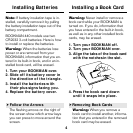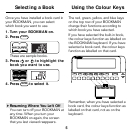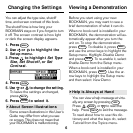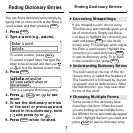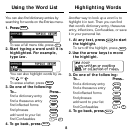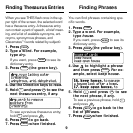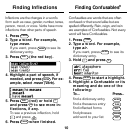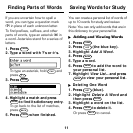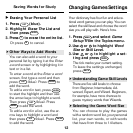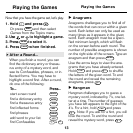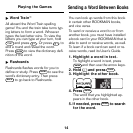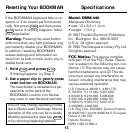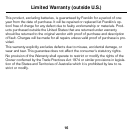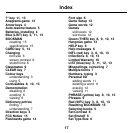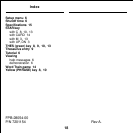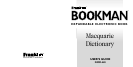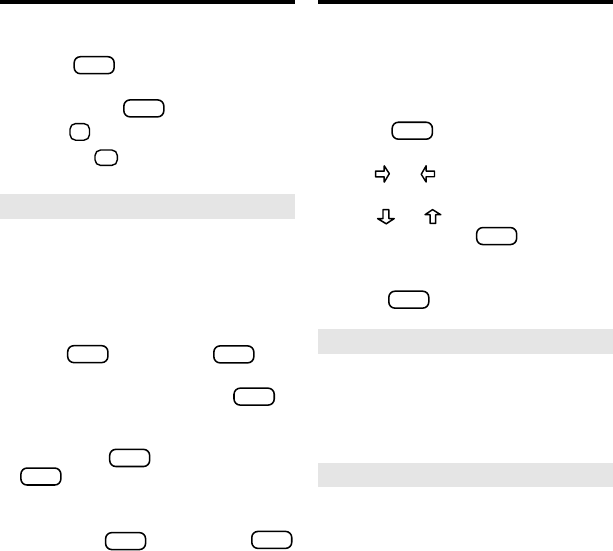
12
Changing Games Settings
Saving Words for Study
Erasing Your Personal List
1. Press
LIST
(blue).
2. Highlight Erase The List and
then press
ENTER
.
3. Press
Y
to erase the entire list.
Or press
N
to cancel.
▼
Your dictionary has four fun and educa-
tional word games you can play. You can
select the skill level and choose the word
size you will play with. Here’s how.
1. Press
MENU
and select Game
Setup from the Topics menu.
2. Use or to highlight Word
Size or Skill Level.
3. Use or to highlight a set-
ting and press
ENTER
.
The tick marks your current setting.
To leave the settings unchanged,
press
BACK
.
➤
Selecting the Game Word Size
You can choose to play the games
with a random word list, your personal
list, your own words, or with words
that have from three to 14 letters.
➤
Understanding Game Skill Levels
There are five skill levels to choose
from: Beginner, Intermediate, Ad-
vanced, Expert, and Wizard. Beginners,
for example, have more chances to
guess mystery words than Wizards.
➤
Other Ways to Add Words
You can also add a word to your
personal list by typing it at the
Enter
a word
screen or by highlighting it in
text or in a list.
To enter a word at the
Enter a word
screen, first type a word and then
press
LIST
(blue). Press
ENTER
to
add the word.
To add a word in text, press
ENTER
to start the highlight and then use
the arrow keys to highlight a word.
Then press
LIST
(blue). Press
ENTER
to add the word.
To add a word in a list, use the ar-
row keys to highlight a word and
then press
LIST
(blue). Press
ENTER
to add the word.