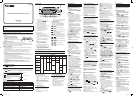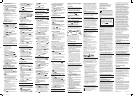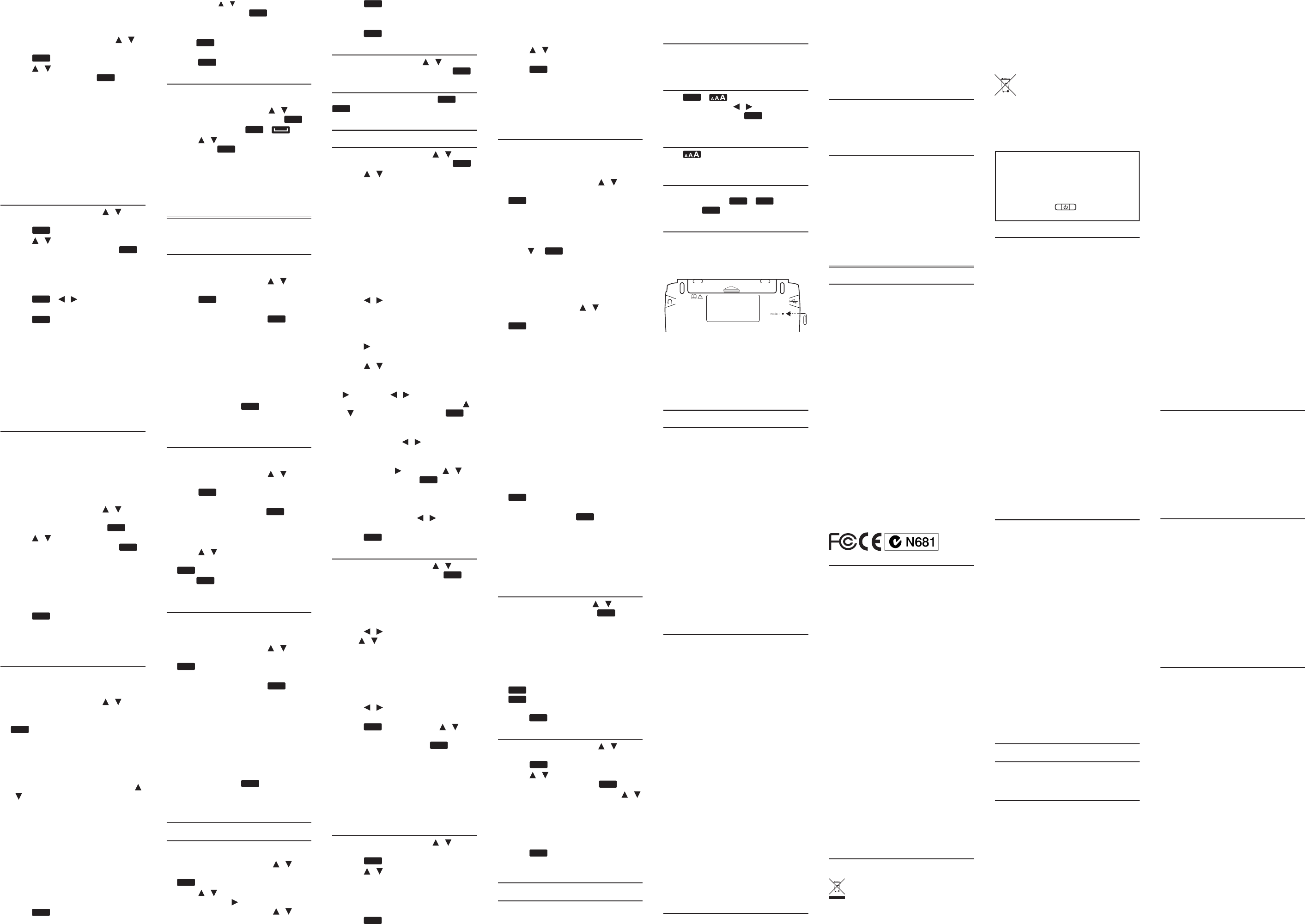
5. Save the le and disconnect the
device from your PC.
Viewing Personal Dictionaries
1. In Personal Dictionary, press /
in the dictionary you want and then
press
enter
.
2. Press / to select the entry you
want to view and press
enter
.
• Youcanalsotypeinthe“Find:”eld to
look for a word.
Editing Personal Dictionaries
Use the following soft keys.
• DELETE:Deletesadictionaryorword
entry.
• DEL ALL:Erasesalldictionariesor
word entries.
• EDIT:Editsawordentry.
• RENAME:Renamesadictionary.
4.4 Grammar Guides
1. In the Learn menu, press / to
select Grammar Guides and then
press
enter
.
2. Press / to select the topic you
want to study and then press
enter
.
• Whensub-topicsareavailable,
repeat the step above for further
selections.
• See1.4 Browsing in the Device.
3. Press
FN
+ / to view the
previous or next topic.
4. Press
back
to go to the list of topics
or MAIN to go to main menu of
grammar guides.
Quizzes
Manysectionsinthegrammarguide
includeaquiz.PressQUIZ to go to the
quiz.Ifatopiccontainsmultiplequizzes,
you will see more than one QUIZ soft key.
Afterthequiz,pressCLOSE to return to
the topic you were reading.
4.5 Using Additional References
Your device contains additional
referencesonwriting.Theyinclude:
• GoodWritingGuide
• LanguageinAction
• RhetoricallySpeaking
• WordPower
• WriteonTarget
1. In the Learn menu, press /
to select one of the additional
references and then press
enter
.
2. Press / to select the topic you
want to study and then press
enter
.
• Whensub-topicsareavailable,
repeat the step above for further
selections.
• See1.4 Browsing in the Device.
3. Press PREV or NEXT to view the
previous or next topic.
4. Press
back
to go to the list of topics
or MAIN to go to main menu of the
current reference.
4.6 Finding Idioms, Usage
Examples and Denitions
Your device can locate idioms, usage
examplesanddenitions.Youcanuse
multiple words for searching.
1. In the Learn menu, press / to
select Usage Examples, Idiom Search
or Denition Search and then press
enter
.
2. Type a word.
• Witheachletteryoutype,theresulting
list of potential matching entries is
refreshed. If the letters you typed
match an entry in the word list, it is
automaticallyhighlighted.Or,press
/ to select another word entry you
see in the word list.
• Press RANGE to select a multiple word
search option.
All = Look for entries with the search
words, whenever they appear.
Items following specied order = Look
for entries with the search words, in
the order as you type.
Input words are in successions = Look
for entries with the search words, in
the word successions as you type.
3. Press
enter
.
• If there are multiple results within an
entry, press / to select the one you
want and then press
enter
.
4. Press DICT to go to the dictionary
containing the current entry.
• Press
back
to return from the
dictionary.
5. Press
clear
to start a new search.
4.7 Search History
Thedevicestoresthemostrecently
browsed entries in the dictionaries.
1. In the Learn menu, press / to
select History and then press
enter
.
• Asashortcut,press
FN
+ .
2. Press / to select an entry and
then press
enter
.
Editing History
Use the following soft keys.
• DELETE: Deletestheselectedentry.
• CLEAR:Clearstheentirehistory.
5. SOLVE menu
Your device contains three solvers to help
youndwords.
5.1 Anagram Solver
AnagramSolverbuildswordsusingall
letters you enter.
1. In the Solve menu, press / to
select Anagram Solver and then
press
enter
.
2. Type a group of letters (e.g., ptosrte)
and then press BUILD or
enter
.
• Thelistofanagramsthatmatchthe
entered group of letters is displayed.
• PressGLOBAL to look for the letters in
GlobalSearch.
3. Use the direction keys to scroll
through the list of results, if
necessary.
• PressDEFtolookupthedenitionof
an anagram. Press
back
to return to
the solver.
4. Press NEW to start a new search.
5.2 Crossword Solver
UseCrosswordSolvertondwords
where you only know some of the letters.
1. In the Solve menu, press / to
select Crossword Solver and then
press
enter
.
2. Type a pattern of letters (e.g.,
con?e??) and then press
enter
.
• “?”replacesasingleletterinaword.
• Thelistofwordsthatmatchthe
entered pattern is displayed.
3. Press / to select the word you
want from the list and then press
enter
.
• Press
back
to return to the solver.
4. Press CLEAR to start a new search.
5.3 Word Builder
Word Builder generates a list of words
that can be made from any number of the
letters you enter.
1. In the Solve menu, press / to
select Word Builder and then press
enter
.
2. Type a group of letters (e.g., ptyssti)
and then press BUILD or
enter
.
• Alistofwordsthatcanbespeltusing
any number of the entered letters is
displayed.
• PressGLOBAL to look for the letters in
GlobalSearch.
3. Use the direction keys to scroll
through the list of results, if
necessary.
• PressDEFtolookupthedenitionof
an anagram. Press
back
to return to
the builder.
4. Press NEW to start a new search.
6. GAMES menu
6.1 Playing the Games
Changing Game Settings
1. In the Games menu, press / to
select Game Settings and then press
enter
.
2. Press / to select one of the
settings. Press to show the
options in a setting. Press / to
select one of the options and then
press
enter
.
• Skill level determines the level of
diculty.
3. Press
back
when done.
6.2 Selecting a Game
In the Games menu, press / to select
the game of your choice and press
enter
.
6.3 Game Instructions
After a game is selected, press
FN
+
menu
to learn the game instructions.
7. TOOLS menu
7.1 Changing the Settings
1. In the Tools menu, press / to
select Settings and then press
enter
.
2. Press / to select one of the
following settings:
• Shuto determines how long your
device stays on if no key is pressed.
• Contrast determines how dark or light
the screen is.
• Type size determinesthesizeofscreen
type.
• Learn a Word determines whether or
not you would like to be greeted with
a word selected from the dictionaries
every time you turn on the device.
• Time setup allows you to set the clock.
3. Press / to select an option
(except for Time Setup).
4. Press CLOSE when done.
Setting the Time and Date
1. Press when Time setup is selected
in the screen for settings.
2. Press / to select the setting you
want.
• When Date or Time is selected, press
, then press / to move between
eldsinthepop-upwindow.Press
/ to adjust the values. Press
enter
when done.
• When Date Format or Time Format
is selected, press / to select the
desired date or time display style.
• When Home City or World City is
selected, press , then press / to
select a city and press
enter
. You can
also press a letter to go directly to that
part of the list.
• When Home City DST or World City
DST is selected, press / to turn
DaylightSavingTimeonoro.
3. Press
back
when done.
7.2 Using the Clock
1. In the Tools menu, press / to
select Clock and then press
enter
.
• Theclockdisplaysbothhomeand
world times.
Setting Date and Time
1. In the clock, press SETUP.
2. Press / to move between elds
and / to adjust values.
3. Press 12HR or 24HR to select the
time format.
4. Press SAVE when done.
Setting Cities
1. In the clock, press CITY.
2. Press / to move between home
or world city.
3. Press
enter
and then press /
to select a city from the pop-up
window and then press
enter
.
• You can also press a letter to go
directly to that part of the list.
4. Press DST ON or DST OFF to activate
or deactivate the Daylight Saving
Time.
5. Press SAVE when done.
7.3 Using the Currency
Converter
1. In the Tools menu, press / to
select Currency Converter and then
press
enter
.
2. Press / to select a currency.
3. Enter the numbers for conversion.
• Press T for a decimal. As you type the
numbers, the equivalent value in other
currencies shows automatically.
4. Press
clear
or NEW to start a new
conversion. Press CLOSE to exit.
Adjusting Exchange Rates
1. Press SETUP in the currency
converter.
2. Press / to select an exchange
rate you want to change.
3. Press
clear
to clear the selected rate.
4. Enter a new exchange rate.
5. Press SAVE.
• Toquitwithoutsaving,pressCLOSE.
• PressDEFAULT to reset all rates to
default values.
7.4 Using Phone Book
Adding Entries
You can save up to 100 entries in the
phone book.
1. In the Tools menu, press / to
select Phone Book and then press
enter
.
2. Press NEW.
3. Enter the appropriate information
in the available elds.
• See 3.6 Hints on Inputting Words.
• Press or
enter
toadvancetothenext
eld.
4. When done, press SAVE.
• Toquitwithoutsaving,pressCLOSE.
Viewing and Editing
• In Phone Book, press / to select
the entry you want to view and press
enter
. You can also type a keyword to
look for an entry.
• Usethefollowingsoftkeystoeditthe
entries:
DELETE:Deletesaselectedentry.
DEL ALL:Erasesallentries.
EDIT:Editsaselectedentry.
Using a Password
Useapasswordtopreventunauthorized
access. Always write the password in a
safe,separatelocation.Toprotectyour
information, please make regular copies
ofyourdataonyourPC.See9.4 Backing
Up Your Data.
1. In Phone Book, press PASSWD.
2. At the prompt, type a password of
up to eight characters and press
enter
.
3. Re-enter the same password and
press CONFIRM or
enter
.
• Yourpasswordisnowset.
• Tochangethepassword,repeatsteps
2-3.
• Todisablethepassword,deletethe
existingpasswordatboth password
prompts.
7.5 Using the Calculator
• Inthe Tools menu, press / to select
Calculator and then press
enter
.
• Totypeanumber,usethenumber
keys.
• Toperformmathsfunctions(e.g.+,–,
x,÷,sin,cos,tan,%,EXP,log)usethe
keys with mathematical signs printed
on the top right corner.
• Toerasethelasttypednumber,press
back
.Toperformanoperation,press
enter
.Toclearonlythelastoperation,
press CE.Toclearalloperations,press
AC or
clear
.
7.6 Using the Metric Converter
1. In the Tools menu, press / to
select Metric Converter and then
press
enter
.
2. Press / to select a conversion
category and then press
enter
.
3. In the selected category, press /
to select a measurement unit.
4. Enter the numbers for conversion.
• Press T for a decimal. As you type the
numbers, the equivalent value in other
units shows automatically.
5. Press
clear
or NEW to start a new
conversion. Press CLOSE to exit.
8. General Controls
8.1 Headphone Jack
Theheadphonejackislocatedonthe
right of the device for 3.5 mm, 35 ohm
impedance stereo headphones. Caution:
Monophonicheadphoneswillnotwork
with this unit.
8.2 USB Port
TheUSBportislocatedontheleftofthe
deviceforamini-USB1.1compatible
connection.See9.1 Connecting to a PC.
8.3 Adjusting Sound Volume
Press
FN
+ to show the volume
control menu. Press / to adjust the
volume and then press
back
.
8.4 Changing Size of Screen
Type
Press repeatedlytochangethesize
of the screen type.
8.5 Help is Always at Hand
You can view a help message at any
screen by pressing
FN
+
menu
.Toexit
help, press
back
.
8.6 Resetting Your Device
If the keyboard fails to respond, or if the
screen performs erratically, use a paper
clip to gently press the reset button
located on your unit to reset your device.
Warning! Pressing the reset button
with more than light pressure may
permanently disable your unit. In
addition, resetting the unit erases
settings and information you may have
entered.
9. PC Connections
9.1 Connecting to a PC
1. Turn on your device.
2. Connect the wide end of a USB cable
(not included) to a USB port on your
PC and the smaller end to the USB
port on your device.
• You see a “Franklin connects” icon
on the screen of your device when
itisproperlyconnectedtoyourPC.
Thekeyboardonyourdeviceisnow
disabled.
• Thersttimeyouplugyourdevice
intoyourPC,softwaredriversmay
install.Thishappensautomatically.
When the drivers are installed your
PCwillletyouknowthatyourdevice
is ready to use. A window may also
be opened displaying the available
folders on your device. If you need
tondit,lookforadrivelabelled
“FRANKLIN”.
9.2 Copying Files to Your Device
Your device is not limited to the books
it comes with. You can transfer personal
dictionaries. You can also save copies of
yourdatatoanotherlocationonyourPC
to backup important information.
Trycopyingapersonaldictionary(.txt
le)toyourdevice:
1. Make sure your device is connected
to your PC.
See9.1 Connecting to a PC.
2. On your PC, use Windows
Explorer to nd the drive labelled
“FRANKLIN” and double-click it to
open it.
3. Double-click “PersonalDict” to open
that folder.
4. Navigate on your PC to where you
store .txt les.
5. Right-click the .txt le you want to
copy to your device and then click
“Copy” from the pop-up menu.
6. Right-click in the “PersonalDict”
window and then click “Paste” from
the pop-up menu.
7. Close the open folders.
8. Unplug the USB cable from your PC
and the device.
9.3 About Your Device Folders
When you connect your device to
yourPC,youcanseeanassortmentof
folders for storing various types of data.
Remember,“PersonalDict”isalways
thelocationstosaveany.txtformatted
personal dictionaries so they appear on
your device. Any other available folders
willcontainthesavedmaterialfromMy
Word List, the Phone book and other
features.
9.4 Backing Up Your Data
While your device is connected to your
PC,copyanyorallofthefoldersand
thenpastethemtoalocationonyourPC
where you want to save them.
9.5 Restoring Your Data
If you accidentally erase information or it
is lost while replacing the batteries, you
can restore your data by connecting your
devicetoyourPC.Next,ndthelocation
onyourPCwhereyousavedabackup
copyofyourinformation.Copythe
information and then paste them in the
window containing your device’s folders.
Youcanthenre-accessyourpreviously
saved information.
10. Additional Information
10.1 Specications
Model: DMQ-2110 Collins Speaking
Reference Library
Batteries: 2xAAA(included)
Size:129x78x19mm
Weight: 168 g
ISBN: 978-1-59074-712-4
©2006-2012FRANKLINELECTRONIC
PUBLISHERS,INC.
Burlington,N.J.08016-4907U.S.A.All
rights reserved.
Franklin Electronic Publishers
(Deutschland)GmbH
Kapellenstrasse13,85622Feldkirchen,
Germany
©HarperCollinsPublishers2005-2010.All
rights reserved.
©1994-2011EncyclopædiaBritannica,
Inc. All rights reserved.
©2009AcapelaGroupS.A.Allrights
reserved.
ImportedtotheEuropeanCommunity
by:FranklinElectronicPublishersGmbH
Kapellenstr.13,85622Feldkirchen,
Germany
DistributedbySEIKOU.K.Limited,SC
House,VanwallRoad,Maidenhead,
Berkshire,SL64UW
10.2 Product Care
Your device is designed to be light,
compact,anddurable.However,itisan
electronic device and must be treated
carefully. Putting unnecessary pressure
on it or striking the device against other
objects can cause damage.
In order to avoid damage to your device,
please:
• Keepthelidclosedwhenyouarenot
usingit.Thiswillprotectthescreen
from being broken, scratched or
marred in any way.
• Donotdrop,crush,bend,orapply
excessiveforcetothedevice.
• Donotexposeyourdeviceto
moisture,extremeorprolonged
heat, cold, humidity, or other adverse
conditions. Avoid storing it in damp,
humid,orwetplaces.Thedeviceisnot
waterproof.
• Cleanthedevicebysprayingamild
glass cleaner onto a cloth and wiping
itssurface.Donotsprayliquids
directly on your device.
• Shouldthedevice’sdisplayglass
break, properly dispose of the product
avoiding contact with your skin, and
then wash your hands immediately.
• Pleasekeepscreenprotectorsand
plastic bags away from babies
and children to avoid danger of
suocation.
10.3 Recycling and Disposal
Device Disposal
Thisdeviceshouldbedisposedof
through your local electronic
productrecyclingsystem-donot
throw in the rubbish bin.
Packaging Disposal
Please save this User’s Guide and all
packing materials, as they contain
important information. In case of
disposal, please refer to your local
recycling system.
Battery Disposal
Donotdisposeofbatterieswith
normal household waste. Please
obey your local regulations when
disposing of used batteries. Please visit
www.franklin.com/eu to contact Franklin
or its distributors to get info for battery
disposaland/orreplacement.However,
shippingandhandlingexpensesmight
apply.
Thisunitmaychangeoperatingmodes,
lose information stored in memory,
or fail to respond due to electrostatic
discharge or electrical fast transients.
Normaloperationofthisunitmaybe
re-establishedbypressingthereset
key, by pressing
, or by removing
and replacing the battery.
10.4 FCC Notice (U.S.)
ThisdevicecomplieswithPart15oftheFCCRules.
Operationissubjecttothefollowingtwoconditions:
(1)Thisdevicemaynotcauseharmfulinterference,
and(2)Thisdevicemustacceptanyinterference
received, including interference that may cause
undesired operation.
Warning:Changesormodicationstothisunitnot
expresslyapprovedbythepartyresponsiblefor
compliance could void the user’s authority to operate
the equipment.
Note: Thisequipmenthasbeentestedandfound
tocomplywiththelimitsforaClassBdigitaldevice,
pursuanttoPart15oftheFCCRules.Theselimitsare
designed to provide reasonable protection against
harmfulinterferenceinaresidentialinstallation.This
equipment generates, uses and can radiate radio
frequency energy and, if not installed and used in
accordance with the instructions, may cause harmful
interferencetoradiocommunications.However,
there is no guarantee that interference will not occur
in a particular installation. If this equipment does
cause harmful interference to radio or television
reception, which can be determined by turning the
equipmentoandon,theuserisencouragedtotry
to correct the interference by one or more of the
followingmeasures:
1) Reorient or relocate the receiving antenna. 2)
Increase the separation between the equipment and
receiver.3)Connecttheequipmentintoanoutleton
acircuitdierentfromthattowhichthereceiveris
connected.4)Consultthedealeroranexperienced
radio/TVtechnicianforhelp.
Note: Thisunitwastestedwithshieldedcableson
theperipheraldevices.Shieldedcablesmustbeused
with the unit to ensure compliance.
Note: Themanufacturerisnotresponsibleforany
radioorTVinterferencecausedbyunauthorized
modicationstothisequipment.Suchmodications
could void the user’s authority to operate the
equipment.
11. License Agreement (U.S.)
READTHISLICENSEAGREEMENTBEFOREUSING
THEPRODUCT.YOURUSEOFTHEPRODUCTDEEMS
THATYOUACCEPTTHETERMSOFTHISLICENSE.IF
YOUDONOTAGREEWITHTHESETERMS,YOUMAY
RETURNTHISPACKAGEWITHPURCHASERECEIPT
TOTHEDEALERFROMWHICHYOUPURCHASED
THEPRODUCTANDYOURPURCHASEPRICEWILLBE
REFUNDED.PRODUCTmeansthesoftwareproduct
and documentation found in this package and
FRANKLINmeansFranklinElectronicPublishers,Inc.
Limited Use License
AllrightsinthePRODUCTremainthepropertyof
FRANKLIN.Throughyourpurchase,FRANKLINgrants
youapersonalandnonexclusivelicensetouse
thisPRODUCT.Youmaynotmakeanycopiesofthe
PRODUCTorofthedatastoredthereinatthetime
of purchase, whether in electronic or print format.
Suchcopyingwouldbeinviolationofapplicable
copyright laws. Further, you may not modify, adapt,
disassemble, decompile, translate, create derivative
works of, or in any way reverse engineer the
PRODUCT.Youmaynotexportorre-export,directly
orindirectly,thePRODUCTwithoutcompliancewith
appropriategovernmentalregulations.ThePRODUCT
containsFranklin’scondentialandproprietary
information which you agree to take adequate steps
toprotectfromunauthorizeddisclosureoruse.This
licenseiseectiveuntilterminatedbyFranklin.This
license terminates immediately without notice from
FRANKLINifyoufailtocomplywithanyprovisionof
this license.
12. Warranty Information
12.1 Disclaimer of Warranties
Exceptasspecicallyprovidedherein,Franklinmakes
nowarrantyofanykind,expressorimplied,with
respect to this product.
12.2 Limited Warranty (U.S.)
LIMITED WARRANTY, DISCLAIMER OF
WARRANTIES, AND LIMITED REMEDY
FRANKLINWARRANTSTOTHEORIGINALPURCHASER
THATTHISPRODUCTWILLBEFREEFROMDEFECTS
INMATERIALSANDWORKMANSHIPFORAPERIOD
OFONE(1)YEARFROMTHEORIGINALDATEOF
PURCHASEASEVIDENCEDBYACOPYOFTHESALES
RECEIPT.THISLIMITEDWARRANTYDOESNOTCOVER
DAMAGEDUETOACTSOFGOD,ACCIDENT,MISUSE,
ABUSE,NEGLIGENCE,MODIFICATION,UNSUITABLE
ENVIRONMENT,ORIMPROPERMAINTENANCE.THE
SOLEOBLIGATIONANDLIABILITYOFFRANKLIN,
ANDTHEEXCLUSIVEREMEDYUNDERTHISLIMITED
WARRANTY,ISREPAIRORREPLACEMENTATTHESOLE
OPTIONOFFRANKLINANDTHISREMEDYAPPLIES
ONLYINTHECASEINWHICHFRANKLINDETERMINES
THATTHEPRODUCTWASDEFECTIVEANDTHAT
THEDEFECTAROSEWITHINTHEDURATIONOFTHE
LIMITEDWARRANTY.THISREMEDYISTHEEXCLUSIVE
REMEDYFORBREACHOFTHISWARRANTY.THIS
WARRANTYGIVESYOUCERTAINRIGHTS;YOUMAY
ALSOHAVEOTHERRIGHTSTHATMAYVARYFROM
JURISDICTIONTOJURISDICTION.
EXCEPTFORTHELIMITEDWARRANTYEXPRESSLY
RECITEDABOVE,THISFRANKLINPRODUCTIS
PROVIDEDONAN“ASIS”BASIS,WITHOUTANYOTHER
WARRANTIES,EXPRESSORIMPLIED,INCLUDING,BUT
NOTLIMITEDTO,WARRANTIESOFMERCHANTABLE
QUALITY,MERCHANTABILITY,ORFITNESSFOR
APARTICULARPURPOSE,ORTHOSEARISINGBY
LAW,STATUTE,USAGEOFTRADE,ORCOURSE
OFDEALING.THISWARRANTYAPPLIESONLYTO
PRODUCTSMANUFACTUREDBYORFORFRANKLIN
ANDSPECIFICALLYDOESNOTINCLUDEBATTERIES,
CORROSIONOFBATTERYCONTACTSORANYOTHER
DAMAGECAUSEDBYBATTERIES.FRANKLINSHALL
NOTHAVEANYLIABILITYTOTHEPURCHASEROR
ANYOTHERPERSONORENTITYFORANYINDIRECT,
INCIDENTAL,SPECIAL,ORCONSEQUENTIAL
DAMAGESWHATSOEVER,INCLUDING,BUTNOT
LIMITEDTO,LOSSOFREVENUEORPROFIT,LOST
ORCORRUPTEDDATA,OROTHERCOMMERCIAL
ORECONOMICLOSS,EVENIFFRANKLINHASBEEN
ADVISEDOFTHEPOSSIBILITYOFSUCHDAMAGES,
OREVENIFOTHERWISEFORESEEABLE.FRANKLINIS
NOTRESPONSIBLEFORCLAIMSBYATHIRDPARTY.
FRANKLIN’SMAXIMUMAGGREGATELIABILITY
SHALLNOTEXCEEDTHEAMOUNTPAIDFORTHE
PRODUCTASEVIDENCEDBYTHESALESRECEIPT.
SOMESTATES/JURISDICTIONSDONOTALLOW
THEEXCLUSIONORLIMITATIONOFLIABILITYFOR
CONSEQUENTIALORINCIDENTALDAMAGES,SO
THEABOVELIMITATIONMAYNOTAPPLYTOYOU.
IFTHELAWSOFTHERELEVANTJURISDICTIONDO
NOTPERMITFULLWAIVEROFIMPLIEDWARRANTIES,
THENTHEDURATIONOFIMPLIEDWARRANTIESAND
CONDITIONSARELIMITEDTOTHEDURATIONOFTHE
EXPRESSWARRANTYGRANTEDHEREIN.
WarrantyService:Ifyouthinkyourproductis
defective,callFranklin’sCustomerServiceDesk,
1-800-266-5626,torequestareturnmerchandise
authorization(“RMA”)number,beforereturningthe
product(transportationchargesprepaid)to:
Franklin Electronic Publishers, Inc.
Attn:ServiceDepartment
OneFranklinPlaza
Burlington,NJ08016-4907
If you return a Franklin product, please include your
name, address, telephone number, a brief description
of the defect and a copy of your sales receipt as proof
of your original date of purchase. You must also write
theRMAprominentlyonthepackageifyoureturn
theproduct;otherwisetheremaybealengthydelay
in the processing of your return. Franklin strongly
recommends using a trackable form of delivery to
Franklin for your return.
12.3 Limited Warranty (EU and
Switzerland)
Notwithstandingthedisclaimerofwarrantiesabove,
thisproduct,excludingbatteriesandliquidcrystal
display(LCD),isguaranteedbyFranklintobefreeof
defects in materials or workmanship for a period of
one year from the date of purchase. It will be repaired
or replaced with an equivalent product (at Franklin’s
option) free of charge for any defect in workmanship
or materials during that time.
Thiswarrantyexplicitlyexcludesdefectsdueto
misuse,accidentaldamage,orwearandtear.This
warrantydoesnotaecttheconsumer’sstatutory
rights.
12.4 Limited Warranty (outside
U.S., EU and Switzerland)
Notwithstandingthedisclaimerofwarrantiesabove,
thisproduct,excludingbatteriesandliquidcrystal
display(LCD),isguaranteedbyFranklintobefreeof
defects in materials or workmanship for a period of
one year from the date of purchase. It will be repaired
or replaced with an equivalent product (at Franklin’s
option) free of charge for any defect in workmanship
or materials during that time.
ProductspurchasedoutsidetheUnitedStates,the
EuropeanUnionandSwitzerlandthatarereturned
under warranty should be returned to the original
vendor with proof of purchase and description of
fault.Chargeswillbemadeforallrepairsunlessvalid
proof of purchase is provided.
Thiswarrantyexplicitlyexcludesdefectsdueto
misuse,accidentaldamage,orwearandtear.This
warrantydoesnotaecttheconsumer’sstatutory
rights.
12.5 Limited Warranty
(Australia)
Ourgoodscomewithguaranteesthatcannotbe
excludedundertheAustralianConsumerLaw.You
are entitled to a replacement or refund for a major
failure and compensation for any other reasonably
foreseeable loss or damage. You are also entitled
to have the goods repaired or replaced if goods fail
to be of acceptable quality and the failure does not
amount to a major failure.
Thisproduct,excludingbatteriesandliquidcrystal
display(LCD),isguaranteedbyFranklintobefreeof
defects in materials or workmanship for a period of
one year from the date of purchase.
If you think your product is defective, please contact
Franklintoarrangeforrepairorreplacement:
FRANKLINELECTRONICPUBLISHERS(AUST)PTYLTD.
Unit4,25GibbesStreet,
Chatswood,NSW2067,Australia
Contactperson:ServiceManager
Tel:1800882588
Email:service_au@franklin.com
Chargeswillbemadeforallrepairsunlessvalidproof
of purchase is provided. Your product will be repaired
or replaced with an equivalent product (at Franklin’s
option) free of charge for any defect in workmanship
or materials during that time.
Therepairofyourgoodsmayresultinthelossofany
user-generateddata.Pleaseensurethatyouhave
made a copy of any data saved on your goods. Goods
presented for repair may be replaced by refurbished
goods of the same type rather than being repaired.
Refurbished parts may be used to repair the goods.
Thiswarrantyexplicitlyexcludesdefectsdueto
misuse,accidentaldamage,orwearandtear.This
warrantydoesnotaecttheconsumer’sstatutory
rights.
SES-28006-00RevAPrintedinChina
DMQ2110_A_english.indd 2 18/07/2012 9:16 AM