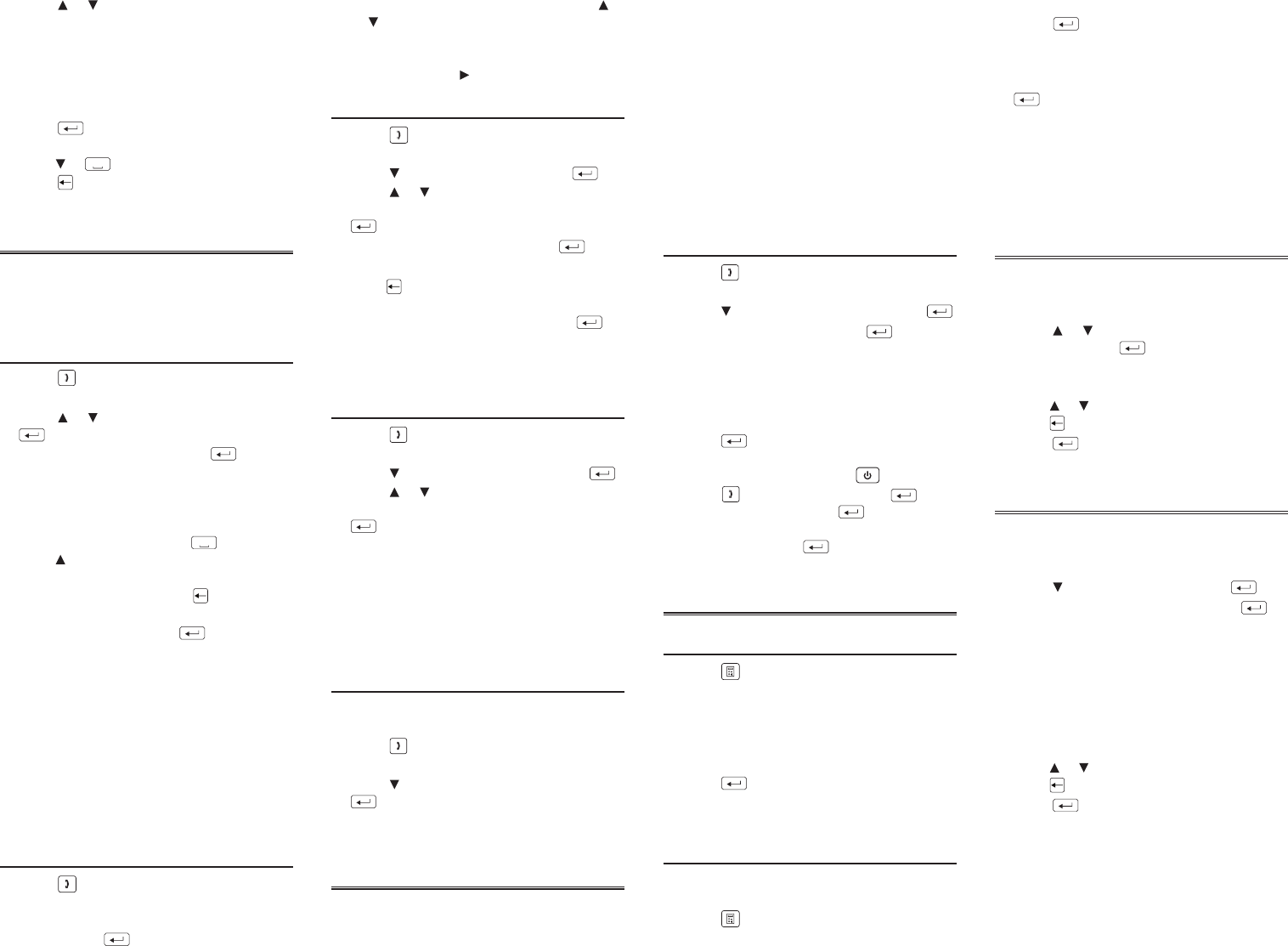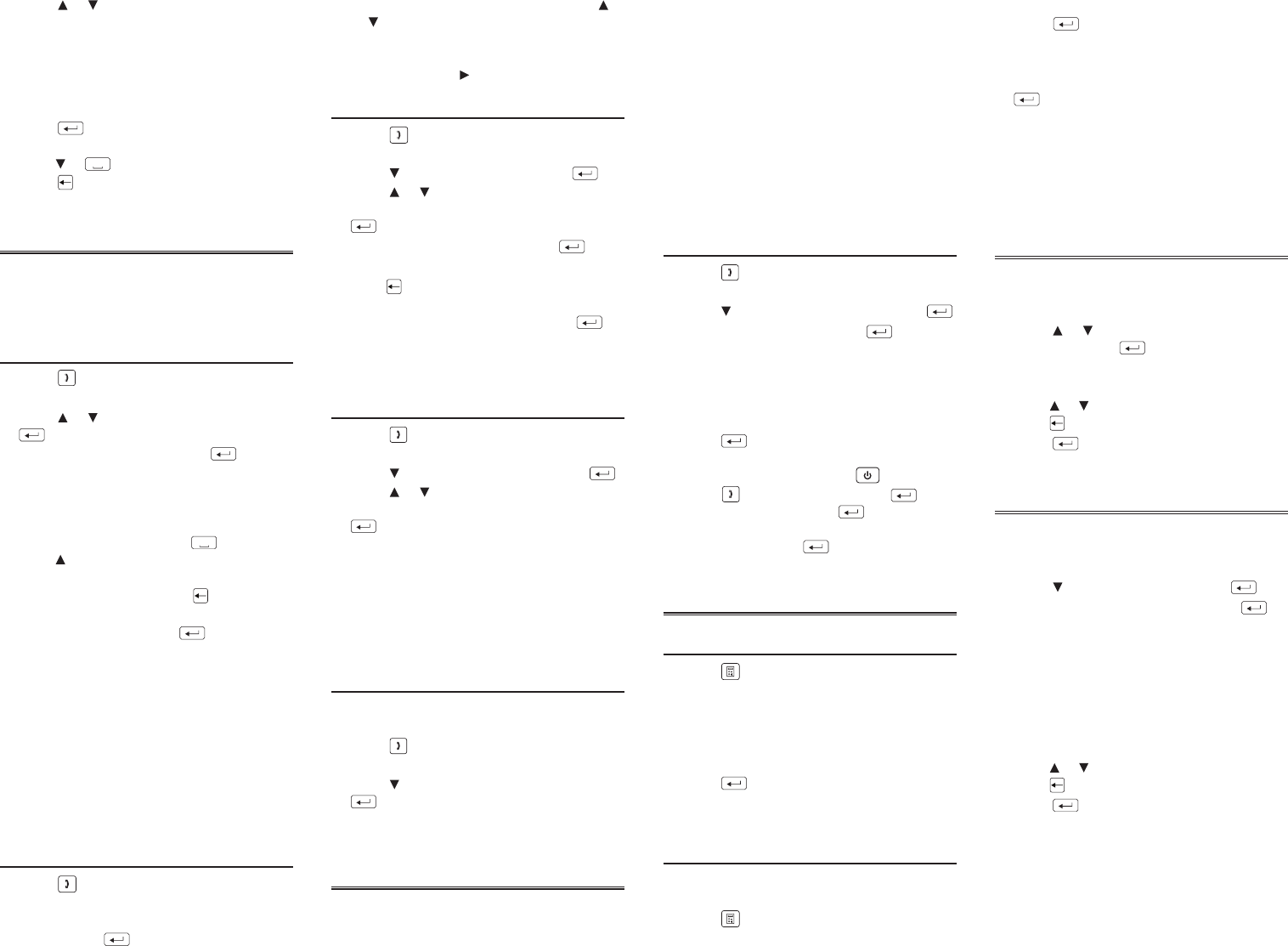
3. Press or to select the phrase you
want to translate.
You can also type a word you are looking
for, or just the rst letter to see the rst
phrase starting with that letter. With
each letter you type, the resulting list of
matching phrases refreshes itself.
4. Press to see the translation.
If there is more than one screen of data,
press or to read.
5. Press to return to the list.
6. Press CLR when done.
Using the Databank
Use the databank to save as many as 100
names and phone numbers. The number of
contacts you can save depends on the total
number of characters you enter.
Adding a New Contact
1. Press .
You see the Databank menu.
2. Press or to select New Entry. Press
.
3. Type a name and then press .
Names are all capital letters, and can
contain up to 30 characters, including
spaces. Accented characters are not
supported in the databank.
To type punctuation, press and then
press repeatedly until you see the one
you want.
To delete a character, press .
4. Use the numbered keys to type a phone
number and then press .
You cannot type letters in a phone
number.
To type punctuation, rst press SYMB
repeatedly until you see the one you want.
Warning! Your phone list information is
safely stored in memory as long as the
battery supplies power. However, if the
battery loses all power, this information
will be permanently lost. Always keep
backup copies of your important
information.
Viewing the List of Contacts
1. Press .
You see the Databank menu.
2. View: n Entries appears rst in the
menu. Press to view the list.
n is the number of entries.
3. To view an entry from that list, press
or to select it, or type a name to jump
to matching entries.
To view an entry that is too long to t on
the screen, press .
Editing a Contact
1. Press .
You see the Databank menu.
2. Press to select Edit Entry. Press .
3. Press or to select an entry, or type a
name to jump to matching entries. Press
.
4. Edit the name eld, then press to
move to the number eld.
Press to delete a character to the left of
the cursor.
5. Edit the Number eld, then press to
save all changes.
Or, press CLR to return to the Databank
menu without saving your changes.
Deleting a Contact
1. Press .
You see the Databank menu.
2. Press to select Delete Entry. Press .
3. Press or to select an entry, or type a
name to jump to matching entries. Press
.
4. Press Y to delete the entry or N to cancel
the deletion.
Note: Y and N represent “Yes” and “No”
and change with the selected message
language. For example, if French is the
selected message language, the choices
would be O and N.
Erasing All Contacts
Warning! This procedure permanently erases
all the names and numbers in your phone list.
1. Press .
You see the Databank menu.
2. Press to select Erase All Data. Press
.
3. Press Y to erase all the entries or N to
cancel the deletion.
Using a Password
Use a password to protect private information
in the databank. The password is requested
when the unit is turned on and in Databank
mode.
Warning! After you set the password, you
must enter it to access the databank for the
rst time during a session. Always record your
password and keep it in a separate place.
If you forget the password, you must reset the
unit to access the databank. See “Resetting
Your Device.” If the unit does not reset after
pressing the reset button, remove the battery,
waitatleasttwominutes,andthenre-install
it. For battery instructions, see “Replacing the
Battery”.
Warning!Resettingtheuniterasesalluser-
entered information. Always keep written or
backup copies of your data.
Setting a Password
1. Press .
You see the Databank menu.
2. Press to select Set Password. Press .
3. Type a password and press .
Passwords can have up to 8 letters. You will
be prompted to retype your password.
4. To verify the change, type your
password again exactly as you did the
rst time.
5. Press to conrm and enable your
password.
To test the password, press twice,
press , select Databank, press , type
the password, and press .
To disable the password, repeat Steps 1 to
3 above, and press at the “Enter New
Password” prompt.
Using the Calculator
Performing a Basic Calculation
1. Press .
You see the calculator.
2. Type a number, up to 10 digits.
3. Press H(+), J(-), K(x), L(÷) to add,
subtract, multiply, or divide.
4. Type another number.
5. Press .
6. Press CLR to clear the current
calculation.
Using Calculator Memory
Try the following equation to practice using
thecalculatormemory:(32x12)-(8x8)=320
1. Press .
2. Press X(mc) to clear the calculator
memory, if necessary.
3. Type 32, press K(x), type 12, and then
press .
4. Press B(m+) to add the result to memory.
m indicates a number stored in memory.
5. Type 8, press K(x), type 8, and then press
.
6. Press V(m-) to subtract the result from
the number stored in memory.
7. Press C(mr) to retrieve the number from
memory.
It is 320.
8. Press CLR to clear the calculator.
Converting Metric Units
Easily convert weights and measures.
1. Press CONV.
You see the Conversions menu.
2. Press or to select a conversion
category. Press .
Ifthereisasub-menu,repeatStep3.
3. Type a number after one of the units.
Press or to move between the lines.
Press to delete a number.
4. Press to convert it.
5. Press CLR when nished.
Converting Currency
The converter allows you to convert currency.
1. Press CONV.
You see the Conversions menu.
2. Press to select Currency. Press .
3. Enter a conversion rate and press .
The rate should be in units of the other
currency per one unit of the home
currency(n other/1 home). For example,
to convert between U.S. Dollars and Euros,
enter an exchange rate of 1.256. This
means that 1.256 U.S. Dollars is equivalent
to 1 Euro.
4. Type a home or other currency amount.
Press or to move between the lines.
Press to erase a number.
5. Press to convert it.