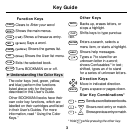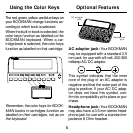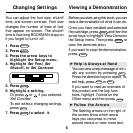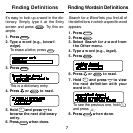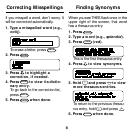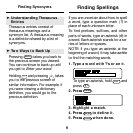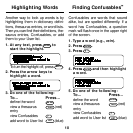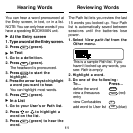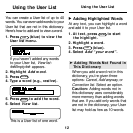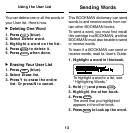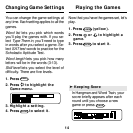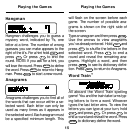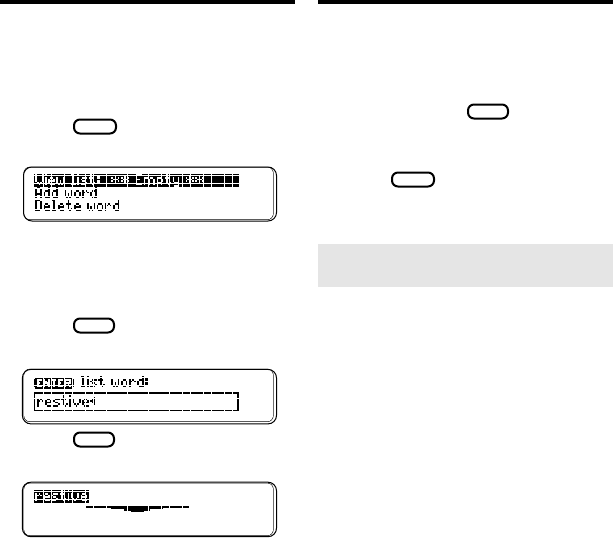
12
Using the User List
Adding Highlighted Words
At any text, you can highlight a word
and add it to your User list.
1. At text, press
ENTER
to start
the highlight.
2. Highlight a word.
3. Press
LIST
(blue).
4. Select Add “your word”.
➤ Adding Words Not Found in
This Dictionary
When you add a word not in this
dictionary, you’re given three
options:
Cancel
,
Add anyway
, or
Correction list
. Select an option.
Caution: Adding words not in
this dictionary uses considerably
more memory than adding words
that are. If you add only words that
are not in the dictionary, your User
list may hold as few as 10 words.
Using the User List
▼
You can create a User list of up to 40
words. You can even add words to your
User list that are not in this dictionary.
Here’s how to add and to view a word.
1. Press
LIST
(blue) to view the
User list menu.
If you haven’t added any words
to your User list,
View list:
✽✽Empty✽✽
appears.
2. Highlight Add word.
3. Press
ENTER
.
4. Type a word (e.g., restive).
5. Press
ENTER
to add the word.
6. Select View list.
This is a User list of one word.