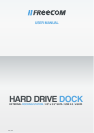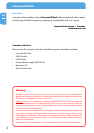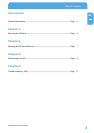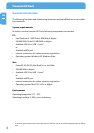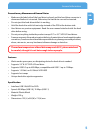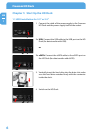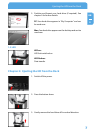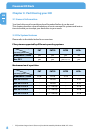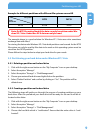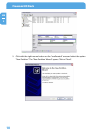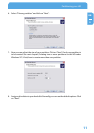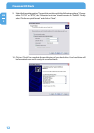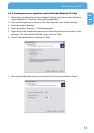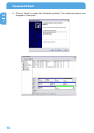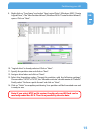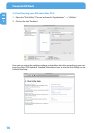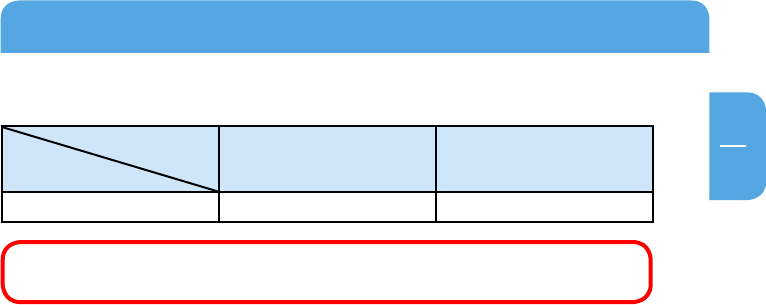
9
EN
3
Partitioning your HD
Example for different partitions with different file systems on one HD
File system
Total
si
ze of HD
NTFS FAT32
80 GB 60 GB 20 GB
Note: On NTFS formatted hard disks data can only be written under Win-
dows XP / Vista. Under Mac OS X data can only be read.
The example above is a good solution for Windows XP / Vista users who sometimes
exchange data with Macs.
For storing the data under Windows XP / Vista both partitions can be used. As the NTFS
file system can only be read by Mac data to be used on this operating system must be
stored on the FAT32 partition.
Please follow the steps below to adapt your hard drive for your needs.
3.3 Partitioning your hard drive under Windows XP / Vista
3.3.1 Deleting a partition on the hard drive
1. Click with the right mouse button on the "My Computer" icon on your desktop.
2. Select the option "Manage".
3. Select the option "Storage" -> "Disk Management".
4. Choose your external hard drive and right-click on the partition.
5. Select "Delete Partition" and confirm by clicking on "Yes". The partition will be
deleted now.
3.3.2 Cre
ating a partition on the hard drive
The following steps will guide you through the process of creating partitions on your
hard drive. After this procedure your hard drive will be ready for use and it will be al-
located a drive letter.
1.
Click with the right mouse button on the "My Computer" icon on your desktop.
2. Select the option "Manage".
3. Select the option "Storage" -> "Disk Management".
4. Choose the hard disk which is "unallocated". Ensure that the entire drive is "unal-
located".