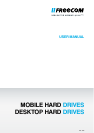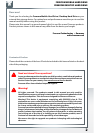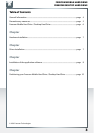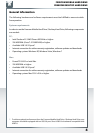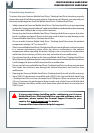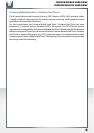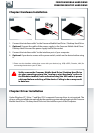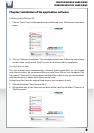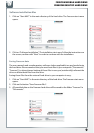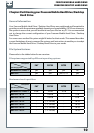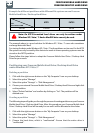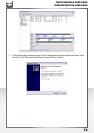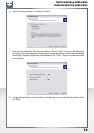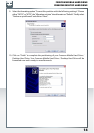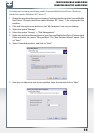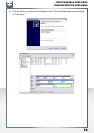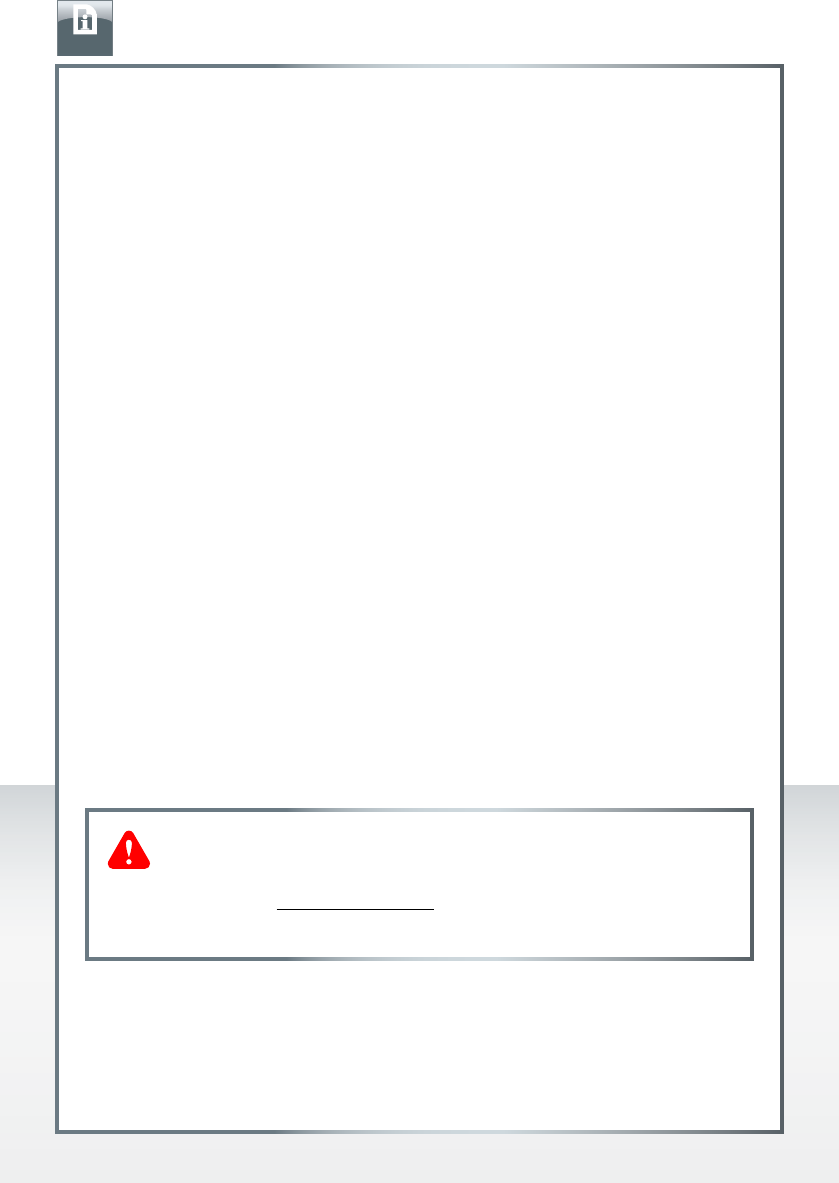
5
FREECOM MOBILE HARD DRIVE
FREECOM DESKTOP HARD DRIVE
Precautionary measures
To ensure that your Freecom Mobile Hard Drive / Desktop Hard Drive functions properly,
please take note of the following precautions. If these are not followed, you may void your
warranty and damage the Freecom Mobile Hard Drive / Desktop Hard Drive.
• Safely remove the Freecom Mobile Hard Drive / Desktop Hard Drive via your operating
system (the "unplug or eject hardware" option in the Windows taskbar) before disconnecting
the data cable. Failing to do so may result in data loss.
• D
o not drop the Freecom Mobile Hard Drive / Desktop Hard Drive or expose it to other
kinds of sudden mechanical shocks as this may result in data loss and damage to the
Freecom Mobile Hard Drive / Desktop Hard Drive.
• D
o not use the Freecom Mobile Hard Drive / Desktop Hard Drive when the ambient
temperature is below 10°C or above 35°C.
• I
f the Freecom Mobile Hard Drive / Desktop Hard Drive is moved from a cool environment
to a warmer environment, please allow the drive to acclimatize to the ambient
temperature before operating the device. Failing to do so may lead to condensation
within the drive enclosure, which in turn may cause the drive to malfunction.
• D
o not place liquids or drinks on the Freecom Mobile Hard Drive / Desktop Hard Drive.
When liquids are spilled and get in contact with the electronics within the drive enclosure,
it will damage the drive and will cause the drive to malfunction.
• D
o not use the Freecom Mobile Hard Drive / Desktop Hard Drive in a dusty environment.
Dust inside the enclosure may damage the internal electronics and result in drive
malfunction.
• O
pening the Freecom Mobile Hard Drive / Desktop Hard Drive will void the warranty.
• Since USB 3.0 is backwards compatible with USB 2.0, the Freecom Mobile Hard Drive
/ Desktop Hard Drive can be connected to all USB ports. When connected to a USB
2.0 port, however, the performance (data transfer rate) of the Freecom Mobile Hard
Drive / Desktop Hard Drive will be much lower than when the drive is connected to a
USB 3.0 port.
If at any point during installing and/or configuring your Freecom
Mobile Hard Drive / Desktop Hard Drive you need assistance or have
questions, please contact the Freecom Support Center for your
country. See www.freecom.com for details.
Freecom offers free unlimited helpdesk support.
EN