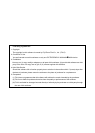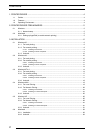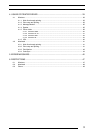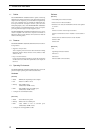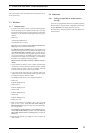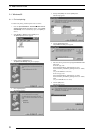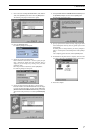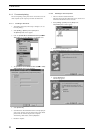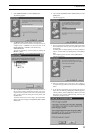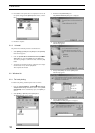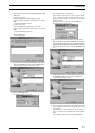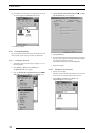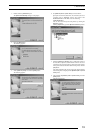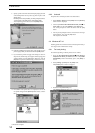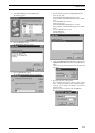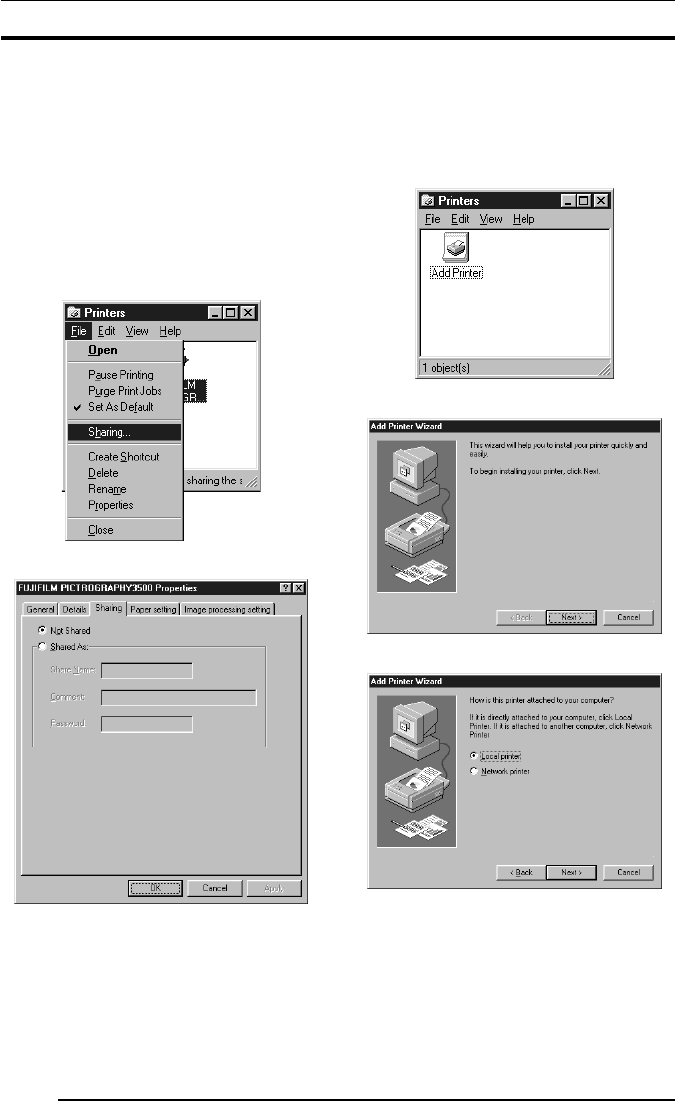
3. INSTALLATION
8
3.1.2 For network printing:
For network printing, install printer drivers in both the server and
client computers by the respective procedures described below.
3.1.2.1 Installing to the server
1. To install the printer driver, follow Steps 1. through 15. in "3.1.1
For local printing:".
2. Select [Setting] > [Printer] from the [Start] menu.
The [Printers] folder window appears.
3. Click the [FUJIFILM PICTROGRAPHY3500 (4000
22
22
2 or
4500) TCP] icon and click [Sharing...] on the [File] menu.
4. The [FUJIFILM PICTROGRAPHY3500 (4000
22
22
2 or 4500)
TCP Properties] dialog box is displayed.
5. Select [Shared As:].
6. Set a Share Name. The default Share Name is currently displayed
on the screen. You may select any printer in place of the default
printer. Enter the comment and password, if required.
After defining a Share Name, click the [OK] button.
7. Restart the computer.
3.1.2.2 Installing to client computers
1. The server should be started beforehand.
The printer driver must be installed in the server, and the server
and client should be linked across a network.
2. Select [Setting] > [Printer] from the [Start] menu.
The [Printers] folder window appears.
3. Double-click the [Add Printer] icon.
The [Add Printer Wizard] dialog box is displayed.
4. Click the [Next] button.
The following appears: