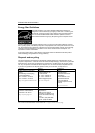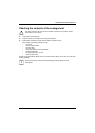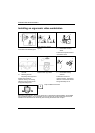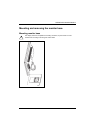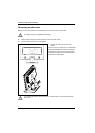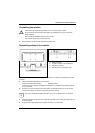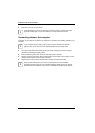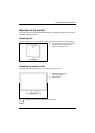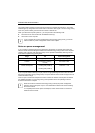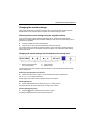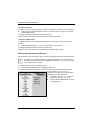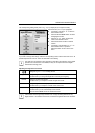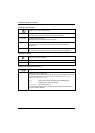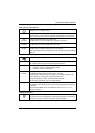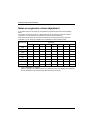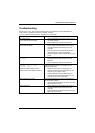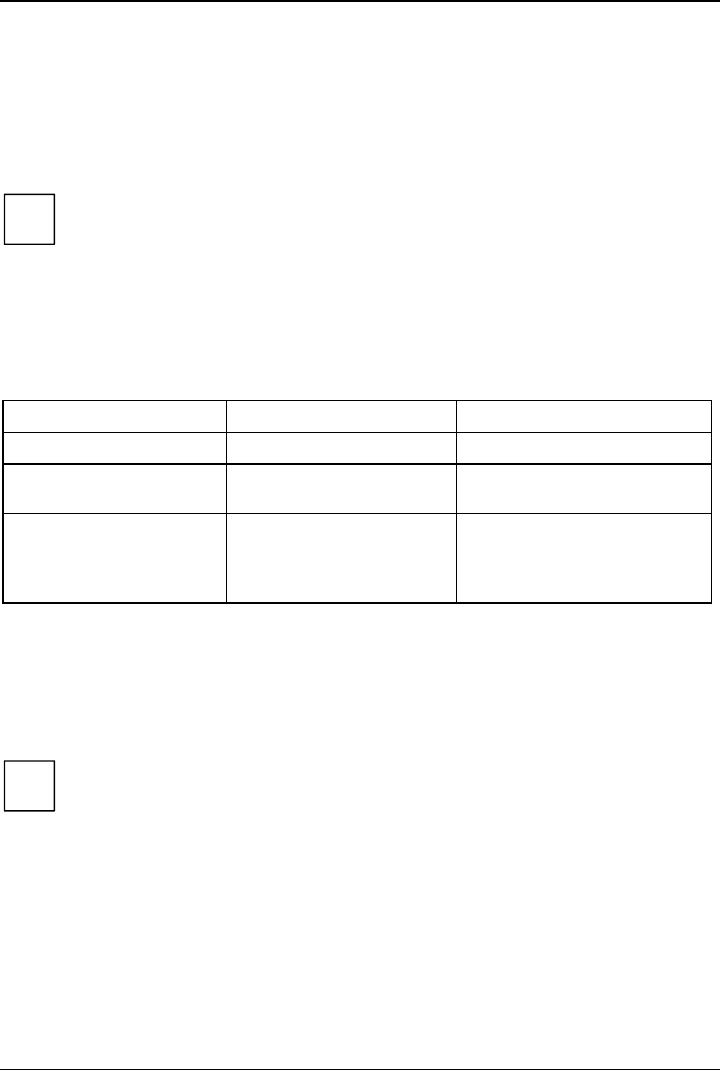
SCENICVIEW A20W-3/A22W-3
The power indicator (2) lights up blue when the monitor and computer are switched on. The power
indicator lights up orange when the monitor does not receive a video signal or is in the energy saving
mode. The power indicator goes off when the monitor is switched off.
When you switch the computer system on, you must proceed in the following order:
► First switch on the LCD monitor with the ON/OFF switch (2).
► Then switch on the computer.
If your computer has a power management function (energy-saving mode), you should
read the "
Notes on power management" section in this chapter.
i
Notes on power management
If your computer is equipped with power management, the monitor can support this function fully.
Here the monitor does not distinguish between the individual energy-saving modes of the computer
(standby mode, suspend mode and OFF mode), as it is capable of immediately switching into the
mode with the highest energy-saving effect.
Stage ON Power-Saving Mode
Power indicator lights up blue lights up orange
Function the monitor is working
normally
the screen is dark
Power consumption
Normal
< 45 W typical (A20W-3)
< 50 W typical (A22W-3)
reduced to < 1 W
If your computer detects inactivity (no input) it sends an appropriate signal to the monitor to reduce
the power consumption (energy-saving mode). The power indicator of the monitor changes colour to
indicate the status change.
Once an input is made at the computer the screen contents are redrawn and full power is restored.
For detailed information on how energy-saving mode operates refer to the operating manual or
technical manual of the computer.
i
When the monitor is switched to the energy-saving mode by the power management
system a power consumption of up to 1 W is maintained to feed the circuit for redrawing
the screen contents.
To completely switch off the power consumption, switch off the monitor or remove the
cable from the AC-socket.
14 A26361-K1177-Z120-1-7619, edition 1