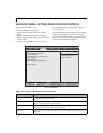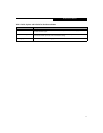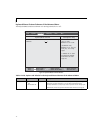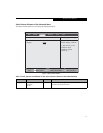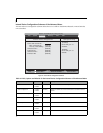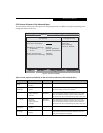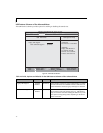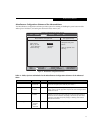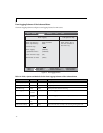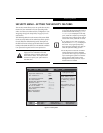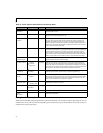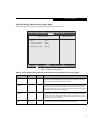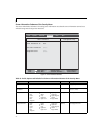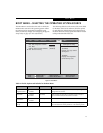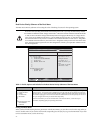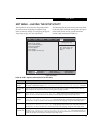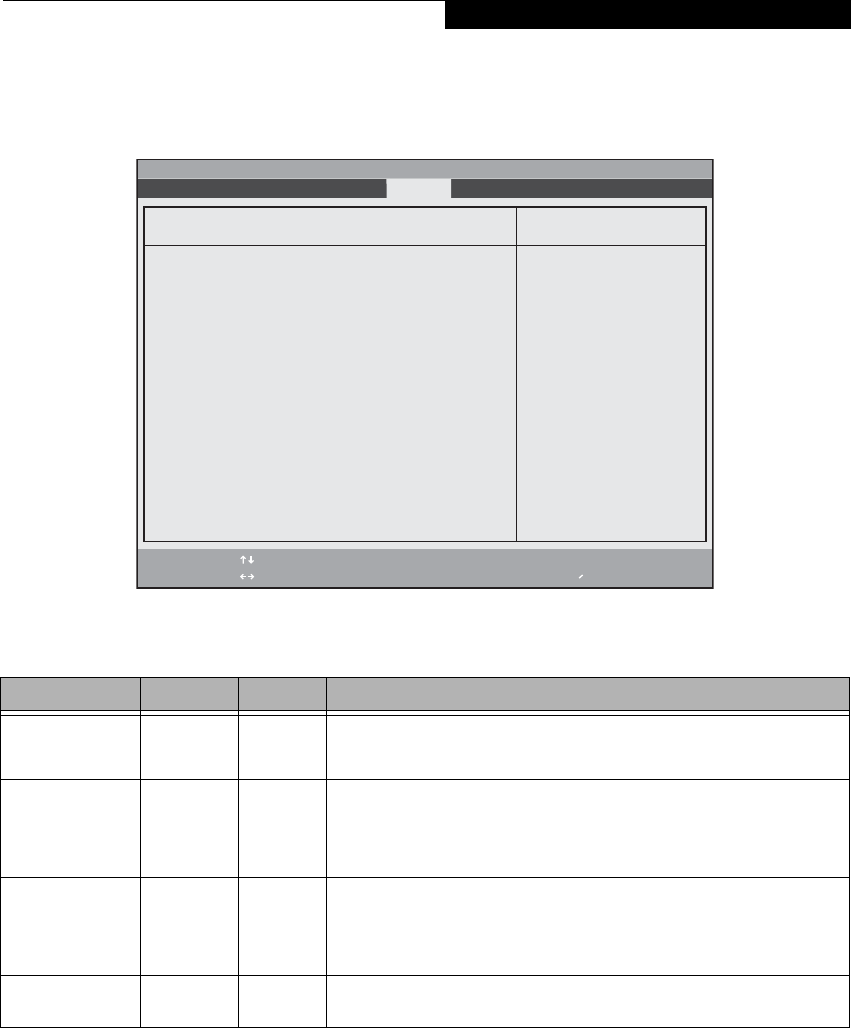
21
Hard Disk Security Submenu of the Security Menu
The Hard Disk Security submenu is for configuring hard disk security features.
Figure 14. Hard Disk Security Submenu
Table 14: Fields, Options and Defaults for the Hard Disk Security Submenu of the Security Menu
Menu Field Options Default Description
Drive0:
___
Clear Display-only. Default is Clear. When the Drive0 Password has been set, the field
changes to Set. When this password is set, the primary hard disk drive cannot be
used in another system unless the password is entered.
Set Master
Password:
___
[Enter] Sets, changes or cancels the Master Password. The Master Password may be up to
seven characters long and must include only letters or numbers (no symbols). Pass-
words are NOT case-sensitive. When a Master Password is set, it must be used to
access the hard drive if it is used in another system. Note that the password will not
take effect until the system has been rebooted.
Set User
Password:
___
[Enter] Sets, changes or cancels the User Password. The User Password may be up to seven
characters long and must include only letters or numbers (no symbols). Passwords
are NOT case-sensitive. When aUser Password is set, it must be used to access the
hard drive if it is used in another system. Note that the password will not take effect
until the system has been rebooted.
Password Entry on
Boot:
■
Disabled
■
Enabled
[Enabled] When set to disabled, entry of a Hard Disk Password is not required before OS boot.
(The hard disk is still password-protected without password entry.)
F1 Help
ESC Exit
Select Item
Select Menu
-/Space
Enter
F9 Setup Defaults
F10 Save and Exit
Change Values
Select Sub-Menu
▲
Item Specific HelpHard Disk Security
Drive0: Clear
Set Master Password [Enter]
Set User Password [Enter]
Password Entry on Boot: [Enabled]
Phoenix TrustedCore(tm) Setup Utility
Info System Advanced Security Boot Exit
Security Menu