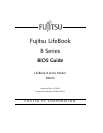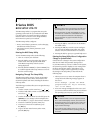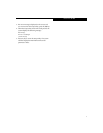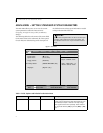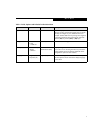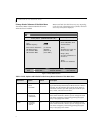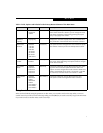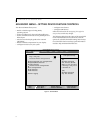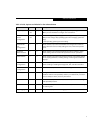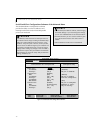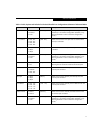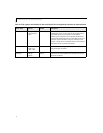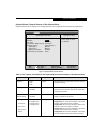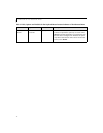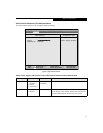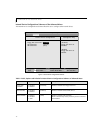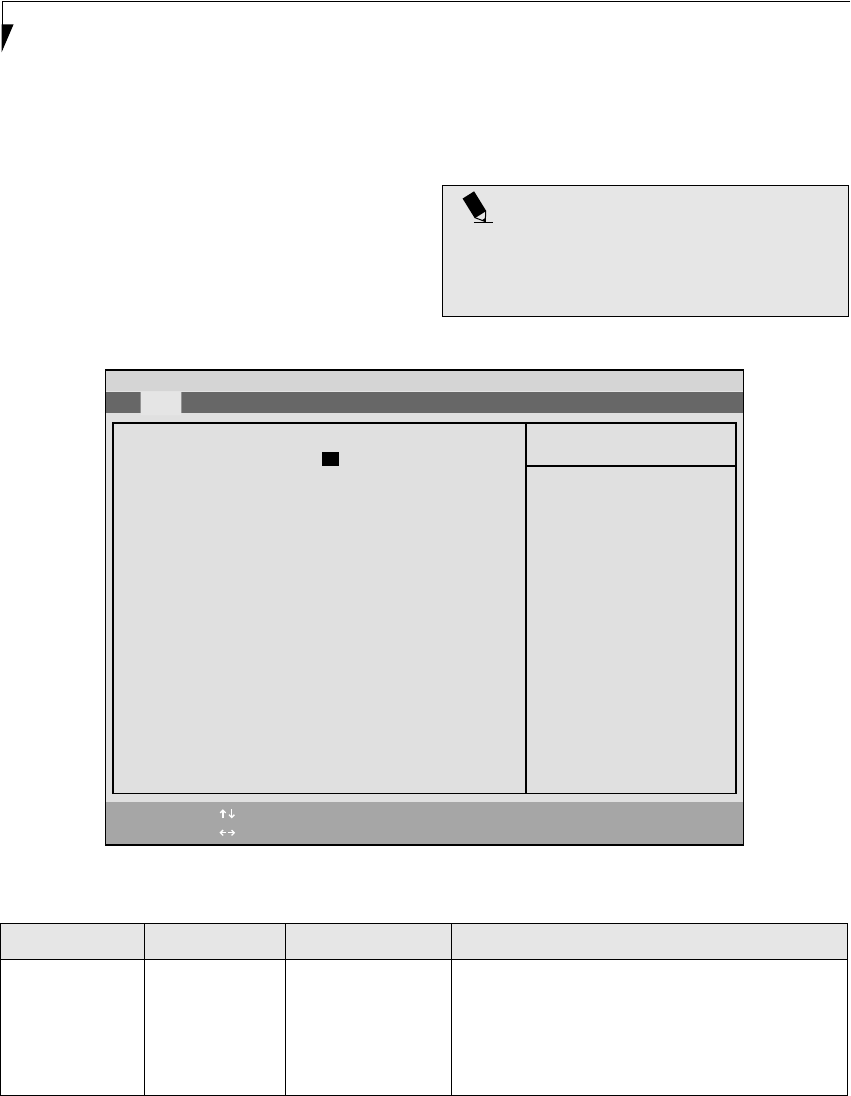
4
LifeBook B Series Notebook BIOS
MAIN MENU – SETTING STANDARD SYSTEM PARAMETERS
The Main Menu allows you to set or view the current
system parameters. Follow the instructions for
Navigating Through The Setup Utility to make any
changes.
The following tables show the names of the menu fields
for the Main menu and its submenus, all of the options
for each field, the default settings and a description of
the field’s function and any special information needed
to help understand the field’s use.
Figure 1. Main Menu
POINT
System Time and System Date can also be set from your
operating system without using the setup utility. Use
the calendar and time icon on your Windows Control
panel.
PhoenixBIOS Setup Utility
F1 Help
ESC Exit
Select Item
Select Menu
-/Space Change Values
Enter Select Sub-Menu
F9 Setup Defaults
F10 Save and Exit
▲
Item Specific Help
Adjust calendar clock.
<Tab>, <Shift-Tab>, or
<Enter> selects field.
▲
System Time: [14:57:01]
System Date: [10/25/2002]
Floppy Disk A: [Disabled]
Primary Master [TOSHIBA MK4018GAP-(PM)]
Language: [English (US)]
Main Advanced Security Power Boot Info Exit
Table 1: Fields, Options and Defaults for the Main Menu
Menu Field Options Default Description
System Time: –— –— Sets and displays the current time. Time is in a 24 hour
format of hours:minutes:seconds with 2 digits for each.
(HH:MM:SS). Example: 16:45:57. You may change
each segment of the time separately. Move between
the segments with the [Tab] key and/or [Shift] + [Tab]
keys.