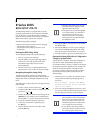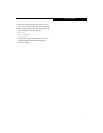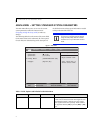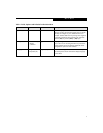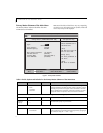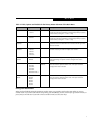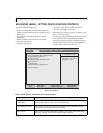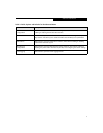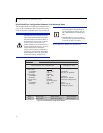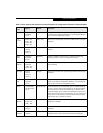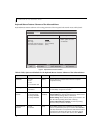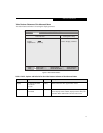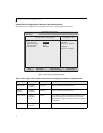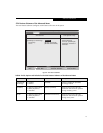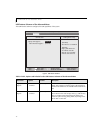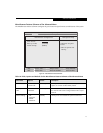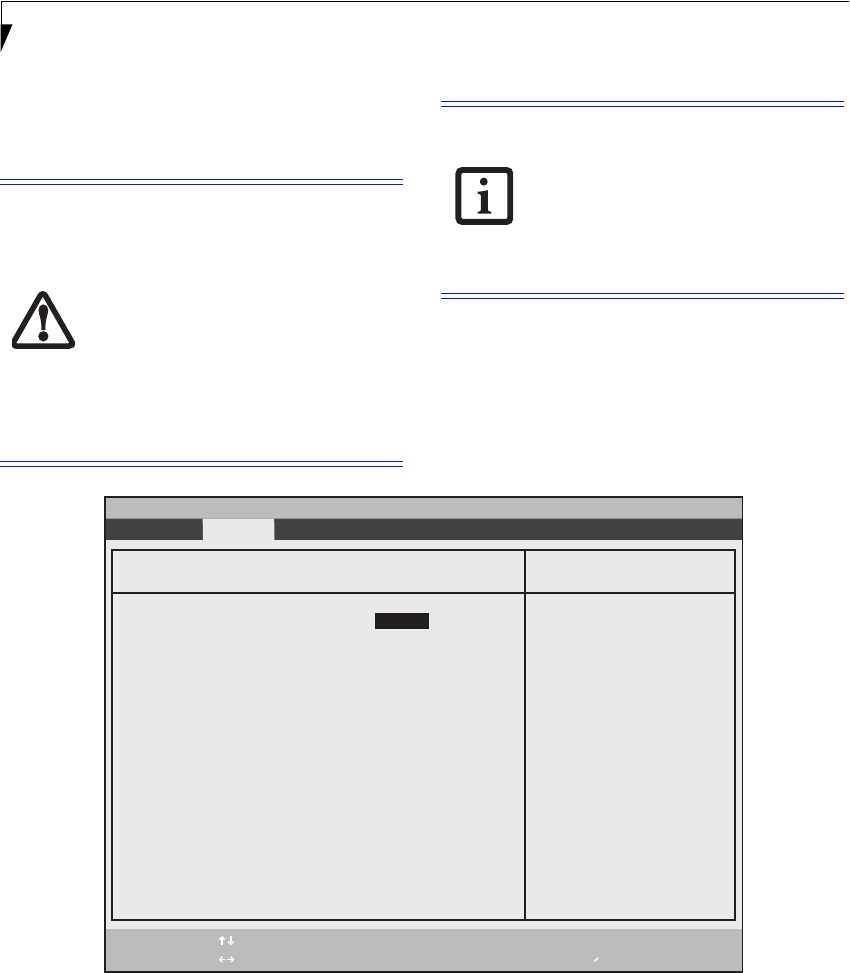
10
LifeBook B Series Notebook BIOS
Serial/Parallel Port Configurations Submenu of the Advanced Menu
The Serial/Parallel Port Configurations submenu allows
you to set the I/O addresses and interrupt levels for the
serial, touch panel, and parallel ports of your notebook.
All I/O addresses in Table 4 are in hexadecimal.
Figure 4. Serial/Parallel Port Configurations Submenu
I/O addresses, DMA channels and
Interrupt levels can be entered in various
ways, including via the BIOS setup utility,
the control software for the I/O device, or
the hardware. If any two ports or devices,
serial or parallel, have the same I/O
address assigned, your notebook will not
function normally. Please keep a record of
original settings before making any
changes in the event that a restoration is
required. See your hardware and software
documentation as well as the setup utility
to determine settings, limitations, etc.
• To prevent IRQ and address conflicts,
avoid changing the default settings. If
you must change the settings, you can
call 1-800-8FUJITSU for technical assis-
tance.
• The BIOS will warn you of a resource
conflict by placing a yellow asterisk next
to each device that is in conflict.
PhoenixBIOS Setup Utility
F1 Help
ESC Exit
Select Item
Select Menu
-/Space
Enter
F9 Setup Defaults
F10 Save and Exit
Change Values
Select Sub-Menu
▲
Advanced
Item Specific Help
Serial Port: [Enabled]
I/O Address: [3F8 - 3FF]
Interrupt: [IRQ 4]
Touch Panel: [Enabled]
I/O Address: [2E8 - 2EF]
Interrupt: [IRQ 3]
Parallel Port: [Enabled]
Mode: [Bi-directional]
I/O Address: [378 - 37F]
Interrupt: [IRQ 7]
[Disabled]
The port is disabled.
[Enabled]
The port is enabled
with user configuration.
[Auto]
Plug & Play OS
configure the port.
Serial/Parallel Port Configurations