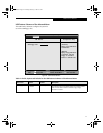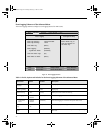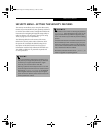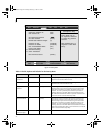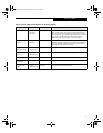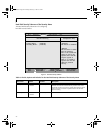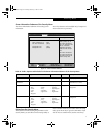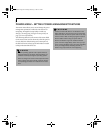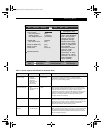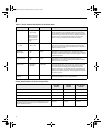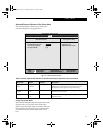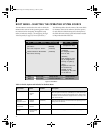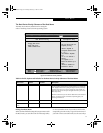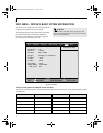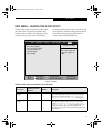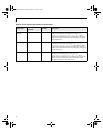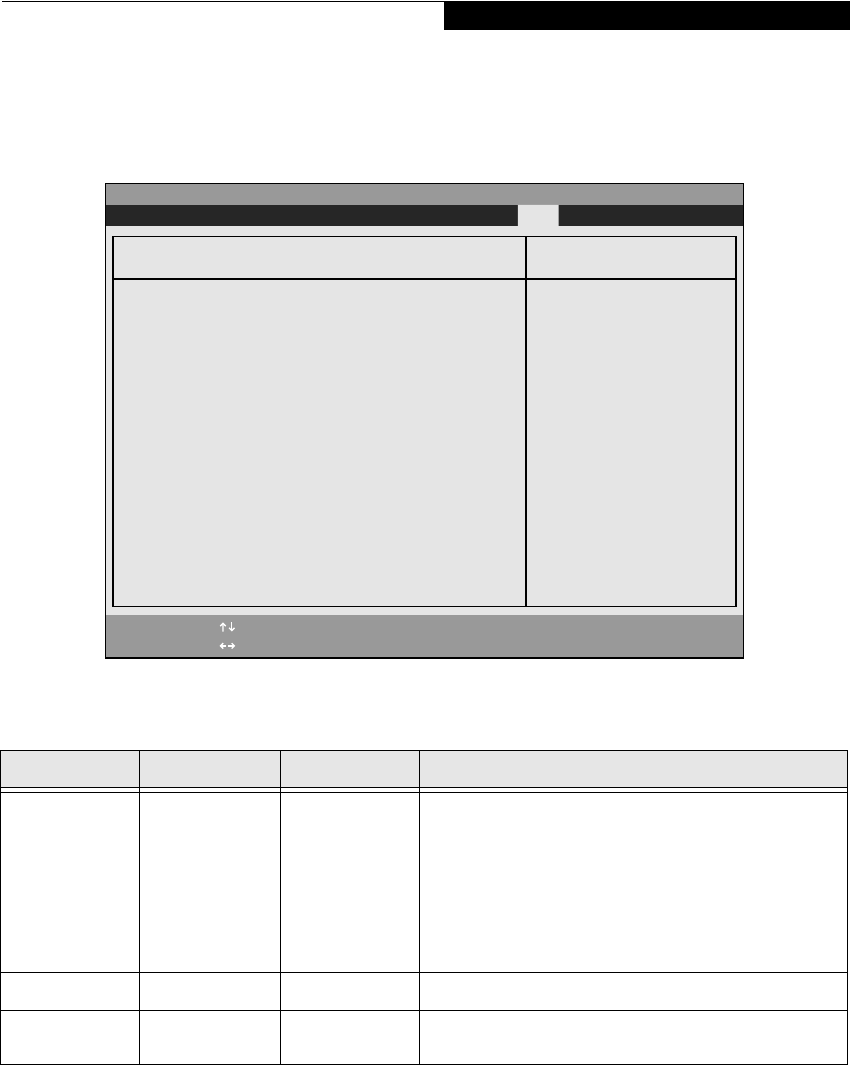
33
The Boot Device Priority Submenu of the Boot Menu
The Boot Device Priority Submenu is for setting the
order of checking of sources for the operating system.
Figure 20. Boot Device Priority Submenu
Exiting from Boot Menu
When you have finished setting the boot parameters with
the Boot menu, you can either exit from the setup utility
or move to another menu. If you wish to exit from the
setup utility press the Esc key to go to the Exit menu. If
you wish to move to another menu, use the cursor keys.
Table 20: Fields, Options and Defaults for the Boot Device Priority Submenu of the Boot Menu
Menu Field Options Default Description
+Floppy Disk Drive –— –— The boot selections determine the order in which the BIOS searches
for the operating system during a startup sequence. To change the
order highlight one source by using the [up] or [down] cursor keys
and then press the [+] or [-] key to change the order number for
that source. Be sure to save your changed order when you exit the
BIOS setup utility.
NOTE: Be aware that if you use the CD-ROM drive as the first boot
device, certain files may be overwritten, depending upon your
operating environment.
+Hard Disk Drive –— –— –—
ATAPI CD-ROM
Drive
–— –— –—
PhoenixBIOS Setup Utility
F1 Help
ESC Exit
Select Item
Select Menu
Main Advanced Security Power Savings Boot
Item Specific Help
The top device has the
highest priority.
<Enter> expands or
collapses devices with
a + or -.
<Ctrl+Enter> expands
all.
< > or < > selects a
device.
<+>/<Space> or <->
moves the device up or
down.
<Shift+1> enables or
disables a device.
+Floppy Disk Drive
+Hard Disk Drive
ATAPI CD-ROM Drive
-/Space
Enter
F9 Setup Defaults
F10 Save and Exit
Change Values
Select Sub-Menu
▲
Boot Device Priority
➞
➞
Boot Menu
ErgBIOS.fm Page 33 Thursday, February 7, 2002 4:13 PM