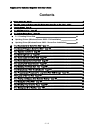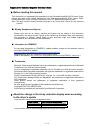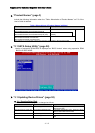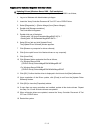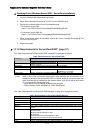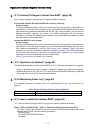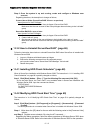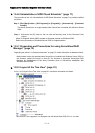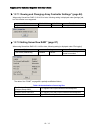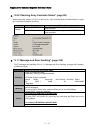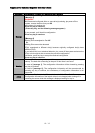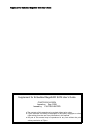Supplement for Embedded MegaRAID SATA User’s Guide
z
z
U
U
p
p
d
d
a
a
t
t
i
i
n
n
g
g
D
D
r
r
i
i
v
v
e
e
r
r
s
s
(
(
W
W
i
i
n
n
d
d
o
o
w
w
s
s
S
S
e
e
r
r
v
v
e
e
r
r
2
2
0
0
0
0
8
8
–
–
F
F
u
u
l
l
l
l
i
i
n
n
s
s
t
t
a
a
l
l
l
l
a
a
t
t
i
i
o
o
n
n
)
)
The update procedure for the device driver using Windows Server 2008 is as follows;
1 Log on to Windows with Administrator privileges.
2 Insert the “Array Controller Document & Tool CD” into a CD/DVD drive.
3 Select [Diagnostics] -> [Device Manger] from [Server Manger].
4 Double-click [Storage controllers].
The Controllers list appears.
5 Double-click one of the below;
・Starting with “LSI Logic Embedded MegaRAID SATA…”
・Starting with “LSI Embedded MegaRAID SATA…”
6 Select [Driver] tab and click [Update Driver].
The [Update Driver Software] window appears.
7 Click [Browse my computer for driver software].
8 Click [Let me pick from a list of device drivers on my computer].
9 Click [Have Disk].
10 Click [Browse] button and select the file as follows;
・For Windows Server 2008
[CD/DVD Drive]:\Drivers\MegaSR\W2K8\MegaSR.INF
・For Windows Server 2008 x64
[CD/DVD Drive]:\Drivers\MegaSR\W2K8x64\MegaSR.INF
11 Click [OK]. Confirm that the driver is displayed in the list and click [Next] afterwards.
12 Upon completion of the Driver update, click [Close] to exit from the [Update Driver
Software] window.
13 Click [OK] to close the [Properties] window.
14 If more than one array controllers are installed, update all the device drivers. Repeat
the Step 5 to 13 until all device drivers are updated.
15 When all device drivers are updated, remove the “Array Controller Document & Tool
CD” from CD/DVD drive.
16 Restart the system.
5 / 13