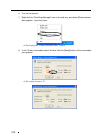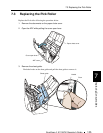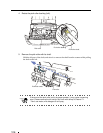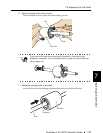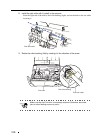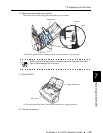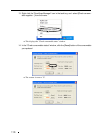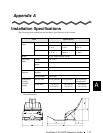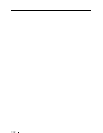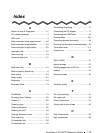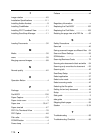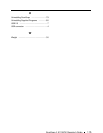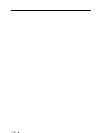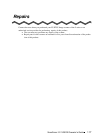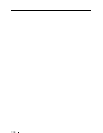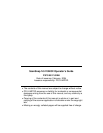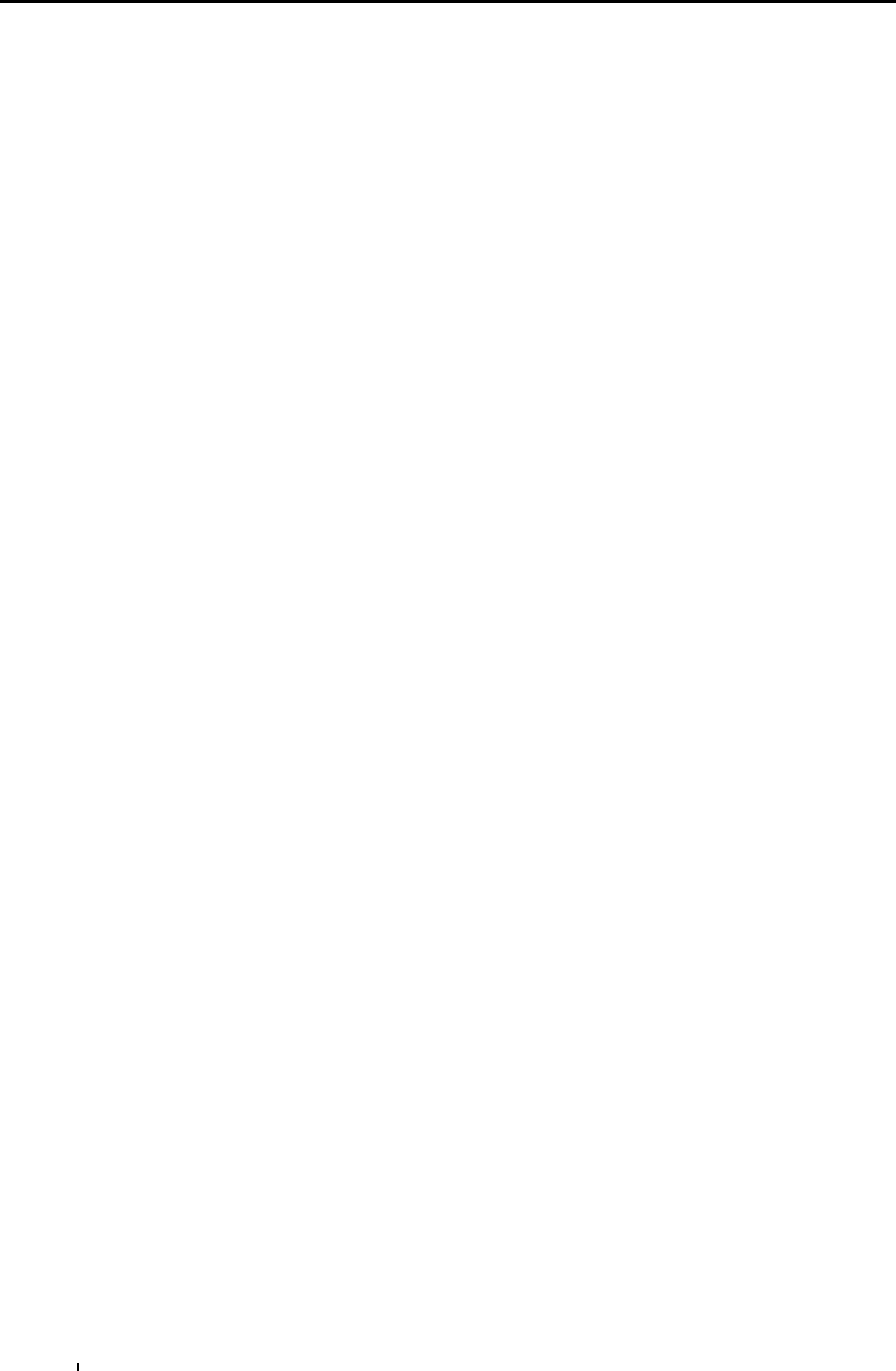
114
I
image rotation ......................................... 45
Installation Specifications
...................... 111
Installing Adobe Acrobat
........................... 8
Installing CardMinder
.............................. 11
Installing PDF Thumbnail View
............... 11
Installing ScanSnap Manager
................. 11
L
Loading Documents ................................ 32
M
Media ...................................................... 30
menu
....................................................... 35
Merging scanned images
........................ 68
N
Normal quality ......................................... 42
O
Operation Button ....................................... 4
P
Package .................................................... 2
Pad ASSY
............................................. 100
Paper Capture
......................................... 71
Paper chute cover
..................................... 3
Paper size
......................................... 30, 47
Paper size tab
......................................... 47
PDF File Thumbnail View
....................... 76
PDF Option
............................................. 46
Pick roller
.............................................. 100
POWER button
......................................... 4
Power lamp
............................................... 4
Preface
....................................................viii
R
Regulatory Information .............................. v
Replacing the Pad ASSY
......................102
Replacing the Pick Roller
......................105
Rotating the page view of a PDF file
.......62
S
Safety Precautions ................................... xi
Save tab
..................................................40
Saving scanned images as different files
64
Scan and Save Settings
..........................35
SCAN button
.............................................4
Scanning Business Cards
.......................72
Scanning color document in black and white
..54
Scanning only one side of a document
...53
Scanning tab
...........................................42
ScanSnap Setup
.....................................12
Select application
....................................37
Select color mode
....................................42
Select scanning mode
.............................42
Selecting the file option
...........................46
Setting for text only document
.................44
Setup
.......................................................12
Side guide
.................................................3
side guide
................................................34
Skipping blank pages
..............................55
Stacker
................................................ 3, 34
T
Troubleshooting .......................................83
Troubleshooting Checklist
.......................86