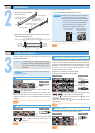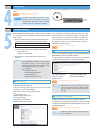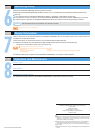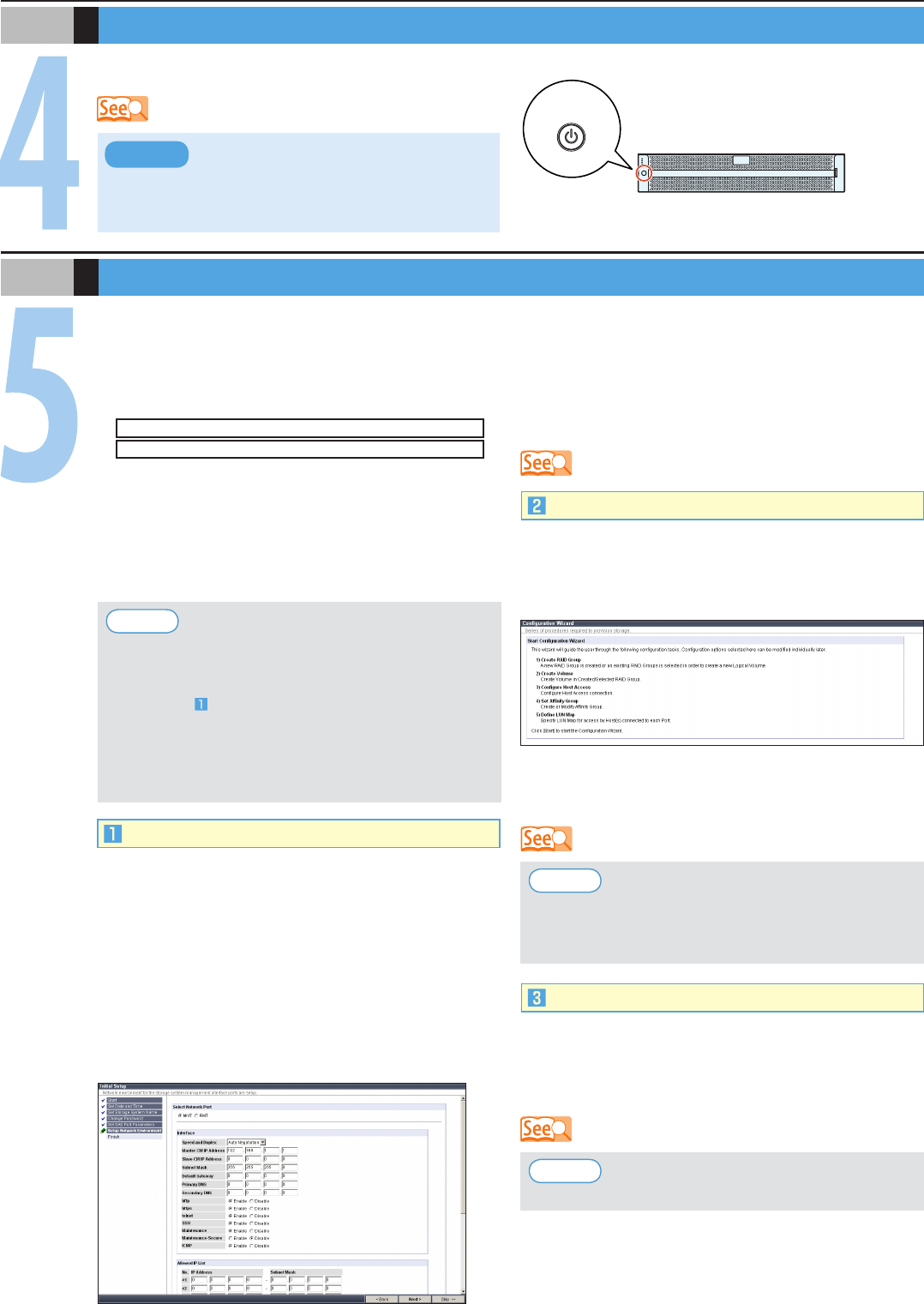
Basic Setup
S T E P
Set the necessary environment for operating the ETERNUS
DX60/DX80 with its initial setup.
The [Initial Setup] screen appears by clicking the [Initial
Setup] menu on the [Easy Setup] tab.
This screen is used to set the following items:
Set Date and Time
Set Storage System Name
Change Password
Set SAS Port Parameters
Setup Network Environment
n
n
n
n
n
Initial Setup
Startup
S T E P
Perform the necessary settings to operate the ETERNUS
DX60/DX80 using the Conguration Wizard.
The [Configuration Wizard] screen appears by clicking the
[Conguration Wizard] button on the [Easy Setup] tab.
Register hot spares for use in case the regular disks fail.
The [Assign Hot Spare] screen appears by clicking [Assign
Hot Spare] under the [RAID Group Management] menu on the
[Volume Settings] tab.
Configuration Wizard
Assigning Hot Spares
Create RAID Group
n
Congure Afnity Group
Create Volume
n
Dene LUN Mapping
Dene Host
n
n
n
Default RAID groups, volumes and affinity
groups are preset in the factory. Refer to "Web
GUI User Guide" if the preset values are to be
changed.
Point
The first time the power is turned on, volume
formatting may start according to the factory
default settings. This does not affect the setup
operation, which may be started immediately.
IMPORTANT
"7.1 Setup Preparation" in the "User Guide"
"7.2 Basic Setup" in the "User Guide"
n
n
Basic ETERNUS DX60/DX80 setup is performed by accessing
the "Initial Setup" and "Conguration Wizard" functions with a
Web browser.
Start the Web browser on the PC and enter either of the
following URLs in the address bar of the Web browser.
http://192.168.1.1/
https://192.168.1.1/
Enter the following user name and password, and click the
[Logon] button to logon to the ETERNUS DX60/DX80.
User name: root
Password: root (Default)
After logging on, the Storage System Status screen
appears.
1.
2.
3.
After completing these settings with the Finish step, close
the web browser to end the setup session, then detach the
direct connection LAN cable (for operation management)
from the PC and connect it to the normal network. Then
try logging on again via the normal network, using the IP
address that has just been set.
"7.2.1 Initial Setup" in the "User Guide"
"7.2.2 Conguration Wizard" in the "User Guide"
"7.2.3 Hot Spare Registration" in the "User Guide"
Check the factory settings and register a hot
spare as required.
Point
Connect the PC to the ETERNUS DX60/DX80 with a LAN cable (for operation management), and turn on the ETERNUS DX60/
DX80.
Controller
Enclosure
Power switch
When ETERNUS SF Express is used, perform
the following setup, and then refer to the
"ETERNUS SF Express User's Guide" to install
the ETERNUS DX Disk storage system.
Initial Setup
Set Date and Time
Set Storage System Name
Change Password
Setup Network Environment
●
●
●
●
Point