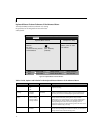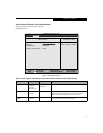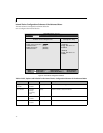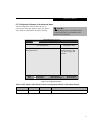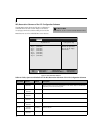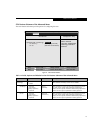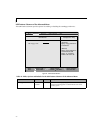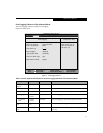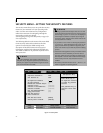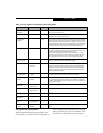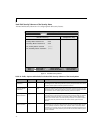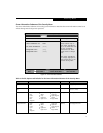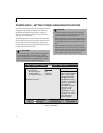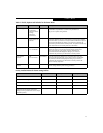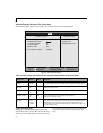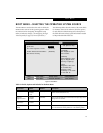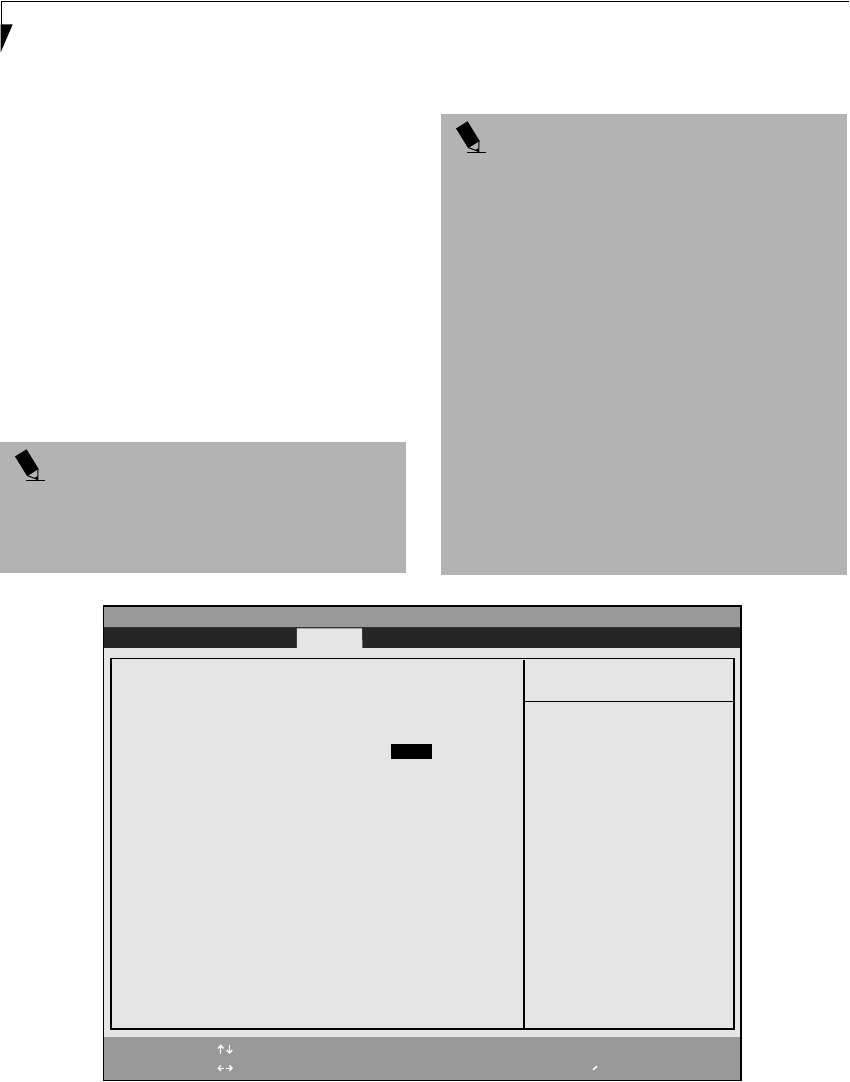
22
LifeBook E Series BIOS
SECURITY MENU – SETTING THE SECURITY FEATURES
The Security menu allows you to set up the data security
features of your notebook to fit your operating needs
and to view the current data security configuration.
Follow the instructions for Navigating Through the
Setup Utility to make any changes.
(See Navigating Through The Setup Utility on page 2 for
more information.)
The following tables show the names of the menu fields
for the Security menu and its submenus, all of the
options for each field, the default settings and a
description of the field’s function and any special
information needed to help understand the field’s use.
The default condition is no passwords required and no
write protection.
Figure 14. Security Menu
POINT
If you set a password, write it down and keep it in a
safe place. If you forget the password you will have to
contact your support representative to regain access to
your secured functions and data.
POINTS
■
Entering a password incorrectly 3 times in a row will
cause the keyboard and mouse to be locked out and
the warning
[System Disabled] to be displayed.
If this happens restart the computer by turning off
and on the power with the power switch and use the
correct password on reboot.
■
If you make an error when re-entering the password
a
[Warning] will be displayed on the screen. To try
again press the Enter key and then retype the pass-
word. Press the Esc key to abort the password setting
process.
■
If the Power Management Security is Enabled and the
Password on Boot is Disabled you will not have to
type your password upon resuming the system from
the Suspend or Save-to-Disk modes. Power Manage-
ment Security will work only if Password boot is
enabled.
■
Boot sector protection must be set to [Normal] to
install or upgrade an operating system.
F1 Help
ESC Exit
Select Item
Select Menu
-/Space
Enter
F9 Setup Defaults
F10 Save and Exit
Change Values
Select Sub-Menu
▲
Main Advanced Security Power Boot Info Exit
Item Specific Help
Press <Enter> key to
set Supervisor Password
to enable any password
features.
Then password entry is
required to enter BIOS
Setup.
PhoenixBIOS Setup Utility
Supervisor Password Is: Clear
User Password Is: Clear
Set Supervisor Password [Enter]
Set User Password [Enter]
Minimum User Password Length: [0]
Password on Boot: [Disabled]
Password on Unattended Boot: [Disabled]
Password on Resume: [Disabled]
Boot from Removable Media: [All]
Floppy Disk Access: [All]
Hard Disk Security
Owner Information
Hard Disk Boot Sector [Normal]
Security Panel on Resume [Enabled]
▲ ▲