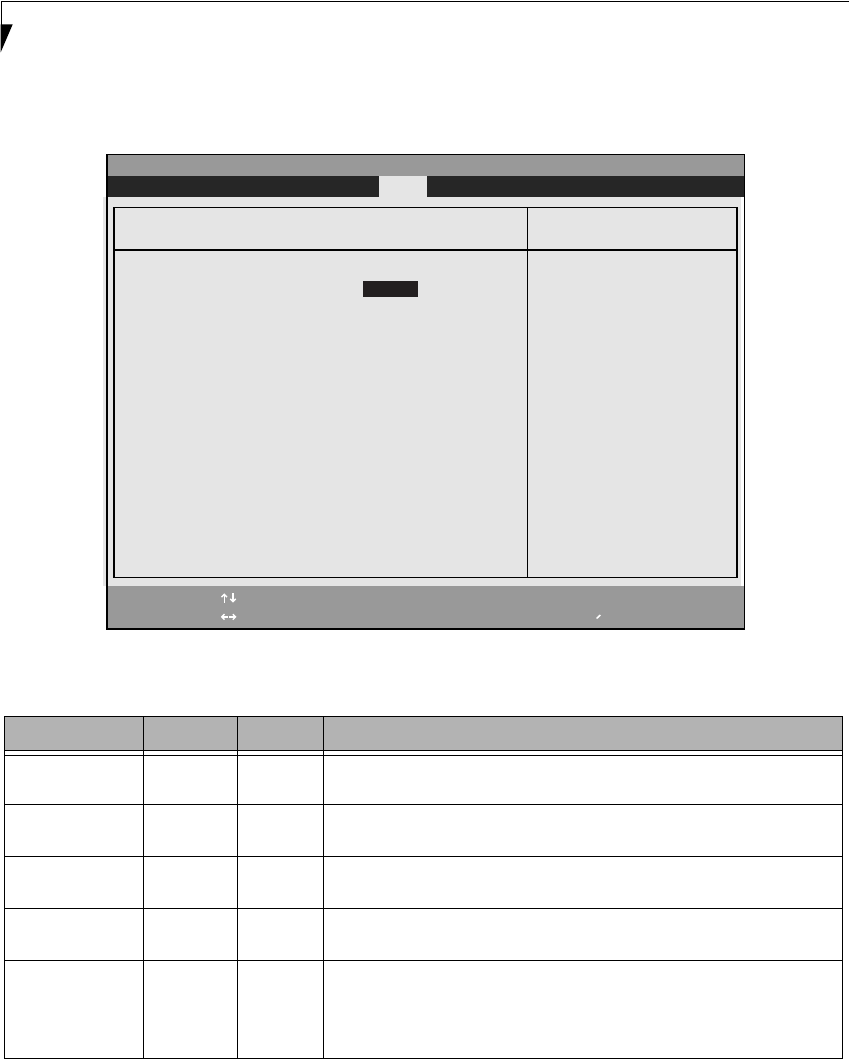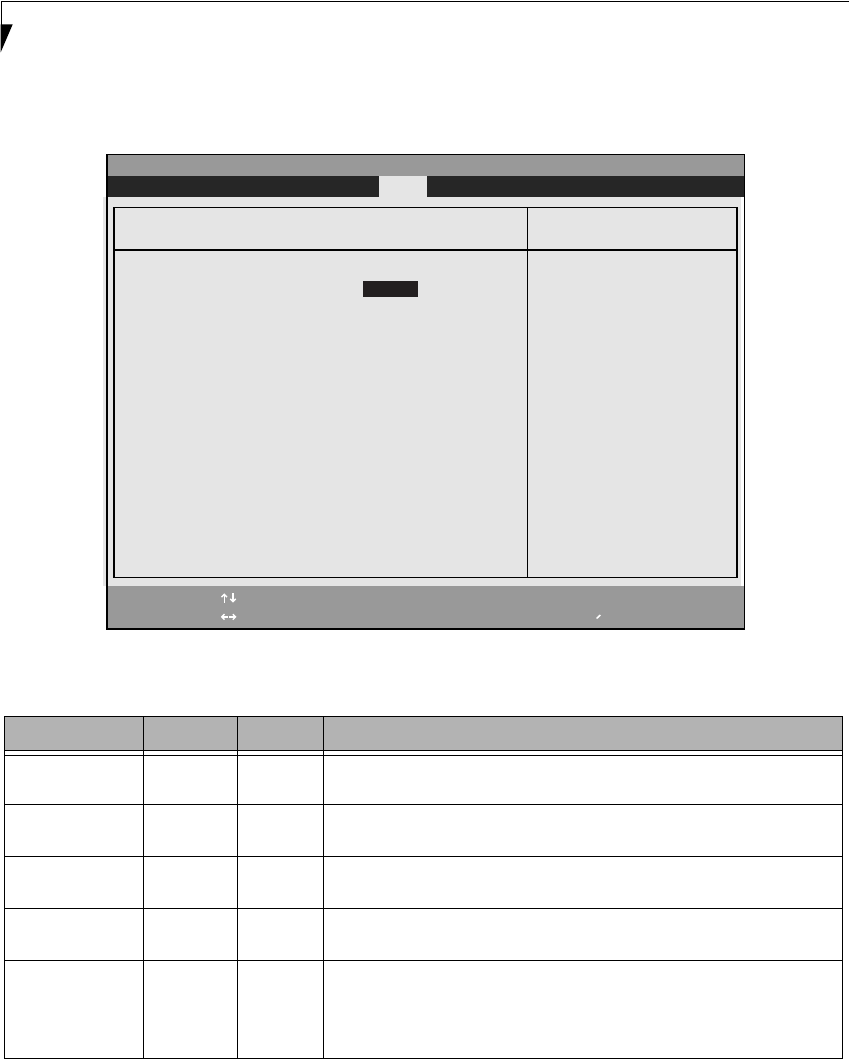
28
LifeBook E Series BIOS
Advanced Features Submenu of the Power Menu
The Advanced Features submenu is for setting some non-time related power saving parameters.
Figure 18. Advance Features Submenu
Exiting from Power Menu
When you have finished setting the boot parameters
with the Power menu, you can either exit from the setup
utility or move to another menu. If you wish to exit from
the setup utility press the Esc key to go to the Exit menu.
If you wish to move to another menu, use the cursor
keys.
Table 18: Fields, Options and Defaults for the Advanced Features Submenu of the Power Menu
Menu Field Options Default Description
Suspend/Resume
Switch:
■
Disabled
■
Enabled
[Enabled] Sets the function of Suspend/Resume button when the notebook is in active state.
The resume function can not be disabled; it works regardless of any other settings.
Lid Closure
Suspend:
■
Off
■
On
[On] Enables and disables having closure of the Display panel put your
notebook in Suspend mode.
Lid Open Resume:
■
Off
■
On
[On] Enables or disables the system from resuming automatically when the lid is opened.
Resume On LAN:
■
Off
■
On
[Off] Enables and disables having LAN activity cause the system to
reactivate from inactivity timeouts.
Auto Suspend on
Undock:
■
Disabled
■
Auto
■
Always
Enabled
[Disabled] When set to disable, your notebook will not automatically enter Suspend mode
when ejected from a docking station. When set to Auto, your notebook will auto-
matically enter Suspend mode if your lid is closed when ejected. When set to
Always Enabled, your notebook will automatically enter Suspend mode when eject-
ing from a docking station.
PhoenixBIOS Setup Utility
F1 Help
ESC Exit
Select Item
Select Menu
-/Space
Enter
F9 Setup Defaults
F10 Save and Exit
Change Values
Select Sub-Menu
Item Specific Help
Configures the
Suspend/Resume switch.
▲
Power
Advanced Features
Suspend/Resume Switch: [Enabled]
Lid Closure Suspend: [On]
Lid Open Resume: [On]
Resume On LAN: [Off]
Auto Suspend on Undock: [Disabled]